Geeni’s Smart home devices that allow you to control your home appliances and devices remotely using a mobile app or voice commands through smart speakers. But now plenty of Geeni users are facing issue like “Geeni Not Working with Google Home”.
[quads id=1]
Geeni offers a wide range of smart home products including smart plugs, smart bulbs, security cameras, and more. Geeni with Google Home refers to the integration of Geeni smart home devices with the Google Home platform.
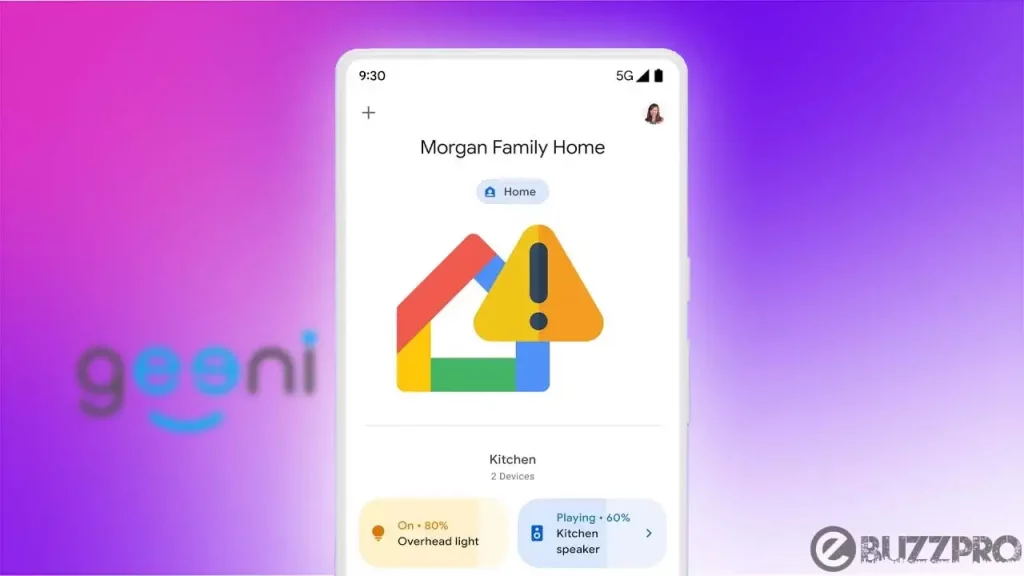
By linking your Geeni account to Google Home, you can control your Geeni devices using voice commands through a Google Home speaker or the Google Assistant app on your phone. So if you can’t connect geeni to google home, then this article will help you to fix this problem.
[quads id=1]
Read : Fix ‘Google Fiber Not Working’ Problem
Why is Geeni Not Working with Google Home?
There could be several reasons why is the Geeni Not Working with Google Home. Here are some possible reasons.
- Compatibility Issue – Check if your Geeni device is compatible with Google Home. Some older Geeni devices may not be compatible with Google Home.
- Connection Issue – Ensure that your Geeni device is properly connected to the internet and the Geeni app on your phone. If the connection is weak or unstable, That’s why Geeni Not Working with Google Home.
- Device Linking – Check if your Geeni device is properly linked to your Google Home account. Make sure you have authorized Google Home to access your Geeni account.
- Device Naming – Verify that your Geeni device has a unique and easy-to-remember name. If the name is too complicated or similar to other devices, it may not work with Google Home.
- Service Outage – Sometimes, Geeni or Google Home may experience service outages or technical difficulties. Check their official website or social media pages for any announcements or updates.
- Firmware Update – Make sure your Geeni device is updated with the latest firmware. A firmware update may be required to enable compatibility with Google Home.
- Voice Recognition – Ensure that Google Home can recognize your voice commands. Speak clearly and use the correct names for your Geeni devices.
Read : Google Street View Not Working / Can’t Get Street View on Google Maps
[quads id=1]
How to Fix “Geeni Not Working with Google Home” Problem?
If you’re experiencing Geeni Not Working with Google Home issue, here are some ways to try to fix the geeni not showing up on google home problem.
1. Check Device Compatibility
If Geeni Not Working with Google Home, Make sure that your Geeni device is compatible with Google Home. Some older Geeni devices may not be compatible with Google Home. Check the Geeni website or app for a list of compatible devices.
2. Verify Device Connection
Ensure that your Geeni device is properly connected to the internet and the Geeni app on your phone. If the connection is weak or unstable, it may not work with Google Home. Try resetting your device and reconnecting it to the internet.
[quads id=1]
3. Re-link Your Geeni Account
Sometimes unlinking and relinking your Geeni account to Google Home can help resolve the Geeni Not Working with Google Home issue. To do this, open the Google Home app, go to the settings menu, select “Works with Google”, and then find and unlink your Geeni account. Then, relink your Geeni account and see if the issue is resolved.
4. Rename Your Device
If still you’re experiencing Geeni Not Working with Google Home issue, Verify that your Geeni device has a unique and easy-to-remember name. If the name is too complicated or similar to other devices, it may not work with Google Home. Try renaming your device to something simpler and more unique.
5. Check for Firmware Updates
Make sure your Geeni device is updated with the latest firmware. A firmware update may be required to enable compatibility with Google Home. Check the Geeni app or website for firmware updates.
6. Check for Service Outages
Sometimes, Geeni or Google Home may experience service outages or technical difficulties. Check their official website or social media pages for any announcements or updates.
[quads id=1]
7. Reset Your Google Home Device
If none of the above solutions work for Geeni Not Working with Google Home issue, try resetting your Google Home device to factory settings. You can do this by holding down the microphone mute button on the device for about 15 seconds. This will erase all settings and data on the device, so you will need to set it up again from scratch.
Conclusion – Friends, you have got this “Geeni Not Working with Google Home” How was the article? Do tell us by commenting below. And if you like this post, please share it as much as possible.