Discord soundboard is a tool that allows users to play audio clips, sound effects, and music during their Discord conversations. It enables users to add pre-recorded audio files to a list of sounds and play them with a single keystroke or click of a button. Now plenty of Discord users are facing “Discord Soundboard Not Working” issue.
[quads id=1]
The soundboard can be used to add humor to a conversation, create atmosphere, or add sound effects to enhance the audio experience. If Discord soundboard not appearing or Discord soundboard not showing up in server, It could be frustrating for you.
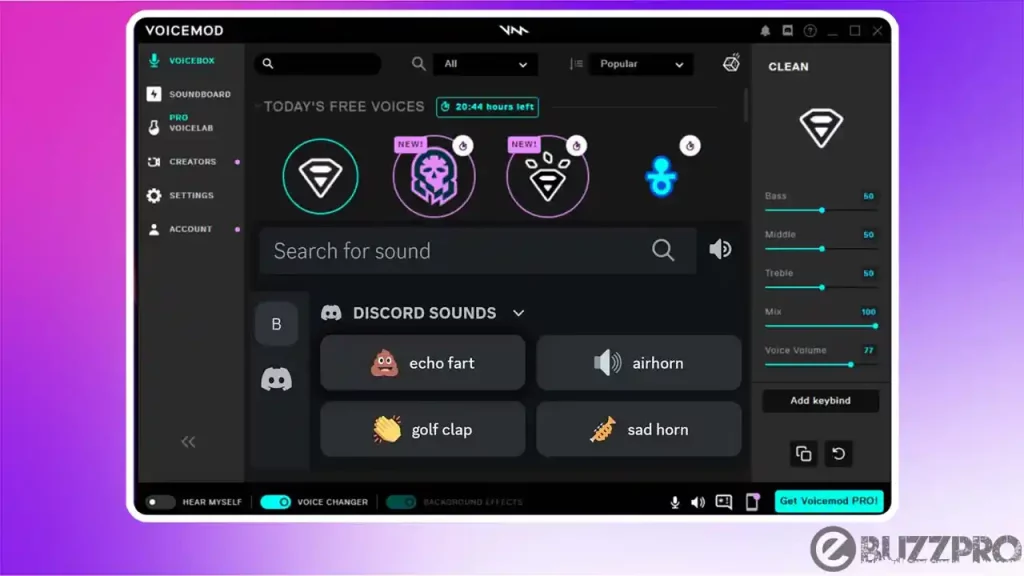
If you’re facing Voicemod soundboard discord not working issue, then this article could help you to get rid from this Discord soundboard not working problem.
[quads id=1]
Recently we covered topic about “Discord ProBot Music not Working“ & “Discord Noise Suppression Not Working“ problems.
Why is Discord Soundboard Not Working?
There can be several reasons why is Discord soundboard not working. Here are some common ones.
- Incorrect Audio Settings – Make sure that your audio settings in Discord are correctly set up. Go to “User Settings” -> “Voice & Video” and ensure that your output and input devices are selected correctly.
- Soundboard Configuration – Ensure that the soundboard is correctly configured with Discord. Check that the soundboard is connected to the same audio output device as Discord and that it’s outputting sound at an appropriate level.
- Permissions – Ensure that the soundboard has the necessary permissions to work in Discord. Go to “Server Settings” -> “Roles” and check that the soundboard role has the necessary permissions.
- Soundboard Software – Check that your soundboard software is running correctly and is up to date. If it’s not, try updating the software or reinstalling it.
- Internet Connectivity – If you’re using an online soundboard, check that your internet connection is stable and fast enough to handle the soundboard.
- Operating System and Drivers – Make sure that your operating system and audio drivers are up to date. Outdated drivers can cause compatibility issues with the soundboard software.
[quads id=1]
Read : Discord Update Failed Loop
How to Fix “Discord Soundboard Not Working” Problem?
If you are experiencing issues with your Discord Soundboard, here are some potential ways to fix the Discord Soundboard Not Working problem.
1. Check Audio Settings
Ensure that your audio settings in Discord are correctly set up. Make sure that your input and output devices are selected correctly.
2. Reconfigure the Soundboard
Check that the soundboard is correctly configured with Discord. Verify that the soundboard is connected to the same audio output device as Discord, and that the sound level is appropriate.
3. Verify Permissions
If still you’re experiencing Discord Soundboard Not Working issue, Check that the soundboard has the necessary permissions to work in Discord. Make sure that the soundboard role has the appropriate permissions by going to “Server Settings” -> “Roles”.
[quads id=1]
4. Update Soundboard Software
Ensure that your soundboard software is running correctly and is up to date. If it’s not, try updating the software or reinstalling it.
5. Check Internet Connectivity
If you’re using an online soundboard, make sure that your internet connection is stable and fast enough to handle the soundboard.
Read More : Discord Notifications Not Working
6. Update Operating System and Drivers
Ensure that your operating system and audio drivers are up to date. Outdated drivers can cause compatibility issues with the soundboard software.
7. Verify Hardware
If none of the above solutions work for Discord Soundboard Not Working issue, it’s possible that there could be a hardware problem with your soundboard or audio equipment. Check all connections and make sure that your equipment is functioning correctly.
Conclusion – Friends, how did you like this “Discord Soundboard Not Working“ article? Do tell us by commenting below. Also, do share the post with your friends.