Pokémon GO Adventure Sync is a feature that allows the game to track your physical activity, such as walking or running, even when the app is not open. Now plenty of Pokemon Go players are facing Pokemon Go Adventure Sync isn’t working issue.
[quads id=1]
This Pokemon Go Adventure Sync feature uses your phone’s built-in sensors to track your movement and syncs the data with the game in the background. Adventure Sync can also be integrated with other fitness apps, such as Google Fit or Apple Health, to further enhance the accuracy of the data collected.
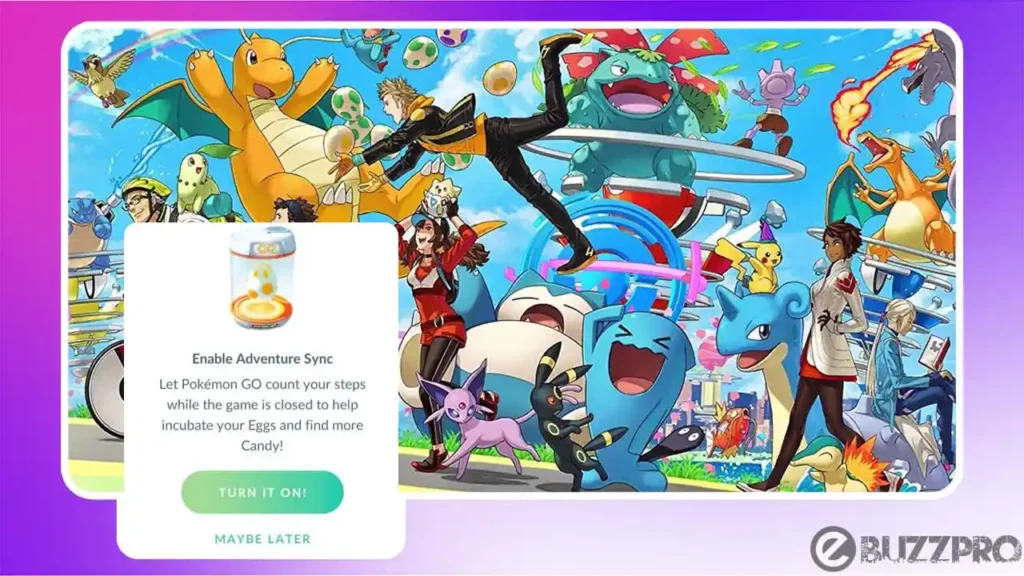
[quads id=1]
Adventure Sync was introduced to Pokémon GO in 2018 and has been a popular feature among players ever since. So if you facing issue, then this article could help you to get rid from this Pokemon Go Adventure Sync Not Working issue.
Read: Fix Pokemon Go Raids isn’t Working or Not Showing Up
Why is Pokemon Go Adventure Sync Not Working?
There could be several reasons why is the Pokemon Go Adventure Sync Not Working. Here are some possible causes.
- Server Issues – Occasionally, server issues can affect the functionality of Adventure Sync. If none of the above solutions work, try waiting a while to see if the issue resolves itself or contact Pokémon GO support for further assistance.
- Network Issues – Adventure Sync requires a stable internet connection to sync your activity data to the game. If you are experiencing network issues or poor signal strength, it may prevent Adventure Sync from working correctly.
- Permissions – Adventure Sync requires access to your phone’s location data and fitness activity data. Make sure you have granted Pokémon GO access to these permissions.
- Battery Optimization – Some phone models have battery optimization settings that can prevent Pokémon GO from tracking your activity in the background. Check your phone’s battery settings to ensure that Pokémon GO is not being restricted.
- App Updates – Make sure you have installed the latest version of Pokémon GO, as older versions may not support Adventure Sync.
- Fitness App Integration – Adventure Sync can integrate with other fitness apps such as Google Fit or Apple Health. Make sure you have enabled this integration and that the data is being properly synced.
- Timezone Issues – Adventure Sync may not work correctly if the timezone settings on your phone are incorrect or if you have traveled to a different timezone recently. Make sure your phone’s timezone is set correctly.
[quads id=1]
Potential Solutions for Pokemon Go Adventure Sync Issues
If you are experiencing issues with the Pokemon go adventure sync not enabled or not counting steps, here are some possible ways to fix this Pokemon Go Adventure Sync problem.
Read: Fix Pokemon Bank isn’t Working
1. Check Network Connection
Adventure Sync requires a stable internet connection to sync your activity data to the game. Make sure that you have a good internet connection and try connecting to a different network if possible.
2. Check Permissions
Make sure that Pokémon GO has access to your phone’s location data and fitness activity data. You can do this by going to your phone’s settings and looking for the app permissions.
3. Disable Battery Optimization
If still you’re facing Pokemon Go Adventure Sync not working issue, Some phones have battery optimization settings that can prevent apps from running in the background. To disable this for Pokémon GO, go to your phone’s battery settings and look for the app optimization settings.
[quads id=1]
4. Update the App
Make sure that you have the latest version of Pokémon GO installed. You can check for updates in the app store.
5. Check Fitness App Integration
If you are using a fitness app such as Google Fit or Apple Health to track your activity, make sure that it is properly synced to Pokémon GO. You can check this by going to the Adventure Sync settings in Pokémon GO.
6. Check Timezone Settings
Make sure that your phone’s timezone settings are set correctly. If you have recently traveled to a different timezone, it may take some time for Adventure Sync to adjust.
7. Restart the App
Sometimes, simply restarting the Pokémon GO app can fix issues with Adventure Sync.
8. Contact Support
If none of the above solutions work for Pokemon Go Adventure Sync Not Working issue, you can contact Pokémon GO support for further assistance. They may be able to help you troubleshoot the issue or provide a solution.
[quads id=1]
So friends, how did you like this “Pokemon Go Adventure Sync isn’t Working” article? Do tell us by commenting below. Also, do share the post with your friends.