In today’s digital age, our inboxes are bombarded with messages. Ans spam messages can be a real nuisance, cluttering your inbox and potentially exposing you to phishing scams or malware. When you report spam, you’re not just dealing with an only your self, you’re helping platforms like Google filter out future spam messages.
[quads id=1]
But fear not, folks! This guide will equip you with the knowledge and tools to effectively block and report spam on Google Messages, reclaiming your inbox and maintaining a peaceful digital space.
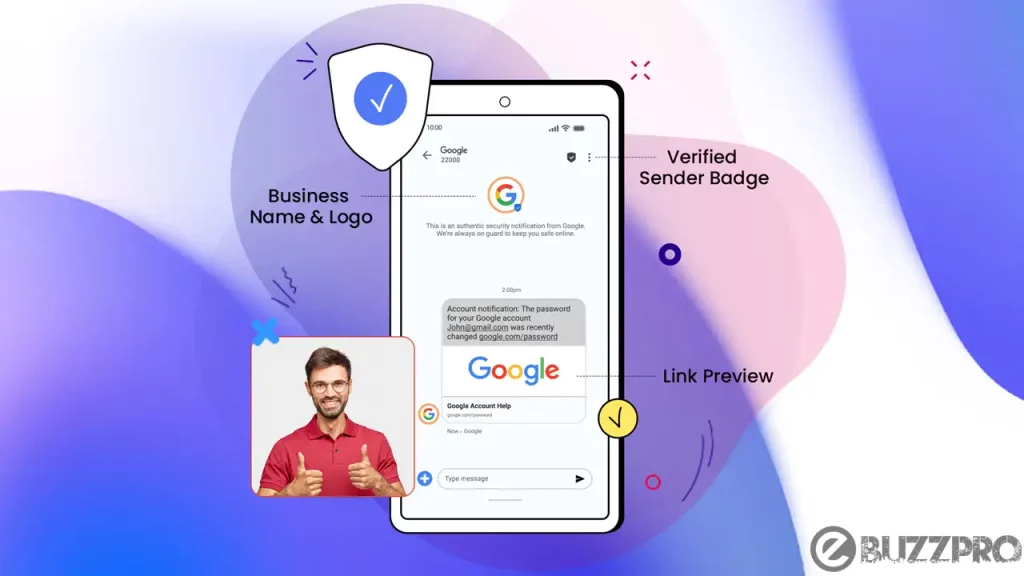
How to Block and Report Spam on Google Messages
On Android:
- Open the Google Messages app.
- Locate the spam conversation.
- Press and hold the conversation in the list.
- Tap “Block & report spam”.
- Confirm your choice by tapping “OK”.
[quads id=1]
On Desktop (Web):
- Visit messages.google.com on your computer.
- Sign in to your Google account.
- Find the spam conversation.
- Click on the More options button “⋮” (three vertical dots) next to the conversation.
- Select “Spam & blocked”.
- Locate the contact to report and click “Block and report spam”.