If “CS Go Console Not Opening” for you, Don’t worry! You’re not alone. The CS:GO console is a command-line interface within the game where players can enter commands and access information about the game.
[quads id=1]
It can be used to change game settings, access information about the player’s stats and performance, and customize gameplay. let me tell you that By default, CSGO disabled that feature, which can be frustrating or annoying.
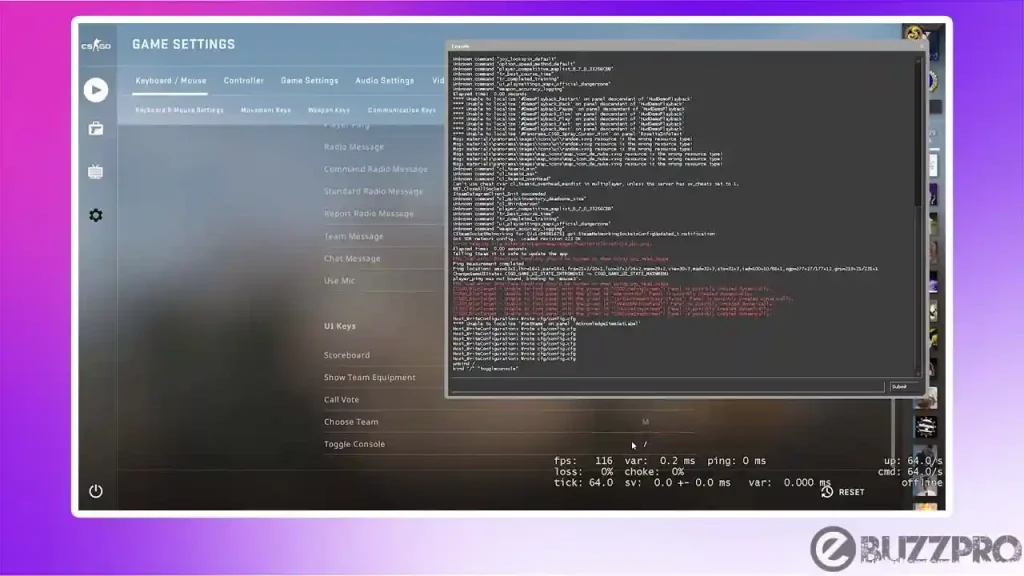
Sometimes users are facing CS Go console not working. The console can be opened by pressing the tilde (~) key by default, but it can also be accessed through the game’s settings menu. So if CS Go console not showing, This article could help you.
[quads id=1]
Recently we covered MW2 Spotter Scope Not Working & Voice Chat Not Working in MW2 topic on our blog.
Why is CS Go Console Not Opening?
Friends if counter strike global offensive console not opening, There could be several reasons why is the CS Go console not opening. Here are some common reasons.
1. Disabled Console
The console may be disabled in the game’s settings. Make sure that the console is enabled in the game options.
2. KeyBinding
The key that is bound to open the console may have been changed or disabled. By default, the console is opened using the tilde (~) key.
3. Outdated Game
An outdated game installation can cause issues with the console not opening. Make sure that your game is updated to the latest version.
4. Antivirus Interference
Some antivirus software may interfere with the game’s ability to open the console. Try temporarily disabling your antivirus software and see if the console opens.
[quads id=2]
5. Corrupt Game Files
The console may not open due to corrupted game files. Try verifying your game files or reinstalling the game to fix the issue.
Read : [Fix] MW2 Multiplayer Not Working or Not Loading
How to Enable the Console in CS GO?
- Launch CS:GO and locate the Settings menu, then click on it.
- Head to the Game category of the settings at the top.
- In the first section, locate the Enable Developer Console setting.
- Press on the dropdown option, then click Yes.
- Afterward, enter the ~ key on your keyboard.
- If done successfully, you can now see the entire console for your game.
How to Fix “CS Go Console Not Opening” Problem?
If you are experiencing issues with the CS Go Console Not Opening, here are some ways to fix if cs go console won’t open.
[quads id=1]
1. Check if the Console is Enabled
Make sure that the console is enabled in the game’s settings. To do this, go to the game options and select the “Game” tab. Check the box that says “Enable Developer Console”.
2. Check the Keybind
If still you’re experiencing CS Go Console Not Opening issue, By default, the console is opened by pressing the tilde (~) key. Make sure that the tilde key is not remapped or disabled in your keyboard settings. You can also try opening the console by using the bind command in the game’s console: bind “`” “toggleconsole”
3. Update the Game
Issues with the console can sometimes be caused by outdated game files. Try updating your game to the latest version and see if the issue is resolved.
Also : [Fix] EXE/BAD_CHALLENGE Error MW2
4. Disable Antivirus Software
Some antivirus software may interfere with the game’s ability to open the console. Try temporarily disabling your antivirus software and see if the console opens.
5. Verify Game Files
If none of the above solutions work, try verifying your game files. This can be done through the Steam client by right-clicking on the game, selecting “Properties”, then “Local Files”, and finally “Verify Integrity of Game Files”. This will check for any corrupted or missing game files and replace them if necessary.
[quads id=1]
6. Reinstall the Game
If all else fails, you may need to reinstall the game. Make sure to backup any saved game files or settings before doing so.
Conclusion – Friends, you have got this “CS Go Console Not Opening” How was the article? Do tell us by commenting below. And if you like this post, please share it as much as possible.