Discord is a popular communication platform. AMOLED mode is a hidden dark mode setting in the Discord mobile app. Unfortunately Users complain that Discord’s AMOLED Mode is not working and showing up.
[quads id=1]
When AMOLED Mode enabled, the entire interface becomes darker than the standard dark theme, along with a pure black background. which will save battery life on your device. You can also enable this mode on iOS devices like iPhone, iPad.
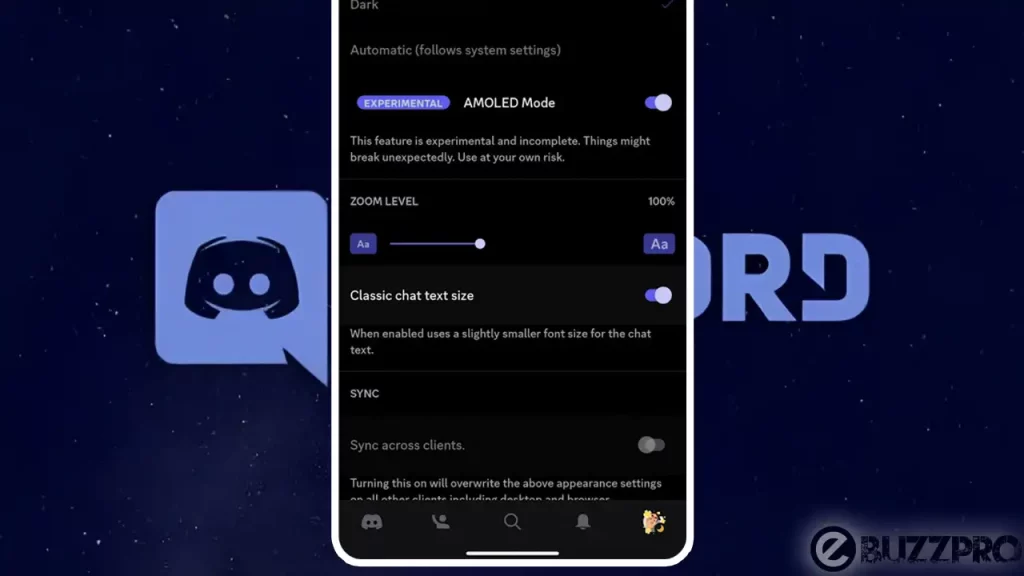
Reasons for Discord AMOLED Mode Problem
There are a few reasons why is Discord AMOLED mode not working. Some of the most common reasons include.
- Outdated Version of Discord App – Discord AMOLED mode is a relatively new feature, and it may not be available in older versions of the app. Make sure you have the latest version of the Discord app installed.
- You’re not Using an AMOLED Screen – AMOLED mode is only available for devices with AMOLED screens. If you are not sure if your device has an AMOLED screen, you can check the manufacturer’s website or contact the manufacturer.
- Battery Saver Mode is Enabled – Battery saver mode can sometimes interfere with AMOLED mode. Try disabling battery saver mode and see if that fixes the issue.
- There is a bug in the Discord app. It is possible that there is a bug in the Discord app that is preventing AMOLED mode from working.
- You’re using Custom Discord Client – Some custom Discord clients do not support AMOLED mode. If you are using a custom client, try switching to the official Discord app and see if that fixes the issue.
[quads id=1]
How to Fix “Discord AMOLED Mode Not Working” Problem?
If you are experiencing issues with the Discord AMOLED Mode, here are some possible ways to fix this problem.
1. Check if Your Device has an AMOLED Screen
AMOLED mode is perfectly work on devices with AMOLED screens. If you are not sure if your device has an AMOLED screen, you can check the manufacturer’s website or contact the manufacturer.
2. Make Sure You’ve Latest Version of Discord App Installed
Discord AMOLED mode is a relatively new feature, and it may not be available in older versions of the app. Make sure you have the latest version of the Discord app installed. You can check for updates by going to the App Store or Google Play Store and searching for “Discord”.
3. Change the App’s Theme to Regular Dark
This has worked for some users. To change the app’s theme, open the Discord app and go to User Settings > Appearance. Tap on the Dark option ten times. Then, tap on the AMOLED optimized mode (experimental) toggle to turn it on.
[quads id=1]
4. Disable Battery Saver Mode
If still you’re experiencing issue with Discord’s AMOLED Mode, Battery saver mode can sometimes interfere with AMOLED mode. So try to disable battery saver mode. Once you have disabled battery saver mode, try enabling Discord AMOLED mode again. If the issue is fixed, then you can keep battery saver mode disabled.
5. Clear the Discord App’s Cache and Data
This can sometimes fix issues with the app. To clear the Discord app’s cache and data, go to your device’s Settings > Apps > Discord. Tap on Storage and then tap on Clear Cache and Clear Data.
6. Reinstall the Discord App
You can try reinstalling the Discord app. This will remove any corrupted files that may be causing the issue. To reinstall the Discord app, go to the App Store or Google Play Store and search for “Discord”. Once you find the app, tap on the Uninstall button. Then, tap on the Install button to reinstall the app.
7. Contact Discord Support
If you have tried all of the above and still Discord AMOLED Mode Not Working, then you can contact Discord support for help. You can contact Discord support by going to the Discord support website: https://support.discord.com/hc/en-us and submitting a ticket.