Discord Overlay is a feature in the Discord chat and voice communication app that allows users to see who is speaking in a voice chat, as well as receive notifications and messages while playing games in full-screen mode. Now plenty of Discord users are facing “Discord Overlay Not Working” problem.
[quads id=1]
The Overlay can also show notifications for messages and mentions, allowing users to stay connected with their Discord communities while gaming. if you’re facing Discord Overlay Not Working Windows 11 or Windows 10 too. then this article these steps will help to get rid from discord overlay not showing up in game.
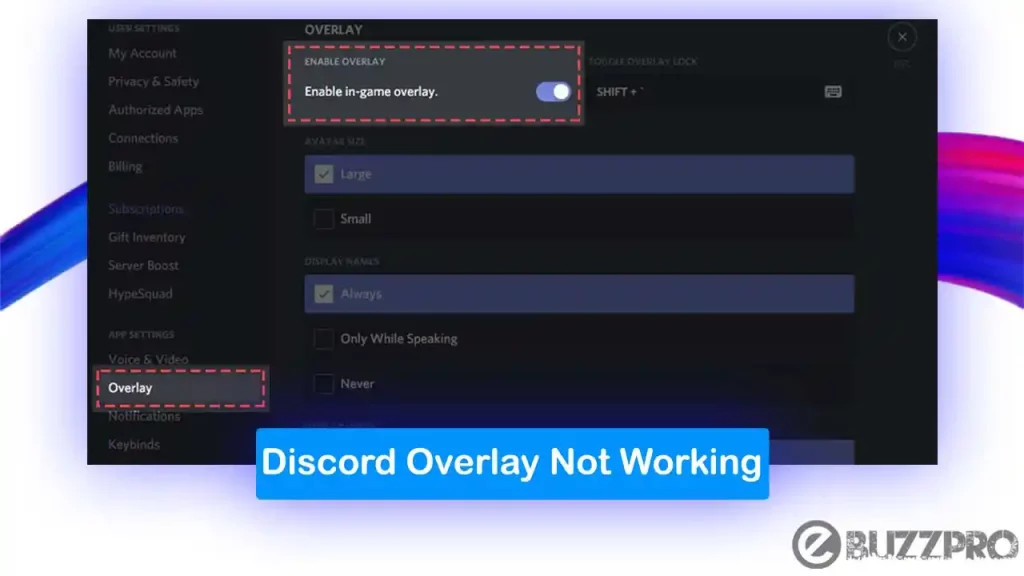
Recently we covered ‘Discord Noise Suppression Not Working‘, ‘Discord Update Failed Loop Error‘ on our blog.
[quads id=1]
Why is My Discord Overlay Not Working?
Discord Overlay is a useful feature for gamers who want to stay connected with their friends and communities while playing games. There can be several reasons why may Discord Overlay not working.
1. Discord Overlay is Disabled
Make sure that the Discord Overlay feature is enabled in the Discord settings. To do this, go to User Settings > Game Activity and toggle on the “Enable In-Game Overlay” option.
2. Discord is Not Running in Administrator Mode
Discord Overlay requires administrator privileges to work properly. Make sure that you have enabled the “Run this program as an administrator” option in the Discord shortcut properties.
3. Third-Party Software is Conflicting with Discord Overlay
Some third-party software may conflict with Discord Overlay and prevent it from working correctly. Try disabling any overlay software or screen recording software that you may have installed.
4. Outdated or Incompatible Graphics Card Drivers
Make sure that your graphics card drivers are up to date and compatible with Discord Overlay. You can check for updates in the device manager or on the manufacturer’s website.
[quads id=1]
5. Discord is Not Detecting the Game
If Discord is not detecting the game you are playing, the Overlay may not work. Make sure that the game is being detected by Discord and is showing up in the “Playing” status.
6. Discord is Not Up to Date
Make sure that you are using the latest version of Discord. An outdated version may cause issues with the Overlay feature.
Read Now : [Fix] Discord ProBot Music not Working
How to Fix “Discord Overlay Not Working” Problem?
If you’re experiencing the ‘Discord Overlay not working’ problem, there are several solutions you can try to fix it. Here are some possible solutions.
1. Check if Discord Overlay is Enabled
Open Discord and go to User Settings > Game Activity. Check if the overlay is enabled for the game you’re playing.
2. Make Sure Discord is Running as Administrator
Right-click on the Discord shortcut and select “Run as administrator”. This will give Discord the necessary privileges to work correctly.
[quads id=1]
3. Disable Third-Party Software
If Discord Overlay Not Working, Some third-party software, such as screen recording software or other overlays, may conflict with Discord Overlay. Try disabling them temporarily and see if the problem is resolved.
4. Update Graphics Card Drivers
Make sure your graphics card drivers are up to date and compatible with Discord Overlay. You can check for updates in the device manager or on the manufacturer’s website.
Read Now : How to Use Snapchat Filters on Discord
5. Disable Hardware Acceleration
Open Discord and go to User Settings > Appearance. Toggle off “Hardware Acceleration” and see if the Overlay starts working.
6. Reinstall Discord
If none of the above solutions work, try reinstalling Discord. Make sure to delete all Discord files and settings before reinstalling.
[quads id=2]
7. Contact Discord Support
If none of the above solutions work, you can reach out to Discord support for further assistance.
Conclusion – Friends, how did you like this “Discord Overlay Not Working” article? Do tell us by commenting below. Also, do share the post with your friends.