Instagram is one of the most popular social media platform right now. and Instagram Music is a feature on the Instagram platform that allows users to add music to their stories and posts. Now from last few days Instagram users are facing Instagram Music Not Showing All Songs issue.
[quads id=1]
Instagram Music feature provides access to a large library of licensed music tracks that users can use to enhance their stories and posts. as per some plenty of Instagram users search record, they’re facing “Instagram Music Not Showing All Songs Business Account” & “Instagram Music Search Not Working” error.
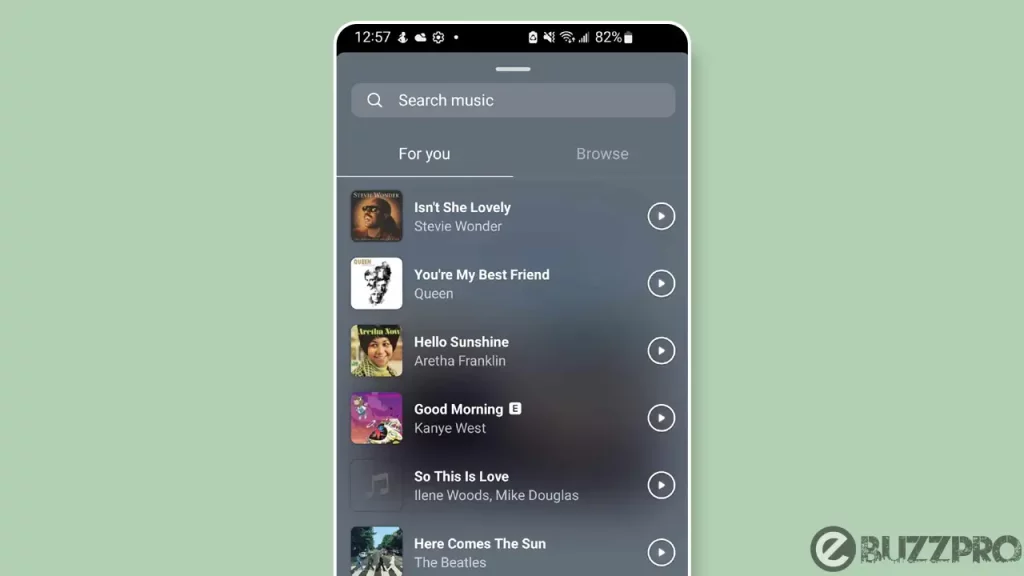
So if you’re experiencing Instagram music won’t show up all songs, Then this article could help to fix this Instagram Music not showing all songs problem in your region.
[quads id=1]
Why is Instagram Music Not Showing All Songs 2024?
Adding music to your Instagram stories and posts can make them more engaging and shareable. There can be several reasons why is Instagram Music not showing all songs. Some of the common reasons are.
- Poor Internet Connectivity – Poor internet connectivity can cause issues with Instagram Music, such as buffering or the inability to play music.
- Your Account Type – Business accounts do not have access to the full Instagram music library. This is due to copyright restrictions.
- Outdated Instagram app – An outdated Instagram app can cause issues with Instagram Music. Make sure you have the latest version of the Instagram app installed on your device.
- Your Location – Not all songs are available in all countries due to licensing agreements. This is because music publishers may license their music to different streaming services in different countries.
- A Technical issue – It is also possible that there is a temporary technical issue with Instagram music. If you are unable to find the song you are looking for, try again later.
[quads id=1]
How to Fix Instagram Music Not Showing All Songs?
If you’re experiencing issues with Instagram Music, there are several troubleshooting steps you can try to fix the Instagram Music Not Showing All Songs problem. Here are some potential solutions.
1. Check Your Internet Connection
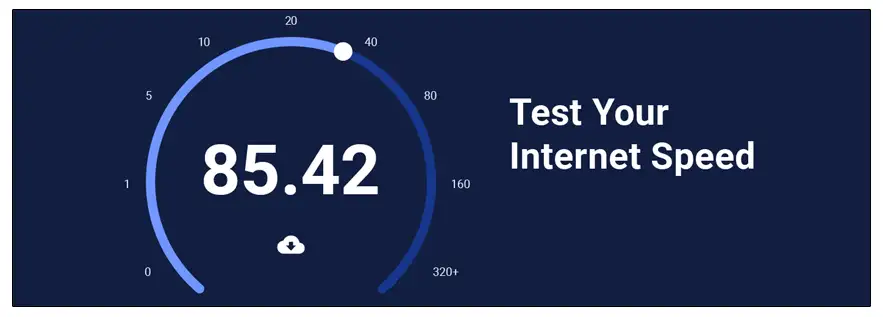
Ensure that you have a strong and stable internet connection. Poor connectivity can cause issues with Instagram Music, such as buffering or the inability to play music.
2. Restart Your Phone
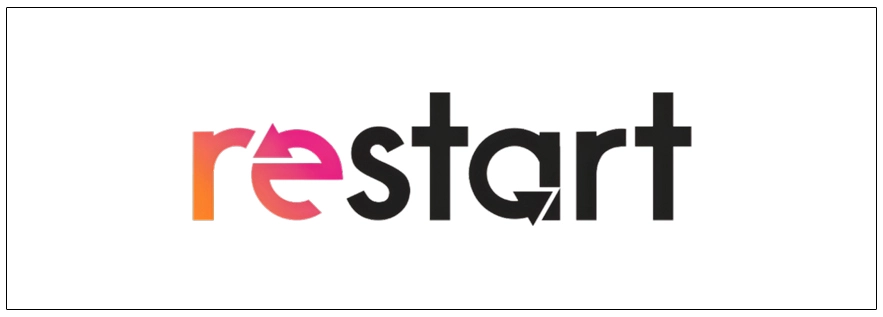
This can sometimes fix minor technical issues that may be preventing Instagram music from showing all songs properly.
[quads id=1]
3. Clear the Cache and Data
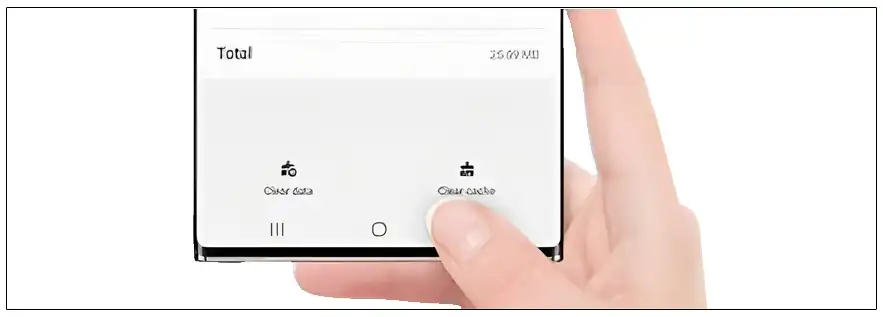
If still you’re experiencing Instagram Music Not Showing All Songs issue, Clearing the cache and data of the Instagram app can help to resolve issues related to the app. Go to your phone’s settings, select “Apps,” find the Instagram app, and then select “Storage.” From there, you can clear the cache and data.
4. Switch to a Personal or Creator Account
Business accounts do not have access to the full Instagram music library. If you are using a business account, try switching to a personal or creator account to see if that resolves the issue.
5. Update the Instagram App
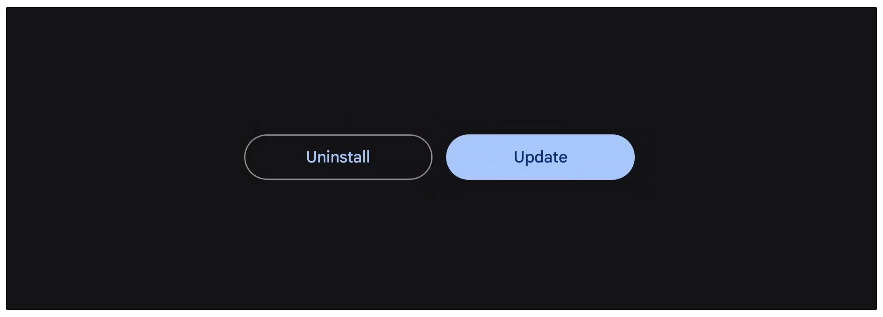
Make sure you have the latest version of the Instagram app installed on your device. An outdated version of the app can cause issues with Instagram Music.
6. Try Using a VPN

If the song you are looking for is not available in your country, you can try using a VPN to connect to a server in a country where the song is available.
Read : [Fix] Instagram Forgot Password Link Not Working
7. Reinstall the Instagram App
If none of the above steps work, try uninstalling and then reinstalling the Instagram app. This can sometimes help to resolve issues related to the app.
[quads id=1]
8. Contact Instagram Support
If none of the above steps work for Instagram Music Not Showing All Songs issue, try reaching out to Instagram Support for assistance. They may be able to provide you with additional troubleshooting steps or escalate the issue to their technical team for further investigation.
So friends, how did you like this “Instagram Music Not Showing All Songs“ article? Do tell us by commenting below. Also, do share the post with your friends.