Outlook predictive text is a feature that suggests words or phrases as you type an email, message, or any text in Outlook. and if you’re facing “Outlook Predictive Text Not Working” issue too? then this article will help you to get rid from this problem.
[quads id=1]
The predictive text feature is designed to improve the efficiency and accuracy of typing by reducing the need to manually type words or phrases repeatedly. Now plenty of Outlook users are complaining about outlook predictive text option missing issue.
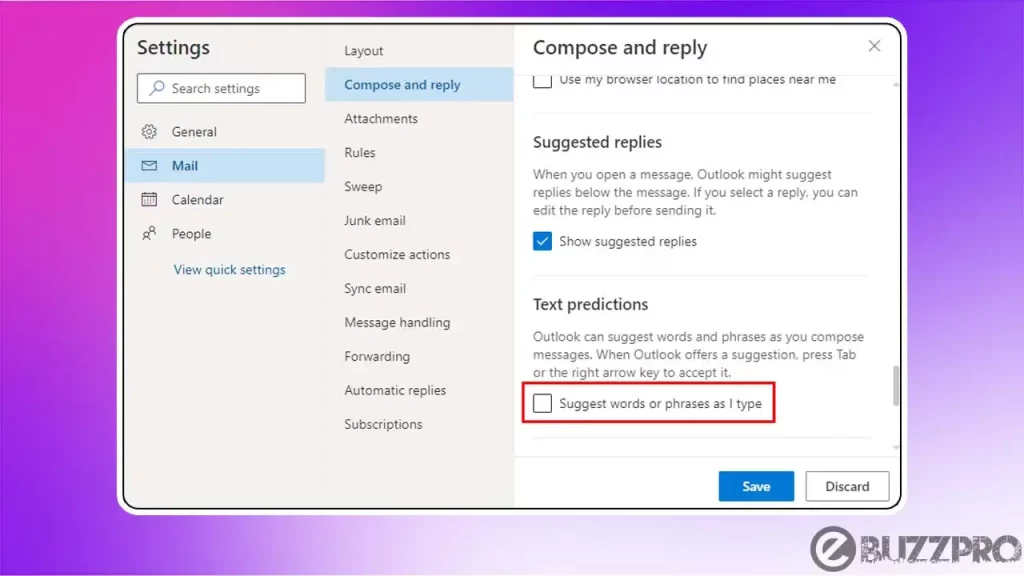
Read : Outlook.com Spam Filter Not Working! How to Fix Problem?
The feature is customizable and can be turned on or off, and the dictionary can be updated to include new words or phrases as needed.
[quads id=1]
Why is My Predictive Text Not Working in Outlook?
There could be several reasons Why is the Outlook Predictive Text Not Working. Here are some possible causes.
- Predictive Text is Turned Off – It is possible that the predictive text feature is turned off in Outlook.
- Autocorrect Settings are not Configured Correctly – If the predictive text feature is enabled, but not working correctly, it could be due to incorrect autocorrect settings.
- Dictionary is Not Updated – If the dictionary used by Outlook’s predictive text is not updated, it may not recognize new words or common phrases.
- Outlook Needs an Update – If Outlook is not updated to the latest version, it may not work correctly, including the predictive text feature.
- The Issue May be Caused by a Technical Glitch – Sometimes, Outlook may encounter technical issues that prevent the predictive text feature from working correctly. In this case, you may need to troubleshoot the issue or contact Microsoft support for further assistance.
Read : Outlook Junk Filter Not Working! How to Fix Problem?
[quads id=1]
How to Fix “Outlook Predictive Text Not Working” Problem?
If you’re experiencing Outlook Predictive Text Not Working issue, here are some ways to try to fix the Outlook Predictive Text Not Working problem.
1. Turn on Predictive Text
Make sure the predictive text feature is turned on by going to File > Options > Mail > Editor Options > Proofing, and selecting the “Mark grammar errors as you type” and “Mark spelling errors as you type” options.
2. Configure Autocorrect Settings
If still you’re experiencing Outlook Predictive Text Not Working issue, Check the Autocorrect settings by going to File > Options > Mail > Spelling and Autocorrect, and ensure that the “Replace text as you type” option is selected. You can also add words or phrases to the Autocorrect list to improve the predictive text feature.
[quads id=1]
3. Update the Dictionary
Update the dictionary used by Outlook’s predictive text by going to File > Options > Mail > Editor Options > Proofing > Custom Dictionaries. You can also add custom words or phrases to the dictionary to improve the predictive text feature.
Read : How to Enable and See Clipboard History in Windows 11
4. Check for Outlook Updates
Ensure that Outlook is updated to the latest version by going to File > Office Account > Update Options. If there is an update available, install it and check if the predictive text feature is working.
5. Repair Office Installation
If the above solutions do not work for Outlook Predictive Text Not Working issue, you can try repairing the Office installation. Go to Control Panel > Programs and Features, select Microsoft Office, and click on “Change”. Choose the “Repair” option and follow the on-screen instructions.
6. Contact Microsoft Support
If none of the above solutions work, contact Microsoft support for further assistance. They may be able to provide a more advanced solution to fix the issue.
[quads id=2]
Conclusion – Friends, you have got this “Outlook Predictive Text Not Working” How was the article? Do tell us by commenting below. And if you like this post, please share it as much as possible.