The Palm swipe to capture feature on Samsung devices is a gesture-based feature that allows you to take a screenshot by swiping your palm across the screen. Now plenty of Samsung smartphone users are facing “Palm Swipe to Capture Not Working” on their Samsung S22 Ultra, S20, S21, S23 Ultra, M32, A32, phones.
[quads id=1]
It is a quick and easy way to capture screenshots without having to use the hardware buttons on your device.
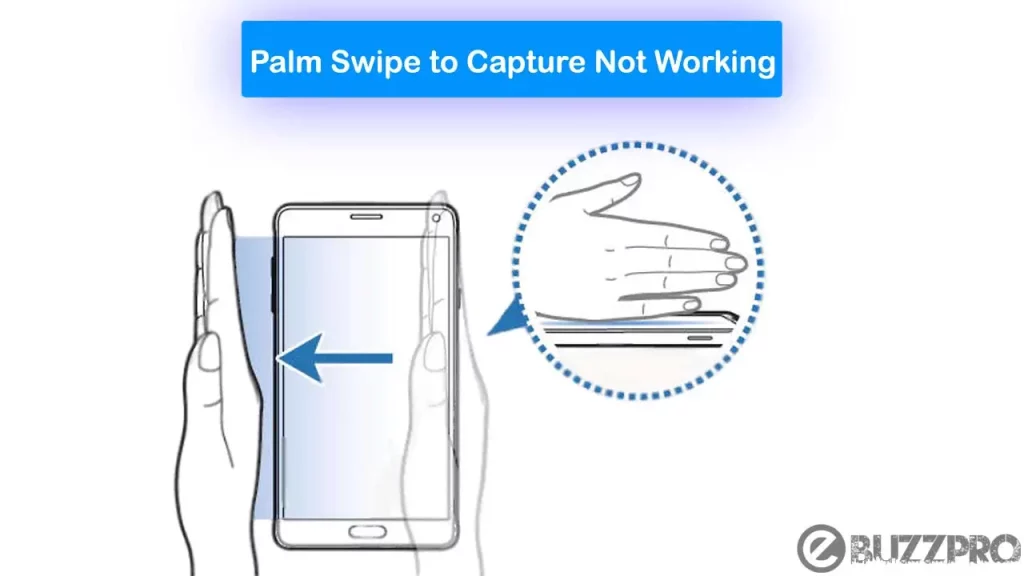
Read : Samsung+ Has Stopped: How to Fix This Error?
To use the Palm swipe to capture feature on Samsung devices, follow these steps:
[quads id=1]
- Open the app or screen that you want to capture.
- Place your hand vertically on the side of the screen, with your palm touching the screen.
- Swipe your hand across the screen from right to left or left to right, making contact with the screen.
- You will see a white flash on the screen and hear a camera shutter sound, indicating that the screenshot has been captured.
- The screenshot will be saved to your device’s gallery or screenshots folder, depending on your device settings.
Read : Fix ‘YouTube Vanced The Following Content is Not Available’ Problem
Why is Palm Swipe to Capture Not Working on Samsung?
There could be several reasons why is the palm swipe to capture not working on a Samsung device. Some common reasons are.
- The Feature is Disabled – The palm swipe to capture feature may be turned off in the device’s settings. To check if the feature is enabled, go to Settings > Advanced features > Motions and gestures > Palm swipe to capture and make sure it is turned on.
- The Screen Protector is Interfering – If you have a screen protector on your device, it could be interfering with the palm swipe to capture feature. Try removing the screen protector or using a different one to see if that resolves the issue.
- The Device Software is Not Up to Date – It is important to keep your Samsung device’s software up to date to ensure all features are working properly. Check for any available updates in Settings > Software update and install them if there are any.
- The Device Needs a Restart – Sometimes, a simple restart of the device can fix issues with certain features not working properly.
- The Feature is Not Supported on the Device – Some Samsung devices may not support the palm swipe to capture feature. Check your device’s user manual or contact Samsung support to confirm whether or not your device supports this feature.
- The Palm Swipe Gesture is Not Being Performed Correctly – Make sure you are performing the palm swipe gesture correctly. To use this feature, swipe the side of your hand across the screen, making contact with the screen. If you’re not doing it correctly, the feature may not work.
[quads id=1]
Read : Fix ‘Google Fiber Not Working’ Problem
How to Fix “Palm Swipe to Capture Not Working Samsung” Problem?
If the palm swipe to capture feature is not working on your Samsung device, here are some steps you can try to fix the Palm Swipe to Capture Not Working issue.
1. Check if The Feature is Enabled
If Palm Swipe to Capture Not Working on your Samsung phone, Then make sure this feature is enabled on your phone. To Check Go to Settings > Advanced features > Motions and gestures > Palm swipe to capture and make sure the feature is turned on.
2. Restart Your Device
Sometimes, a simple restart of the device can fix issues with Palm Swipe to Capture Not Working properly.
3. Clear the Cache and Data for the Camera App
Go to Settings > Apps > Camera > Storage > Clear cache and Clear data. This may fix any issues that are preventing the palm swipe to capture feature from working.
Read : Fix ‘Singtel Mobile Data Not Working’ Problem
4. Remove Any Screen Protectors or Case
Screen protectors or cases can sometimes interfere with the palm swipe to capture feature. Try removing them and see if the feature works properly.
[quads id=1]
5. Calibrate the Motion Sensor
Go to Settings > Advanced features > Motions and gestures > Motion sensor calibration and follow the instructions to calibrate the motion sensor. This may help improve the accuracy of the palm swipe to capture feature.
6. Update Your Device’s Software
If Still Palm Swipe to Capture Not Working, Make sure your Samsung device is running the latest software. Go to Settings > Software update > Download and install to check for and install any available updates.
7. Perform a Factory Reset
If none of the above steps work, performing a factory reset may fix the Palm Swipe to Capture Not Working issue. Go to Settings > General management > Reset > Factory data reset to perform a factory reset. Note that this will erase all data on your device, so make sure to back up your data first.
Conclusion – Friends, how did you like this “Palm Swipe to Capture Not Working Samsung” article? Do tell us by commenting below. Also, do share the post with your friends.