Steam is a digital distribution platform for video games. On Steam, users can purchase and download games, software, and other media from a vast library of titles. Steam CAPTCHA is a security feature implemented by Steam to prevent automated bots from accessing their platform. Now plenty of Steam users are facing Steam Captcha not working issue.
[quads id=1]
When a user tries to access certain features on Steam, such as creating a new account, sending a friend request, or making a purchase, they may be required to complete a CAPTCHA. & sometimes steam captcha not showing up. This article will help you to fix Steam Captcha Not Working problem.
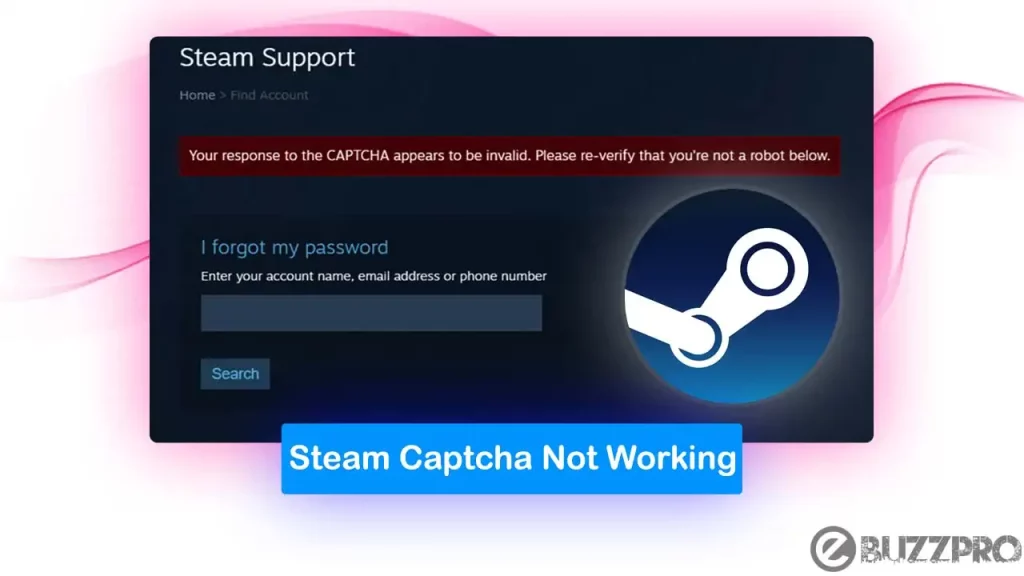
Why is Steam Captcha Not Working?
The CAPTCHA typically involves identifying and selecting certain images, solving a puzzle displayed on the screen. There are several reasons why is Steam CAPTCHA not working.
[quads id=1]
- Network Issues – Poor internet connection or temporary network outages may prevent the CAPTCHA from loading properly.
- Browser Issues – Some browser extensions or add-ons, such as ad-blockers, can interfere with the CAPTCHA functionality.
- Cache and Cookies – Accumulated cache and cookies can also prevent the CAPTCHA from loading correctly. Clearing your browser’s cache and cookies can help solve this Steam Captcha Not Working problem.
- Malware – Malware or viruses on your device can interfere with CAPTCHA functionality and prevent them from working properly.
- IP Issues – Sometimes, CAPTCHAs may not work due to IP address issues, such as using a VPN or having a blacklisted IP address.
- Server issues – The Steam servers may be experiencing issues or maintenance, which could result in the Steam Captcha Not Working.
Read : Fix ‘Download Failed Because You May Not Have Purchased This App’ Error
How to Fix “Steam Captcha Not Working” Problem?
If you’re experiencing issues with Steam Password reset captcha not working, there are several things you can try to fix the Steam Captcha Not Working problem.
1. Check Your Internet Connection
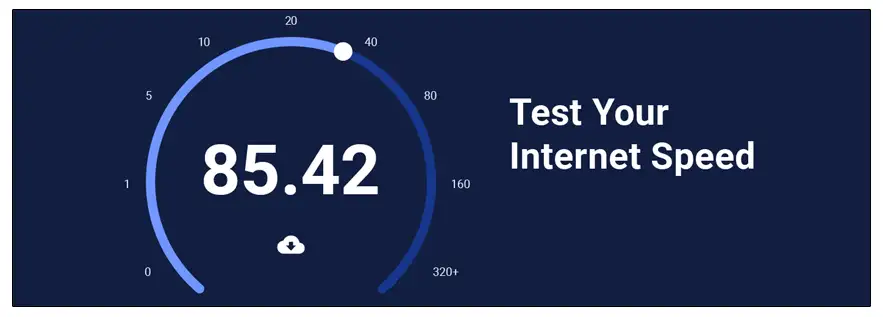
Ensure you have a stable internet connection and try refreshing the page to see if the CAPTCHA loads.
2. Clear Your Browser Cache and Cookies
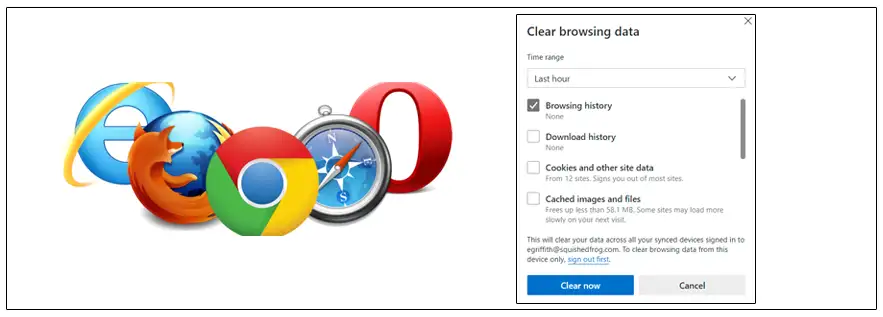
So to Fix Steam Captcha issue, you need to clear the cache of Browser. To clear the cache of Browser Open Chrome Browser > Tap on Three Dots on Top Right Corner > More Tool > Clear Browsing Data > Choose Time Duration > Check the Boxes > Clear Data.
[quads id=1]
3. Disable Browser Extensions
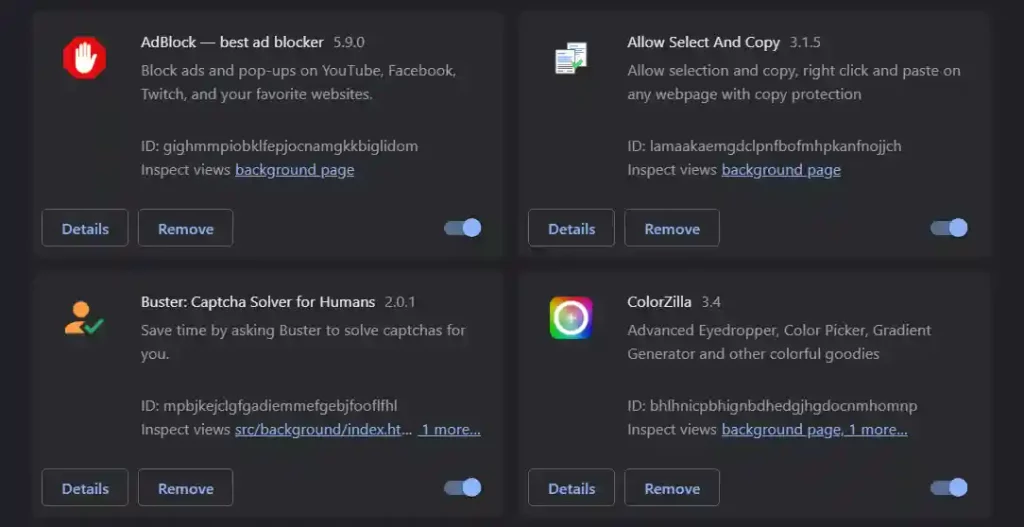
Disable any browser extensions or add-ons that could interfere with CAPTCHA functionality, such as ad-blockers.
4. Disable VPN
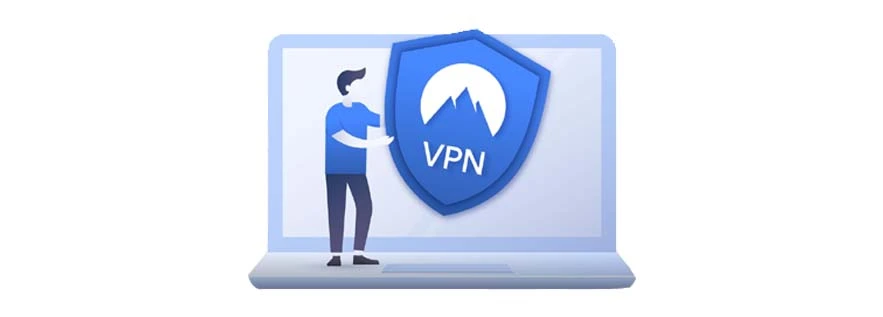
If you are using a VPN, disable it and try reloading the page. Some VPNs may interfere with the CAPTCHA functionality.
5. Use a Different Browser
Try using a different browser to see if the issue persists. This can help identify if the problem is specific to your browser or device.
- Microsoft Edge
- Google Chrome
- Brave
- Opera GX
- Mozilla Firefox
6. Temporarily Disable Antivirus Software
Some antivirus software may interfere with CAPTCHA functionality. Temporarily disable the software and see if the issue is resolved.
[quads id=1]
7. Contact Steam Support
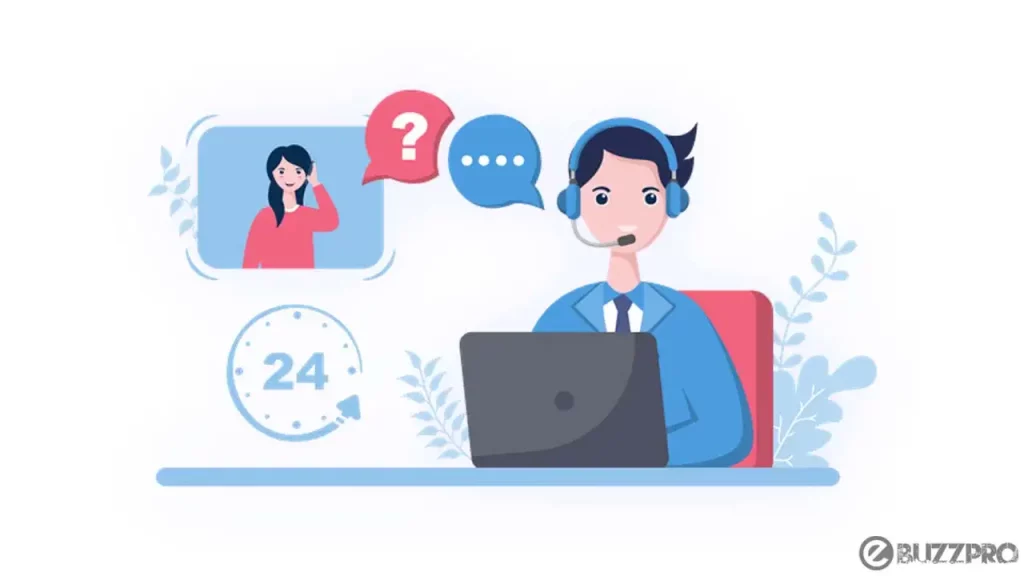
If none of the above solutions work, contact Steam Support for further assistance. They can help you troubleshoot the issue and provide a solution.