Streamlabs is a popular software suite. It provides a range of tools and features to help streamers engage with their audience. Streamlabs Alerts is a key feature of the Streamlabs suite to enhance the interactive experience. Now users are facing “Streamlabs Alerts Not Working” problem.
[quads id=1]
This alert notify streamers in real-time when specific events occur during their live streams, such as new followers, subscribers, donations, cheers, host raids, and more.
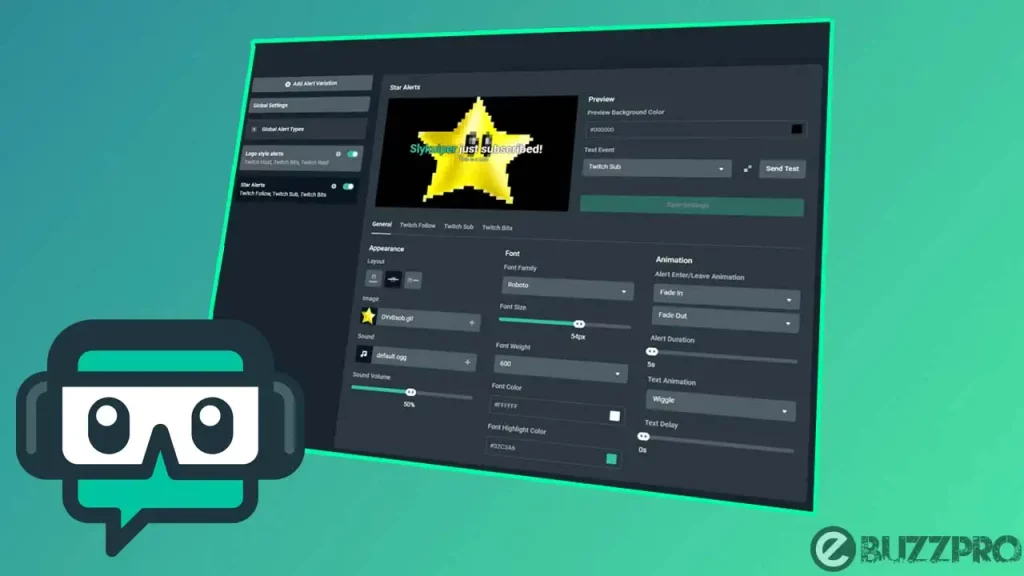
So if Streamlabs Alerts Not Working on OBS Studio, then this article could help you to get rid from this Streamlabs Alerts Not Working problem.
[quads id=1]
Why is Streamlabs Alerts Not Working?
There could be various reasons why is the Streamlabs Alerts Not Working. Here are some possible reasons.
- Incorrect Alert Settings – Double-check that the alert settings in Streamlabs are properly configured. Ensure that you have selected the correct alert type (follower, donation, etc.), set up the desired visuals and sounds, and assigned them to the appropriate scene or source.
- Connection issues – If your alerts are not working, it could be due to a connection problem between your streaming platform (e.g., Twitch, YouTube, etc.) and Streamlabs. Verify that your streaming account is connected to Streamlabs and that the necessary API keys or access tokens are entered correctly.
- Outdated Software – Using an outdated version of Streamlabs OBS or the Streamlabs desktop application can cause issues with alerts. Ensure that you have the latest version installed to access the most up-to-date features and bug fixes.
- Widget Activation – Certain alert widgets in Streamlabs may require manual activation. Check if the specific alert widget you are using (such as Event List, Alert Box, etc.) is activated and set up correctly within Streamlabs.
- Testing in a Live Environment – Streamlabs alerts may not work during a test stream or while previewing your stream. Make sure you are testing the alerts while streaming live to your audience to ensure they trigger correctly.
- Audio and Visual Sources – Verify that the audio and visual sources associated with your alerts are properly added to your streaming software (e.g., OBS, Streamlabs OBS). Ensure that they are not muted, hidden, or placed behind other sources in the scene layout.
- Overlapping Alerts – If you have multiple alert sources or widgets active at the same time, they may conflict with each other and prevent the alerts from triggering. Check your scene configuration to ensure that there are no overlapping alert sources.
- Firewall or Antivirus Settings – Sometimes, firewall or antivirus software can block the necessary connections for Streamlabs alerts to function correctly. Review your security settings and add exceptions or exclusions for Streamlabs to ensure uninterrupted communication.
- Internet Connectivity – A stable and reliable internet connection is essential for the proper functioning of Streamlabs alerts. If your internet connection is weak, intermittent, or experiencing high latency, it can disrupt the delivery of alerts.
[quads id=1]
How to Fix “Streamlabs Alerts Not Working” Problem?
If you are having issues with the Streamlabs Alerts Not Working, there are several things you can try to fix the Streamlabs Alerts Not Working problem.
1. Check Internet Connectivity
Ensure you have a stable and reliable internet connection. A weak or intermittent connection can disrupt the delivery of alerts. Consider restarting your modem/router or connecting via a wired connection if possible.
2. Restart Streamlabs
Close Streamlabs OBS or the Streamlabs desktop application completely and restart it. Sometimes, a simple restart can resolve temporary issues.
3. Verify Alert Settings
If still you’re experiencing Streamlabs Alerts Not Working issue, Double-check your alert settings in Streamlabs. Ensure that you have selected the correct alert type (follower, donation, etc.), configured the visuals and sounds as desired, and assigned them to the appropriate scene or source.
[quads id=1]
4. Test the Alerts
Within Streamlabs, use the “Test Follow” or “Test Donation” buttons to check if the alerts are working. If they trigger during the test, it indicates that the issue may lie elsewhere in your setup.
5. Check Connection with Streaming Platform
Verify that your streaming platform account (Twitch, YouTube, etc.) is connected properly to Streamlabs. Ensure that you have entered the correct API keys or access tokens. If the connection is faulty, try disconnecting and reconnecting the account.
6. Update Streamlabs Software
Make sure you have the latest version of Streamlabs OBS or the Streamlabs desktop application installed. Updates often contain bug fixes and improvements that can resolve the Streamlabs Alerts Not Working issue.
7. Activate Alert Widgets
Some alert widgets in Streamlabs require manual activation. Check if the specific alert widget you are using (such as Event List, Alert Box, etc.) is activated and set up correctly within Streamlabs.
8. Disable Conflicting Sources
If you have multiple alert sources or widgets active simultaneously, they may conflict with each other and prevent the alerts from triggering. Temporarily disable any overlapping or conflicting sources to see if it resolves the Streamlabs Alerts Not Working issue.
[quads id=1]
9. Contact Streamlabs Support
If none of the above steps resolve the Streamlabs Alerts Not Working issue, reach out to Streamlabs support for further assistance. Provide them with specific details about your setup and the steps you have already taken to troubleshoot the problem.
Conclusion – Friends, how did you like this “Streamlabs Alerts Not Working“ article? Do tell us by commenting below. Also, do share the post with your friends.