
The Xbox Store is an online marketplace where Xbox users can purchase and download digital content for their Xbox console, such as games, movies, TV shows, and apps. But now as per Downdetector report, Plenty of Xbox users are facing Xbox Store isn’t Working issue.
When the Xbox Store is experiencing issues or errors that prevent users from accessing it or using it properly. This can include being unable to browse or purchase content, download or install games or apps, or manage your digital library.
As per google search data, users are experiencing issue such “Xbox Store not working something went wrong” & “Oops. Not sure what happened there. Please try again” in Xbox Store.
Read: Fix Xbox Looking for Group Not Working
Why Xbox Store is not Working or Not Loading?
Friends, There could be several reasons why is Xbox Store Not Working or Not Opening. Here are some possible reasons and their solutions.
- Server Maintenance – The Xbox store may be down due to scheduled maintenance or updates. In this case, you can wait for a few hours or check the Xbox status page for any updates.
- Internet Connection Issues – The Xbox store requires a stable internet connection to work properly. If your internet connection is slow or unstable, you may experience problems accessing the store.
- Xbox Live Service Outage – If the Xbox Live service is down or experiencing issues, you may not be able to access the Xbox store. You can check the Xbox Live status page for any reported outages or issues.
- Corrupted Cache Data – Sometimes, the cache data in your Xbox may become corrupted, leading to issues with the Xbox store. You can try clearing your Xbox cache data and restarting your Xbox to see if this resolves the issue.
- Account or Payment Issues – If there is a problem with your Xbox account or payment information, you may not be able to access the Xbox store. Check your account information and payment details to ensure they are up-to-date and correct.
- Regional Restrictions – The Xbox store may not be available in certain regions or countries due to legal or licensing restrictions.
Potential Solutions for Xbox Store Issues
If you are having issues with the Xbox Microsoft Store, there are several things you can try to fix the Xbox Store problem.
Read: Fix Xbox Series X Disc Drive Not Working
1. Check your Internet Connection
Ensure that your internet connection is stable and strong enough to access the Xbox store. You can try resetting your router or modem if necessary.
2. Check for Xbox Live Service Outages
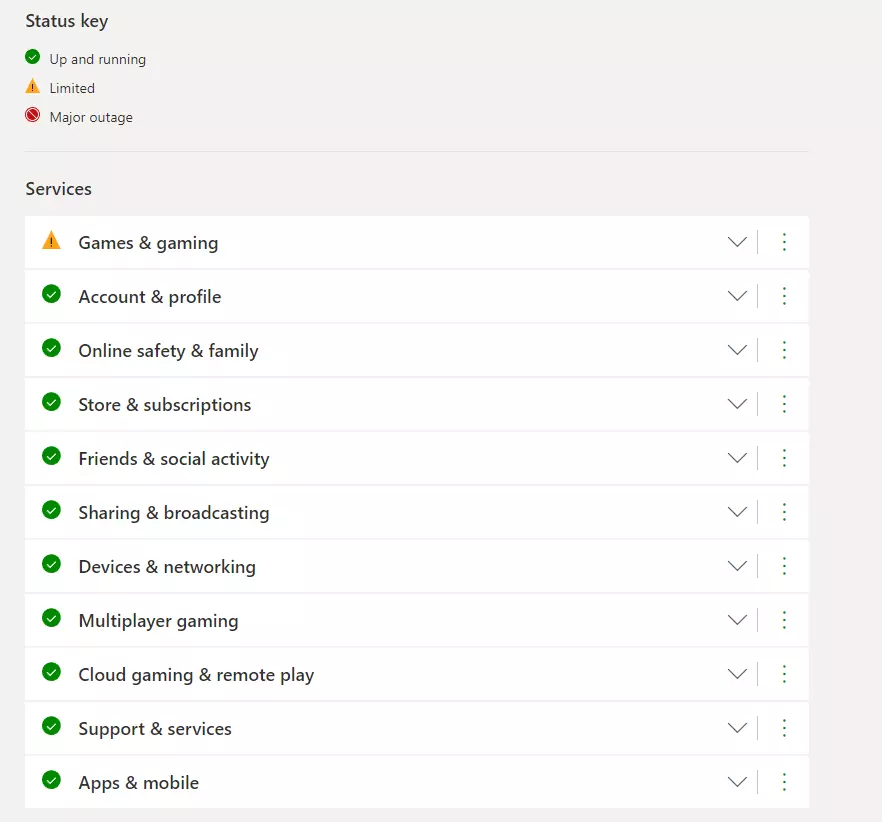
Before attempting any other troubleshooting steps, check the Xbox Live status page to see if there are any reported outages or issues. If there is a service outage, you will need to wait until it is resolved.
3. Clear the Cache on Your Xbox
If still Xbox Store isn’t Working issue, Clearing the cache on your Xbox can sometimes help resolve issues with the Xbox store. To do this, press and hold the power button on your Xbox for 10 seconds to fully power it off. Unplug the power cord from the back of the Xbox, wait a few seconds, then plug it back in and turn your Xbox on.
4. Restart Your Xbox
Try restarting your Xbox console to see if this resolves the issue. To do this, press and hold the Xbox button on your console for 10 seconds until it turns off. Wait a few seconds, then turn your Xbox back on.
5. Check Your Account Information
Ensure that your Xbox account information is up-to-date and accurate. You may need to update your account information or payment details if they are incorrect.
6. Reinstall the Xbox Store App
If none of the above steps work for Xbox Store Not Working issue, you can try uninstalling and reinstalling the Xbox store app on your console.
Conclusion – Friends, how did you like this “Xbox Store isn’t Working“ article? Do tell us by commenting below. Also, do share the post with your friends.