Hello friends! Welcome to the eBuzzPro.com blog. And in today’s article we will know “How To Check Internet Speed From Google Homepage on PC or Laptop”? Friends, if you are browsing the internet on desktop or PC.
[quads id=1]
And you want to check internet speed on your browser itself. So in such a situation, you have many Internet Speed Checker Extensions available. Although many people do not know about these extensions. But if I say that you can check internet speed in your browser without any extension with the help of Google.
So for this you have to read this post. Because below you will find some such steps, by following which you can check internet speed using Google homepage on any browser of your PC or Laptop like Opera, Fire Fox or any other browser.
[quads id=2]
How To Check Internet Speed From Google Homepage?
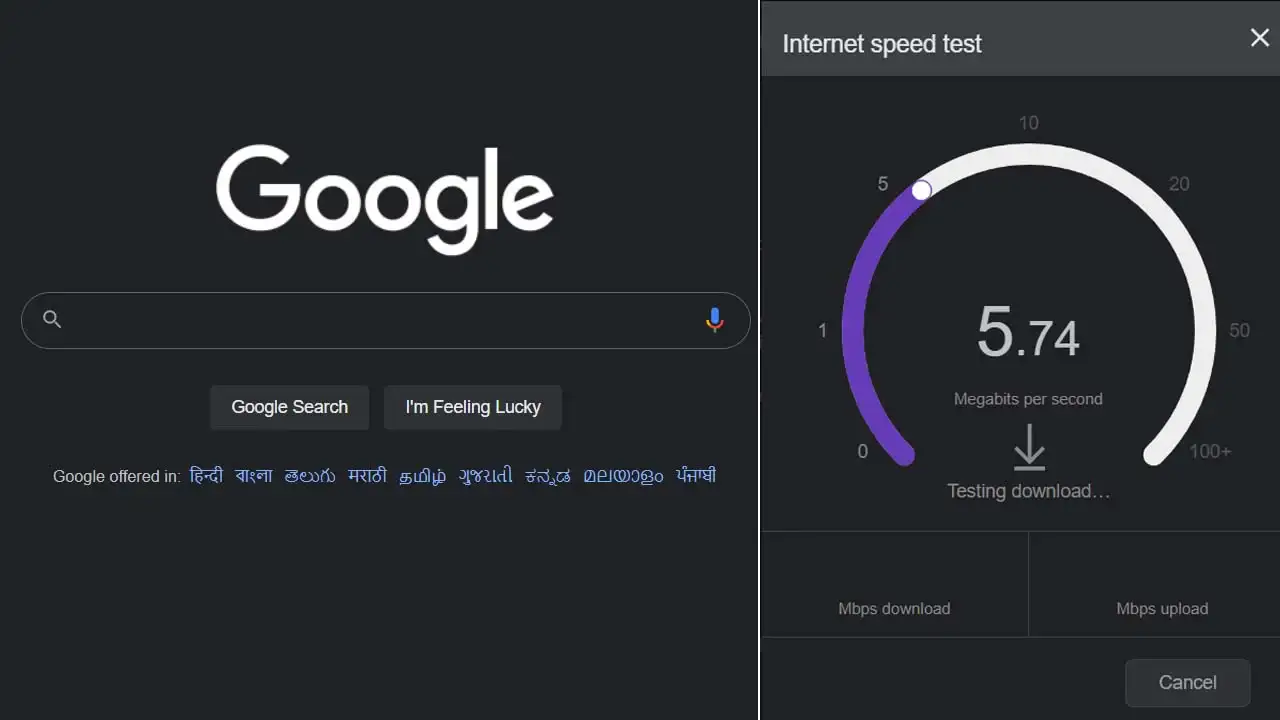
By following the steps given below, you can test or check internet speed within 30 seconds with the help of Google Homepage. Google has partnered with M-Lab (Measurement Lab). So how can you test internet speed by browser without any tools? Follow the steps given below.
Open Google.com on Browser
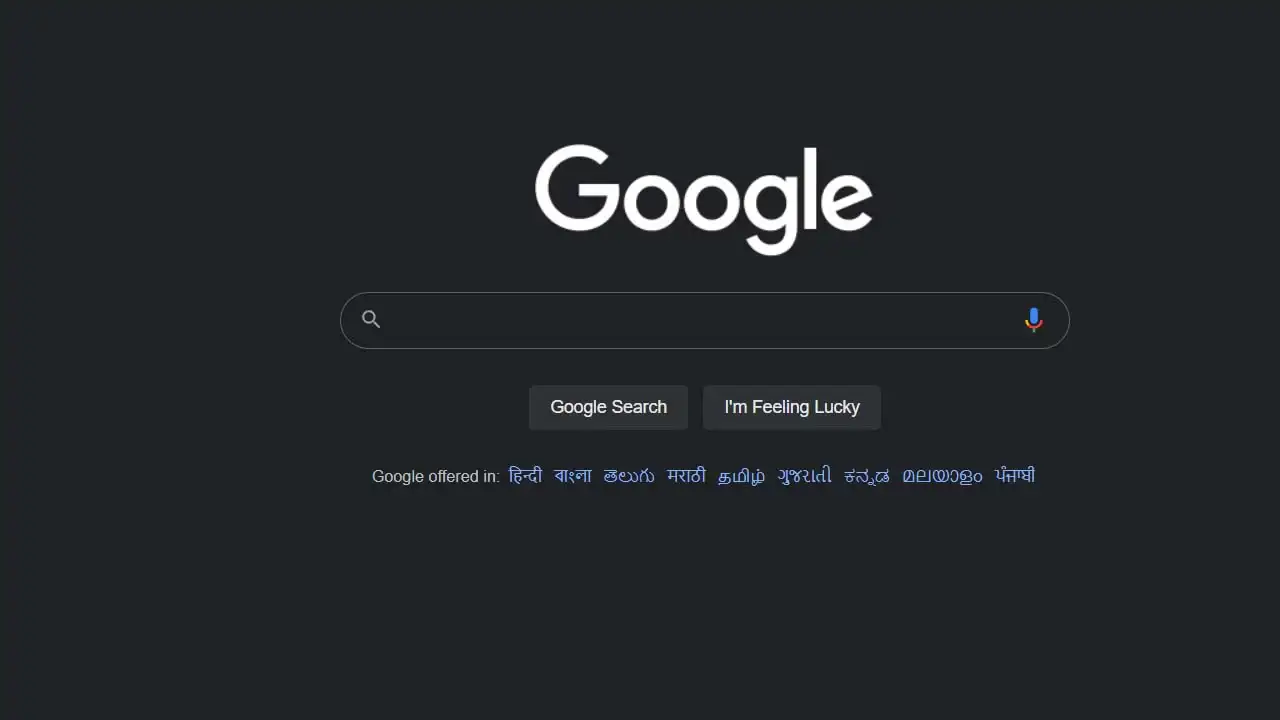
First of all open any browser like Chrome, Fire Fox or Opera on your PC or Laptop. Then you have to open the Google.com website.
Type “Run Speed Test” in Google Search Bar
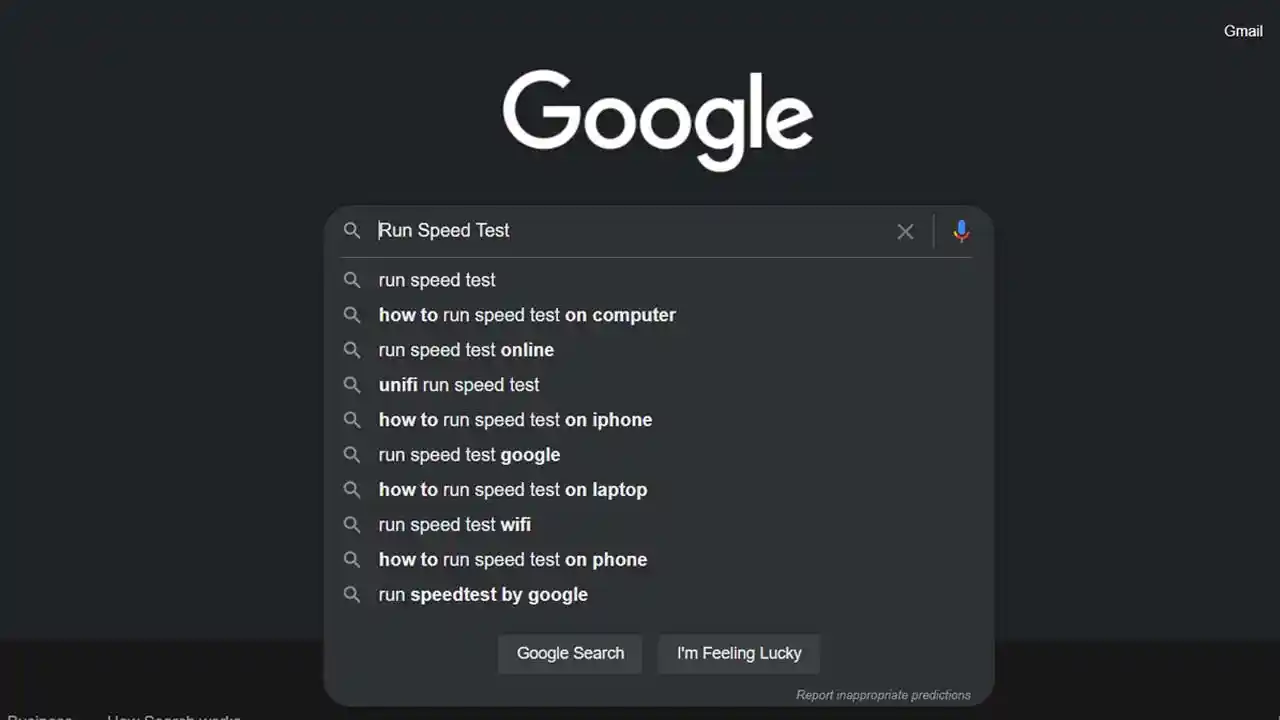
After opening the Google.com homepage, you have to type “Run Speed Test” in the Google Search Bar. Then you have to click on the search button.
Select “Run Speed Test” Button in Dialogue Box
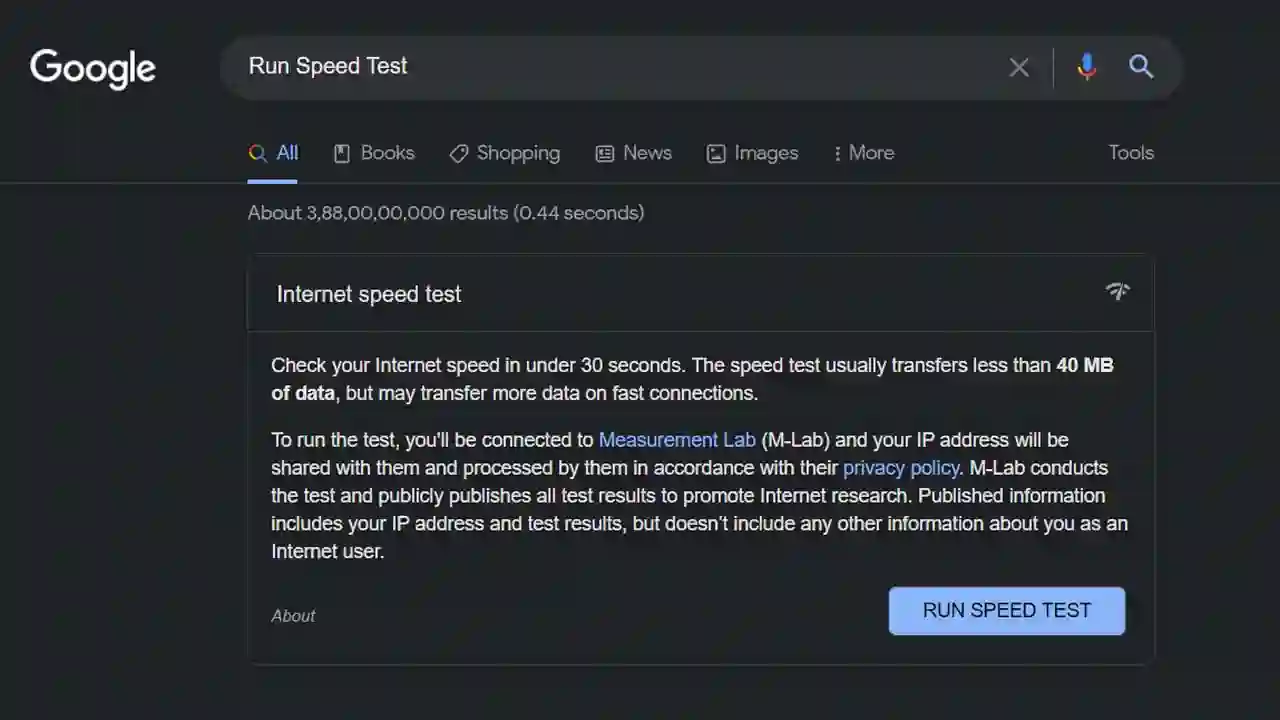
Now a DM will appear in front of you in a Dialogue Box Google SERP. In this box you will get “Check your Internet speed in under 30 seconds. The speed test usually transfers less than 40 MB of data, but may transfer more data on fast connections.” able to see. In this box you will see the “Run Speed Test” button below, click on it.
A New Window of Download and Upload Speed Meter
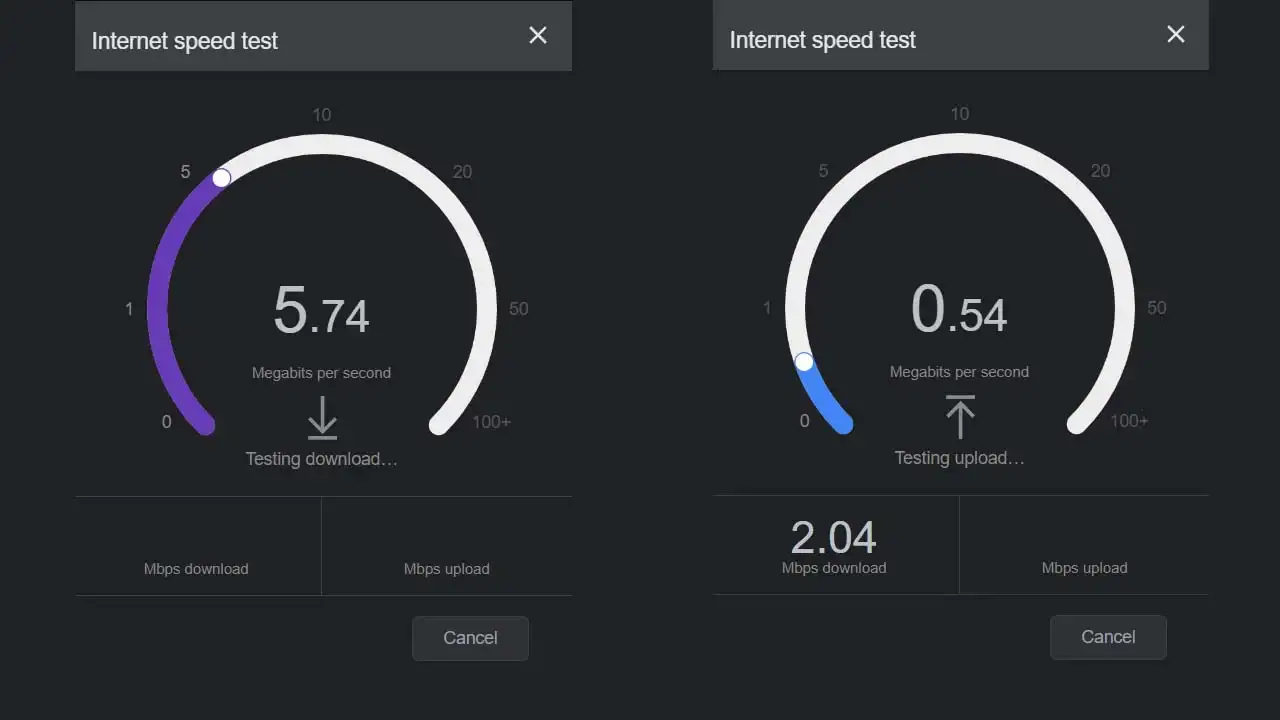
Now a new pop-up window will open in front of you. In which the testing of your download speed will be seen first. Then after this you will see the Testing of Upload Speed.
A Pop-Up Where Internet Speed Test Result Appear
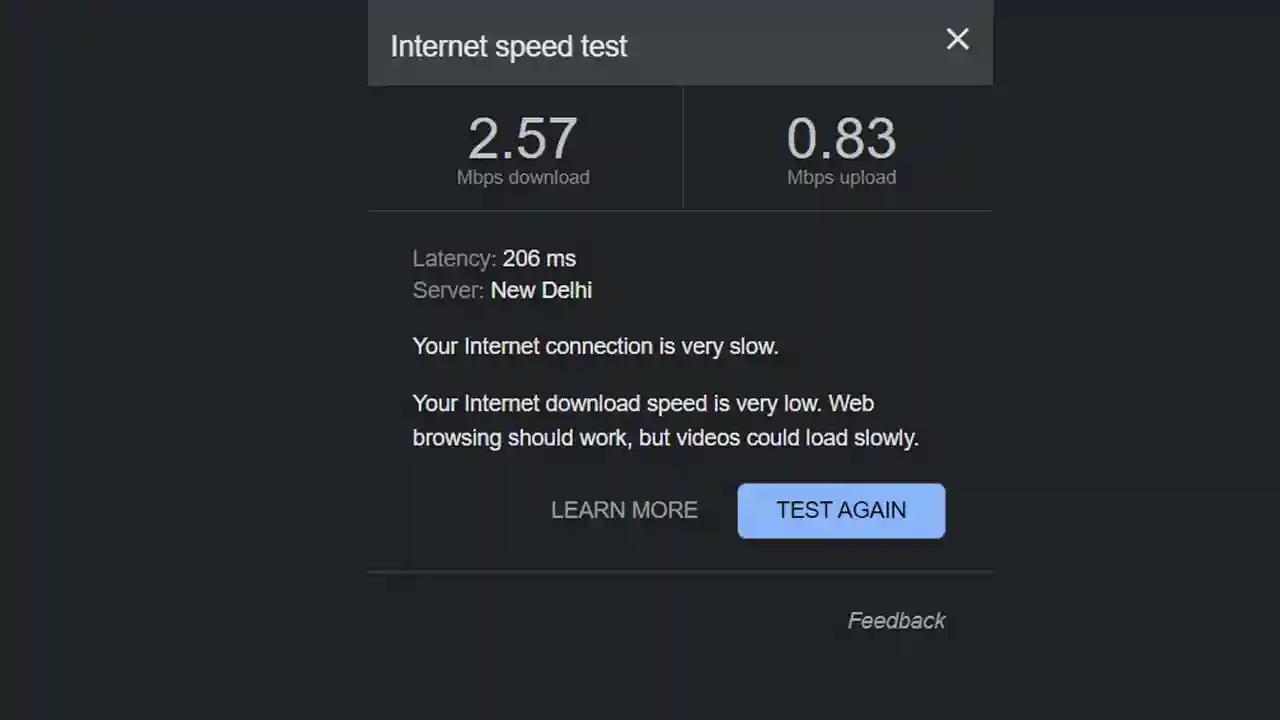
When your internet download and upload speed testing is completed. Then a chart of Internet Speed Test Result will appear in front of you.
Supply:
- Internet
Tools:
- Laptop
- Computer
Materials: Browser
So friends, how did you like this “Check Internet Speed From Google Homepage on PC or Laptop“ article? Do tell us by commenting below. Also, do share the post with your friends.