A Packet Burst MW2 issue occurs when the game receives a lot of data input or no data input at all. This causes a variety of problems like rubber banding. This can result in a temporary lag or delay in the game, causing a player’s movements to appear jerky or erratic, and can sometimes lead to disconnections or other connectivity issues.
[quads id=1]
In this article, we will explore the underlying cause of the problem and discuss about ways to get rid from Packet Burst MW2 Beta issue. So guy’s this article could hep you.
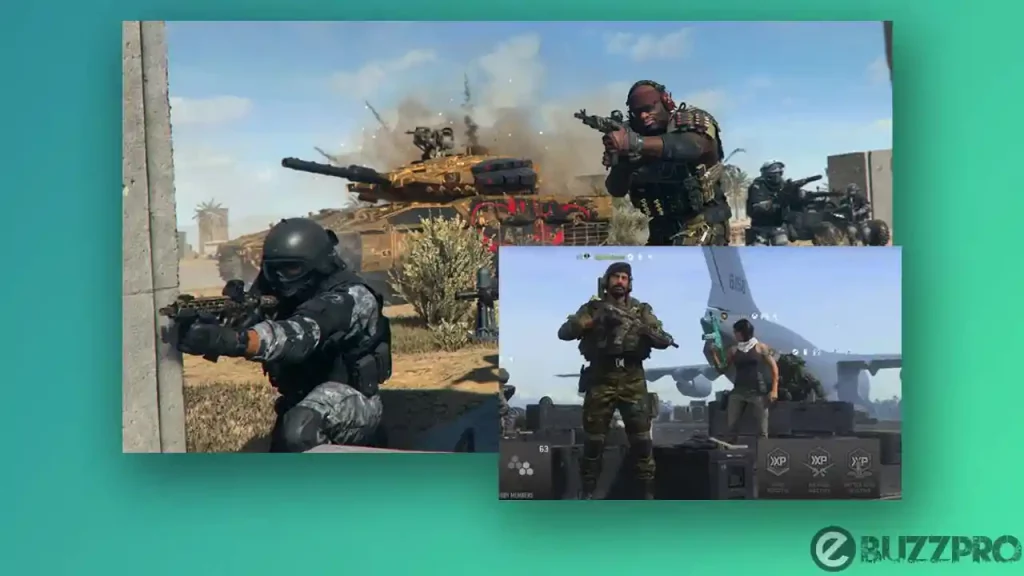
Recently we covered MW2 Spotter Scope Not Working & Voice Chat Not Working in MW2 topic on our blog.
[quads id=1]
Causes of MW2 Packet Burst Error
There are several reasons why you may encounter Packet Burst MW2 Issue. Here are some of the common causes.
- Network Congestion – When there are too many players or devices using the same network, it can become congested, causing data packets to be delayed or lost.
- High Latency – Latency is the time it takes for data packets to travel between your computer and the game server. High latency can cause packet bursts and other connectivity issues.
- Poor Network Connectivity – If your internet connection is unstable or weak, it can cause packet loss or delays, leading to packet bursts.
- Network Hardware issues – Faulty network hardware such as routers, modems, or switches can also cause packet bursts.
- Game Settings – Certain game settings or configurations can cause packet bursts, such as high maximum ping or incorrect send/receive rates.
- Computer issues – If your computer is running too many applications or processes in the background, it can consume bandwidth and cause packet bursts.
[quads id=1]
How to Fix Packet Burst MW2?
If you are experiencing issues with the Modern Warfare 2 Packet Burst, here are some possible ways to fix this Packet Burst MW2 problem.
1. Check Your Internet Connection
Make sure your internet connection is stable and fast enough to support online gaming. You can use an online speed test to check your internet speed and ping. If your internet speed or ping is too slow, try restarting your router or contacting your internet service provider (ISP) for assistance.
2. Use a Wired Connection
Using a wired internet connection instead of Wi-Fi can help reduce packet bursts. Wired connections are generally more stable and have less latency compared to Wi-Fi. Make sure your computer or gaming console is connected directly to the router using an Ethernet cable.
3. Check Your FPS Settings
If still you’re experiencing Packet Burst MW2 issue, Packet burst may happen if there is a mismatch between your in-game FPS settings and the FPS settings on your graphics card control panel.
[quads id=1]
4. Disable On Demand Texture Streaming
This usually takes up a lot of data, so disabling this might be beneficial when it comes to avoiding packet burst in COD Vanguard.
5. Close Background Applications
Close any unnecessary applications running in the background on your computer, as they can consume bandwidth and cause latency issues.
6. Adjust Your Network Settings
You can try adjusting your network settings in MW2 to help reduce packet bursts. Lowering your maximum ping and reducing your send and receive rates may help.
7. Update Your Game
Make sure your game is up to date with the latest patches and updates. Sometimes updates can fix network-related issues. To update the game, go to the game’s main menu and select Options > Multiplayer Options > Game Setup > Game Updates.
8. Upgrade Your Hardware
If your network hardware is outdated or not functioning properly, consider upgrading to newer equipment that can handle the demands of online gaming.
[quads id=1]
Conclusion – Friends, you have got this “How to Fix Packet Burst MW2” How was the article? Do tell us by commenting below. And if you like this post, please share it as much as possible.