However, if you think this feature is distracting you. Here’s how to turn off the always-on display on iPhone 14 Pro or iPhone 14 Pro Max?
[quads id=1]
Apple launched the iPhone 14 Series at the Apple Event on 7 September 2022. And this iPhone 14 Series was launched with many special features. Out of which the “Always-On Display” feature in iPhone 14 Pro and iPhone 14 Pro Max is very special.
However, there are many iPhone 14 Pro and Max users who liked this Always-On Display feature and have enabled this feature in their iPhone 14 Pro or iPhone 14 Pro Max.
Read : How To Turn Off Suggested Posts On Instagram?
But there are also iPhone 14 Pro and iPhone 14 Pro Max users, who want to disable or turn off this Always-On Display feature. Because this feature quickly drains the battery of your iPhone.
So let us now tell you below how you can easily Turn Off or Disable Always-On Display feature in iPhone 14 Pro or iPhone 14 Pro Max by following some special steps?
[quads id=1]
Read : How to Enable MMS Messaging on iPhone?
How to Turn Off iPhone 14 Pro Always-On Display?
- Tap on Setting (⚙) on iPhone 14 Pro or iPhone 14 Pro Max.
- Next Tap on Display & Brightness.
- Now Scroll Down and Find Always-On Option.
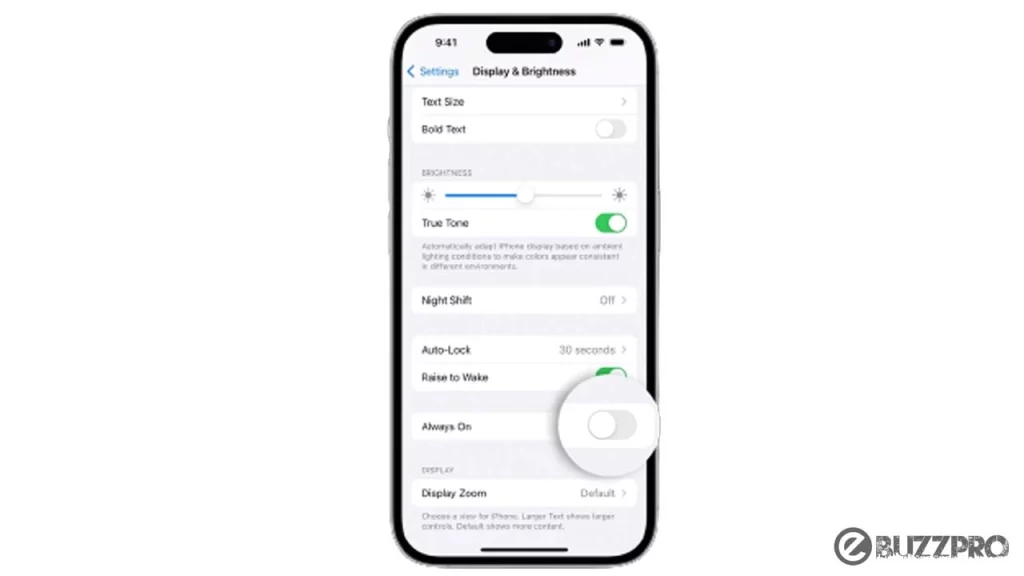
- Here Tap on Toggle Switch to Turn Off Always-On Feature.
[quads id=1]
Read : How to Show Battery Percentage on iPhone SE?
How to Turn On iPhone 14 Pro Always-On Display?
Let me tell you below how you can easily Turn On or Enable Always-On Display feature in iPhone 14 Pro or iPhone 14 Pro Max by following some special steps?
- Tap on Setting (⚙) on iPhone 14 Pro or iPhone 14 Pro Max.
- Next Tap on Display & Brightness.
- Now Scroll Down and Find Always-On Option.
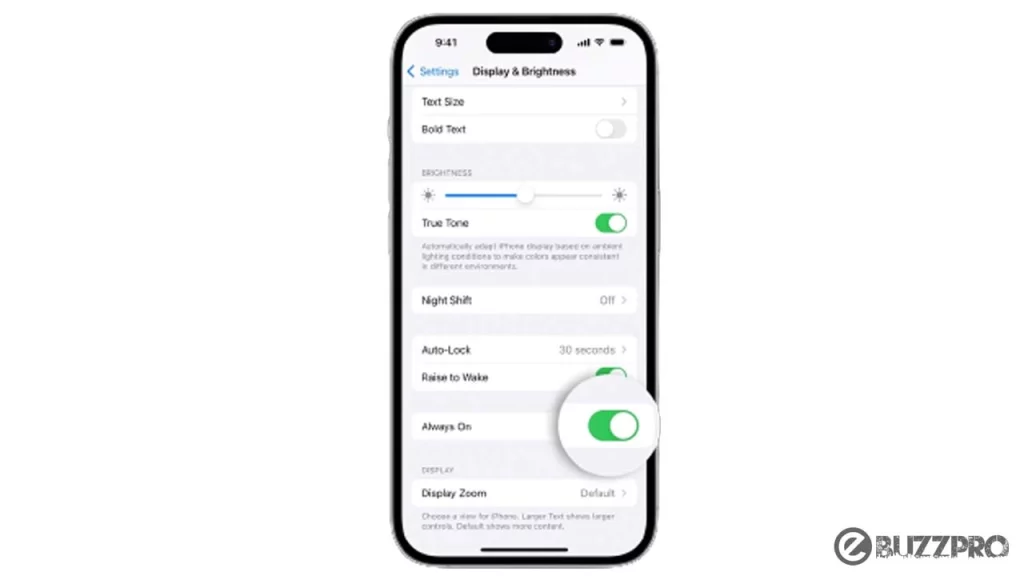
- Here Tap on Toggle Switch to Turn On Always-On Feature.
Conclusion – Friends, you have got this “How to Turn Off iPhone 14 Pro Always-On Display” How was the article? Do tell us by commenting below. And if you like this post, please share it as much as possible.