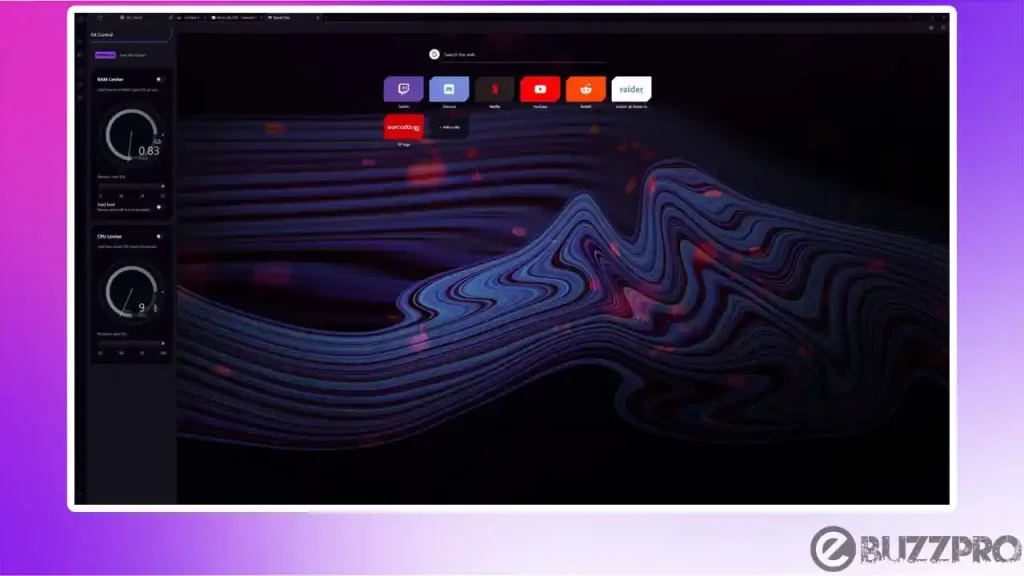
Opera GX animated wallpaper is a feature that allows you to set a dynamic and animated background on your Opera GX web browser. Now plenty of Opera GX Browser users are facing “Opera GX Animated Wallpaper Not Working” issue on their Opera GX web browser.
[quads id=1]
The Opera GX animated wallpaper feature offers a range of different animated wallpapers, including abstract designs, landscapes, and gaming-themed wallpapers. Some animated wallpapers also include interactive elements that respond to user input, such as moving when you move your mouse cursor.
Read : Fix ‘Rapid-Cloud.co Refused to Connect’ Problem
Opera GX animated wallpaper feature adds a dynamic and visually appealing element to your web browsing experience. So if you’re troubled by Opera GX Animated Wallpaper Not Working issue, Don’t worry! You’re not alone. This article could help you to get rid from this problem.
[quads id=1]
Why Opera GX Animated Wallpaper is not Working?
There could be several reasons why is Opera GX animated wallpaper not working. Here are some possible causes.
- Unsupported Operating System – Opera GX animated wallpaper feature requires a certain version of Windows operating system. If your operating system is not supported, then the animated wallpaper feature may not work.
- Outdated Browser Version – Make sure you have the latest version of Opera GX browser installed. If your browser is outdated, it may not support the animated wallpaper feature.
- GPU not Supported – The animated wallpaper feature requires a certain level of graphics processing power. If your graphics card is not supported or not powerful enough, then the animated wallpaper feature may not work.
- Disabled Animation – Ensure that animations are enabled in your browser. You can check this by going to Settings > Basic > Advanced > System and enabling the “Use recommended performance settings” option.
- Background Apps – Ensure that no other background applications are interfering with the animated wallpaper feature. Close all other applications that are not needed while using the browser.
- Corrupted Installation – If the animated wallpaper feature was working previously, but now it has stopped, then it might be due to a corrupted installation. In such cases, you can try reinstalling the browser or clearing the browser cache.
- Conflicting Extensions – Certain browser extensions may conflict with the animated wallpaper feature.
[quads id=1]
Potential Solutions for Opera GX’s Animated Wallpaper Issue
If you’re experiencing issues with Animated Wallpaper on your Opera GX, here are some troubleshooting steps you can try to resolve the problem:
Read : How to Clear DNS Cache in Windows 11 (2 Ways)
1. Check Your System Requirements
Make sure that your computer meets the minimum system requirements for running the animated wallpaper feature. The requirements may include a certain version of Windows, graphics card, and memory.
2. Update Your Browser
Make sure that you have the latest version of Opera GX installed on your computer. You can check for updates by going to Settings > About Opera GX.
3. Enable Animations
Make sure that animations are enabled in Opera GX. Go to Settings > Basic > Advanced > System and enable the “Use recommended performance settings” option.
[quads id=2]
4. Disable Conflicting Extensions
Certain browser extensions may interfere with the animated wallpaper feature. Try disabling all extensions and check if the animated wallpaper feature works.
5. Restart Opera GX
Sometimes, restarting the browser can help resolve the issue. Close the browser, wait a few seconds, and then reopen it.
Read : Fix ‘TranslucentTB Not Working Windows 11’ Problem
6. Clear Browser Cache
If still you’re experiencing Opera GX Animated Wallpaper Not Working issue, Clearing the browser cache can help resolve certain issues. Go to Settings > Privacy & security > Clear browsing data and select the time range and types of data you want to clear.
[quads id=1]
7. Disable Hardware Acceleration
Try disabling hardware acceleration in Opera GX. Go to Settings > Advanced > System and disable the “Use hardware acceleration when available” option.
8. Check Your Graphics Card Driver
Make sure that your graphics card driver is up to date. You can check for updates on the manufacturer’s website.
9. Contact Opera GX Support
If none of the above solutions work for Opera GX Animated Wallpaper Not Working, you may need to contact Opera GX support for further assistance.
So friends, how did you like this “Opera GX Animated Wallpaper isn’t Working“ article? Do tell us by commenting below. Also, do share the post with your friends.