Is your Oppo F11 Pro’s front camera failing to capture those perfect selfies? You’re not alone. Many users have reported problem with Oppo F11 Pro front camera. Don’t worry, help is here! We’ll guide you through troubleshooting steps to get your front camera back up and running.
[quads id=1]
Why is Oppo F11 Pro Front Camera Not Working?
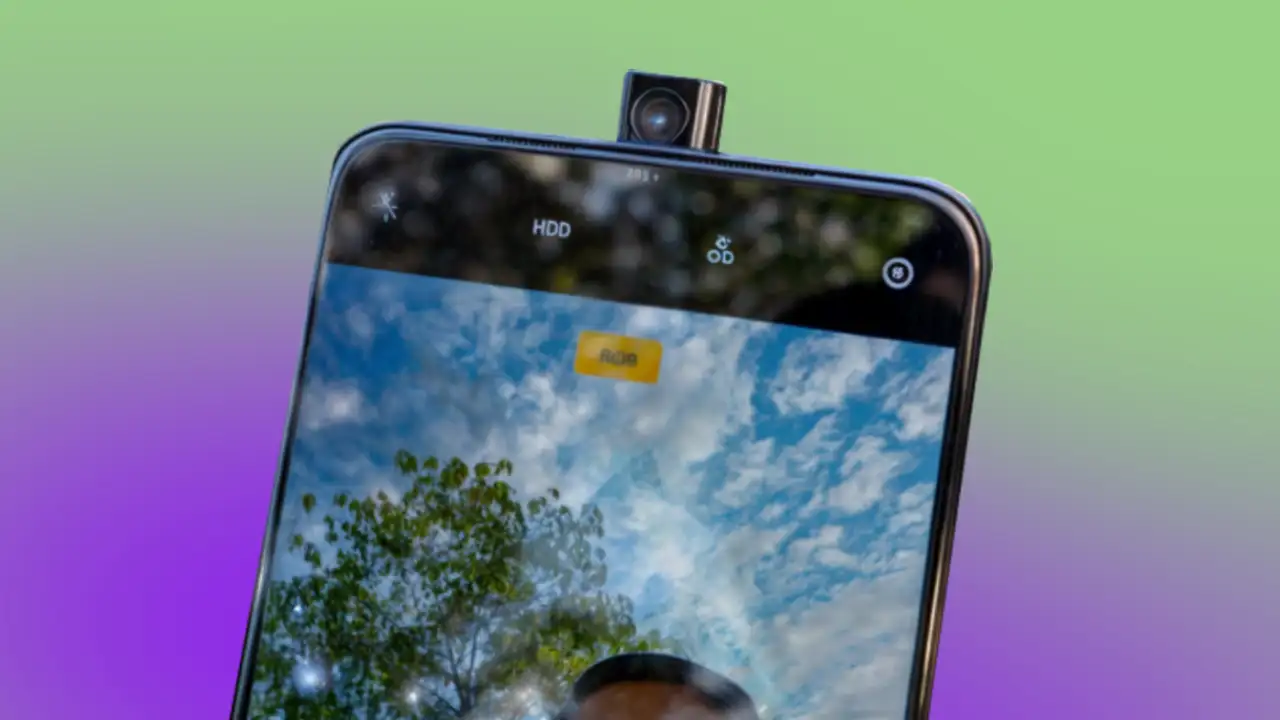
There are several reasons why your Oppo F11 Pro’s front pop-up camera might not be working. It could be a software glitch, a hardware issue, or even something as simple as dirt or debris blocking the lens.
- App glitch: Sometimes, a specific app you’re using might malfunction and cause the camera to malfunction.
- Outdated software: An outdated phone system or camera app version can lead to compatibility issues and bugs.
- Incorrect settings: Inadvertently changed camera settings might prevent the front camera from being selected or functioning properly.
- Physical damage: Dropping your phone or exposing it to water or dust might damage the delicate camera hardware, rendering it inoperable.
- Faulty connection: A loose connection between the camera module and the phone’s motherboard can disrupt the camera’s functionality.
- Hardware malfunction: In rare cases, the camera component itself might malfunction due to internal manufacturing issues.
[quads id=1]
Possible Fixes for Oppo F11 Pro Front Camera Problem
If you’re experiencing issues with Front Camera on your Oppo F11 Pro phone, here are some troubleshooting steps you can try to resolve the problem:
1.) Restart Your Phone
Sometimes, all it takes is a simple restart to fix temporary glitches. Power off your Oppo F11 Pro, wait for a few seconds, and then power it back on. This can often reset the camera software and resolve minor issues.
2.) Check for App Issues
Test the rear camera and the default camera app. If they work fine, the problem may lie with a specific third-party camera app. Try uninstalling and reinstalling the problematic app to see if that resolves the issue.
3.) Update Software
Ensure your phone’s operating system and camera app are up to date. Software updates often include bug fixes and performance improvements that could address camera-related issues. Go to Settings > System Updates to check for any available updates.
4.) Clear Camera App Cache and Data
Clearing the cache and data of the camera app can sometimes fix underlying software problems. Navigate to Settings > Apps & Notifications > See All Apps, find the “Camera” app, and tap on “Storage & Cache.” From there, select “Clear Cache” and “Clear Data”.
5.) Reset Camera Settings
If you’ve customized your camera settings, there might be a conflicting configuration causing the issue. Go to the camera app settings and look for an option to “Reset to Defaults” or “Restore Settings”. This will revert all camera settings to their original state.
[quads id=1]
6.) Boot into Safe Mode
Boot your Oppo F11 Pro into safe mode to determine if a third-party app is causing the camera problem. In safe mode, only essential system apps are active, allowing you to test the camera without interference from other apps. If the camera works fine in safe mode, a third-party app is likely the culprit.
7.) Factory Reset
Performing a factory reset should be considered as a last resort, as it erases all data and settings on your device. However, if none of the previous steps have resolved the camera issue, a factory reset may be necessary. Before proceeding, make sure to back up your important data.
8.) Contact Oppo Support or Visit an Authorized Service Center
If you’ve exhausted all troubleshooting options and the front camera still isn’t functioning properly, it’s time to seek professional assistance. Contact Oppo support for further guidance and diagnostics.
Alternatively, visit an authorized Oppo service center where certified technicians can diagnose and repair any hardware-related issues with your Oppo F11 Pro.