
Some time back Google has launched its brand new ‘Pixel 7 Series’ smartphone. And now some Pixel 7 and Pixel 7 Pro users are facing Pixel 7 pro issues like Pixel 7 Camera App isn’t Working and Pixel 7 Pro Camera Crashing Issue. Google Pixel 7 users are now raising this Pixel 7 Pro freezing and crashing problem on Reddit.
[quads id=1]
Pixel 7 Pro Camera Crashing Bug?
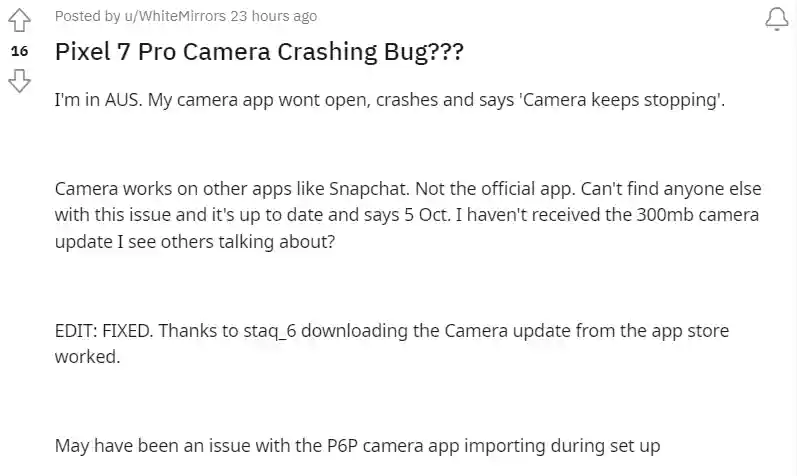

A Reddit user named u/WhiteMirrors asked a question on Reddit on October 12th about Pixel 7 Pro Camera Crashing Bug? According to him Camera works on other apps like Snapchat. But when they are launching Pixel 7 Pro default camera app, they are facing the camera app wont open, crashes and says “Camera keeps stopping”.
✅ Issue Fixed : downloading the Camera update from the app store worked.
[quads id=1]
Camera app won’t open on my Pixel 7 Pro
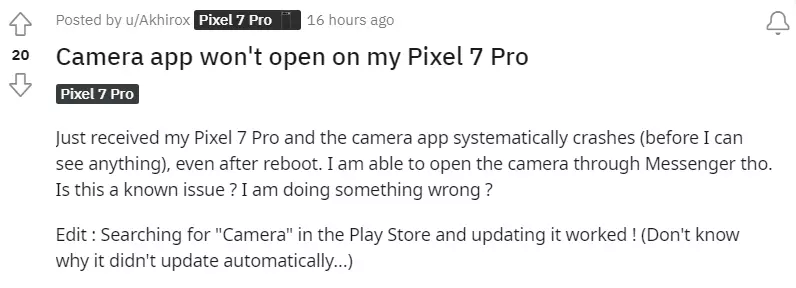
“Just received my Pixel 7 Pro and the camera app systematically crashes (before I can see anything), even after reboot. I am able to open the camera through Messenger tho.”
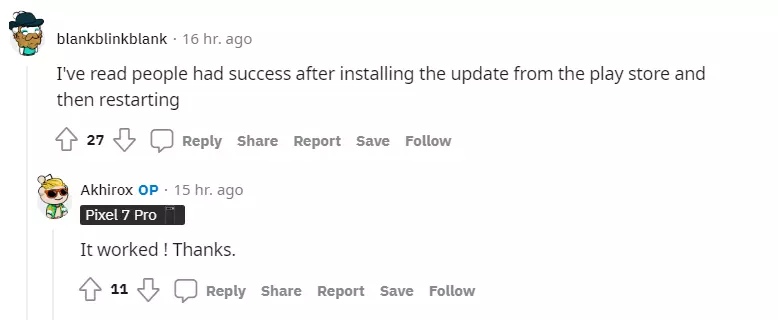
[quads id=1]
✅ Issue Fixed : Searching for “Camera” in the Play Store and updating it worked.
Potential Solutions for Camera app Crashing on your Pixel 7 Pro
Important: Pixel 6 Pro and Pixel 7 Pro have a larger camera that uses additional components to focus quickly. If you shake the phone, the camera may make a slight rattling noise. This is normal and expected behavior. ➚
Below I have told you some steps to pixel 7 camera app not working.
Step 1: Restart your phone
To fix Google Pixel 7 Pro camera app won’t open issue, you have to restart you Pixel 7 Phone.
Step 2: Clear the Camera app’s cache
- Open your phone’s Settings app ⚙️.
- Tap Apps > See all apps > Camera. If you can’t find “See all apps,” tap App info.
- Tap Storage & cache > Clear Cache.
Step 3: Update Camera app from Google Play store
- Open the Google Play Store app
.
- At the top right, tap the profile icon.
- Tap Manage apps & devices.
- Under “Updates available,” choose to update all apps or a specific app.
So friends, how did you like this “Pixel 7 Camera App isn’t Working or Pixel 7 Pro Camera Crashing“ article? Do tell us by commenting below. Also, do share the post with your friends.