Is your Spotify stuck on repeat? You’re not alone! Many users face the frustration of Spotify Autoplay not working properly in 2024. and users are reporting Spotify’s Autoplay feature malfunctioning problem on Reddit and eBuzzPro.
[quads id=1]
Spotify Autoplay is a handy feature that automatically continues playing music after your current song, album, or playlist finishes. But As per users reports, Spotify autoplay doesn’t work on Android and iPhone.
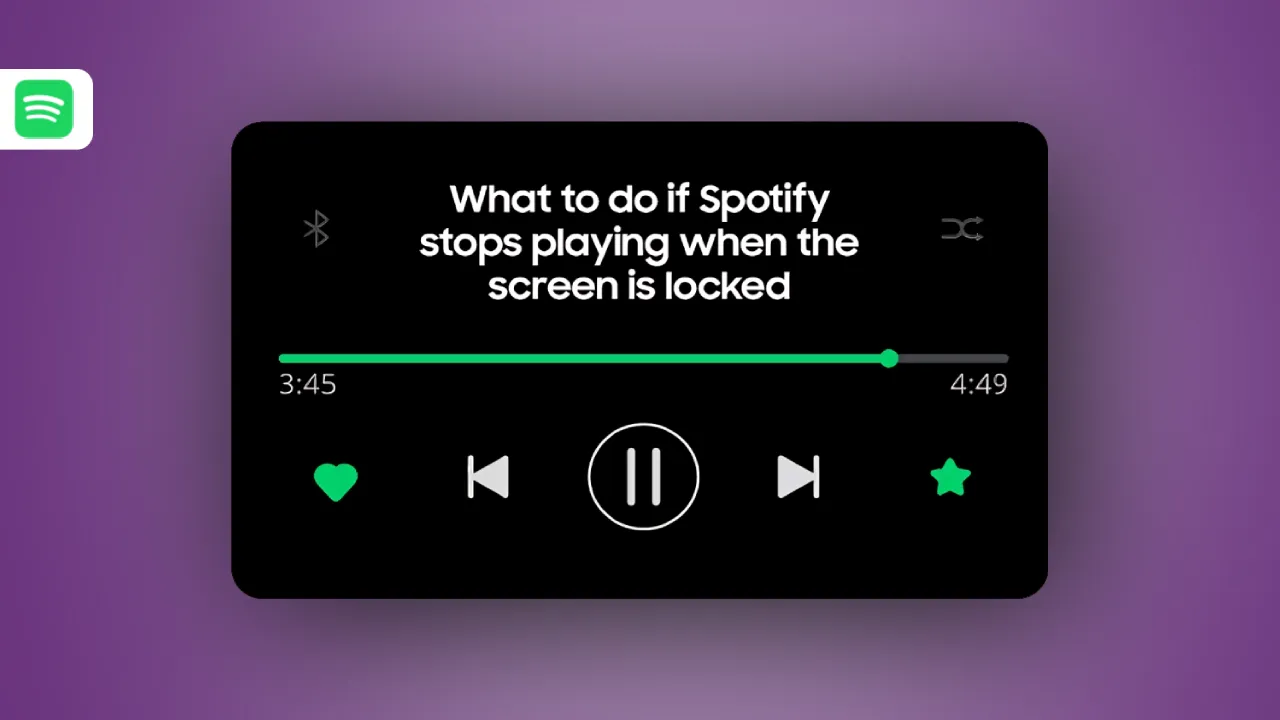
Why is Spotify Autoplay Not Working?
Several factors can contribute to a malfunctioning Autoplay feature:
[quads id=1]
- Disabled settings: The most common culprit is simply forgetting to enable Autoplay.
- Outdated app: Using an older version of Spotify might have bugs affecting Autoplay.
- Conflicting settings: Battery saver mode or data saver settings on your device might restrict background activity like Autoplay.
- App cache issues: A cluttered app cache can sometimes lead to unexpected behavior.
- Temporary glitches: Occasional bugs or server issues can also cause temporary disruptions.
Also Read:-
- Spotify Widget isn’t Working
- Spotify Playlist in a Bottle isn’t Working
- Spotify DJ Not Working or Not Showing Up
- Spotify Queue Not Working
Possible Troubleshoots for Spotify Autoplay Not Working Problem
If you are experiencing issues with the Spotify autoplay feature, here are some possible ways to fix this Spotify Autoplay feature not working problem.
1.) Check the Autoplay Settings
The first step is to ensure that Autoplay is enabled in the Spotify app settings.
- Open the Spotify app and tap the Settings gear icon.
- Navigate to Playback.
- Ensure the toggle next to Autoplay is switched on.
2.) Update the Spotify App
Keeping your Spotify app updated is essential for ensuring optimal performance. Check for updates.
- Visit the App Store or Google Play Store.
- Search for Spotify and check for updates.
- If an update is available, download and install it.
[quads id=1]
3.) Adjust Battery/Data Saver Settings
Battery saver or data saver settings on your device may restrict background activity for Spotify, affecting Autoplay. Adjust these settings to allow Spotify to function properly in the background.
- Go to your device Settings.
- Locate Battery or Data Saver options.
- Ensure these settings are not restricting background activity for Spotify.
4.) Clear the App Cache
Clearing the app cache can help resolve temporary issues with Autoplay.
on Android: Go to Settings > Apps & notifications > Spotify > Storage. Tap Clear cache.
on iOS: Reinstalling the app is the only way to clear the cache on iOS devices.
5.) Restart Your Device and App
Sometimes, a simple restart can resolve software glitches. Close the Spotify app, restart your device, and then reopen the app to see if Autoplay is working correctly.
6.) Check for Spotify Service Outages
In rare cases, issues with Autoplay may be due to server problems on Spotify’s end. Check online resources or social media for any reported outages. If there’s a known issue, wait for Spotify to resolve it.
[quads id=1]
So friends, how did you like this “Spotify Autoplay Not Working” article? Do tell us by commenting below. Also, do share the post with your friends.