If Spotify Widget isn’t working or showing up on Android or iPhone, You won’t be able to see Spotify Widgets on lock screen or Home screen. As we know Spotify widgets are a convenient way for users to access their favorite music directly from their home screens or lock screen.
[quads id=1]
However, some users have reported issues with the Spotify widget not working as expected. In this article, we’ll explore the possible reasons behind this problem and provide comprehensive fixes to help users get their Spotify widgets back in action.
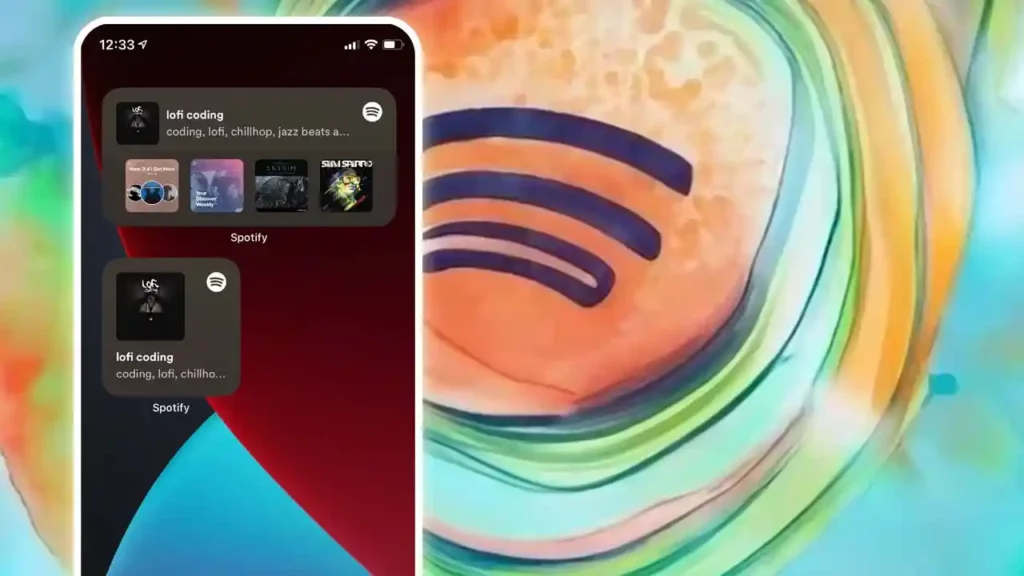
Read: Fix Spotify Playlist in a Bottle isn’t Working
Why isn’t My Spotify Widget Working?
Users are reporting various issues with the Spotify widget, including Spotify widget missing, widget not updating, Widget unresponsive, widget blank and frozen.
[quads id=1]
Here’s Few reasons behind the Spotify widget problems:
App Glitches
Sometimes, Spotify itself can get a bit buggy. Updates might not have installed properly, or internal conflicts could be causing issues.Device or OS Updates
Incompatible updates on your phone or operating system can sometimes clash with the Spotify app, affecting the widget’s functionality.Widget Permissions
The Spotify widget needs certain permissions to work properly. If these haven’t been granted, it might be invisible or unresponsive.Cache and Data Buildup
Over time, accumulated app cache and data can lead to performance issues, including widget malfunctions.
[quads id=1]
Potential Solutions for Spotify Widget Issue
If you’re experiencing issues with Spotify Widget on your android phone or iPhone, here are some troubleshooting steps you can try to resolve the problem.
Read: Fix Spotify DJ Not Working
1.) Check Widget Placement: Ensure the Spotify widget is placed on the home screen. Long-press on an empty space on your home screen, select “Widgets”, and add the Spotify widget if it’s not already there.
2.) Restart Your Device: A simple restart can often resolve minor issues. Power off your device, wait a few seconds, and power it back on.
3.) Enable Notification Permissions for Spotify: To fix the Spotify widget issue, you can start by making sure notifications are enabled for the app. Follow these steps based on your device.
For Android:
- Press and hold the Spotify app icon on your home screen.
- Tap the info icon in the menu that shows up.
- Select “Notifications.”
- Turn on the toggle next to “Allow notifications.”
- Make sure to enable the “Lock screen” option as well.
[quads id=1]
on iPhone:
- Open the Settings app.
- Find and select Spotify.
- Tap on Notifications.
- Turn on the switch next to Allow Notifications.
- Also, turn on the Lock Screen option under Alerts.
4.) Enable Lock Screen Music Widget: To show the music widget on your lock screen, you need to enable it and give permission to apps to display it. Once you’ve done that, you can enjoy playing music directly from the Spotify widget.
Follow these steps on your specific device:
On Android:
- Open the Settings app on your device.
- Go to Lock Screen and then Widgets.
- Turn on the switch next to Music. You can also decide to see Spotify info on the Always On Display.
[quads id=1]
On iPhone:
- Open the Settings app on your device.
- Tap on “Face ID & Passcode” and enter your lock screen passcode.
- Scroll down and find the option called “Lock Screen Widgets.”
- Turn on the toggle switch next to it.
- That’s it! Now you can enjoy music on your lock screen with the Spotify widget.
5.) Update You Spotify App: Sometimes Spotify may have temporary issues, which can be fixed by updating your app to the latest version.
Read: Fix Spotify Recently Played Not Showing
So friends, how did you like this “Spotify Widget isn’t Working” article? Do tell us by commenting below. Also, do share the post with your friends.