WiFi Authentication Problem Android – Hello friends! Welcome to the eBuzzPro.com blog. And in today’s article we will know that “How to Fix WiFi Authentication Problem in Android”? Although nowadays WiFi is being used indiscriminately all over the world. And in such a situation, people have to face wifi authentication error many times.
[quads id=1]
As the trend of technology is increasing. In the same way, people have to face technical problems many times. In such a situation, it has been seen that while using WiFi, Android phone users have to face the problem “wifi authentication error occurred”. And in such a situation the question comes in their mind that “what does wifi authentication error occurred mean”?
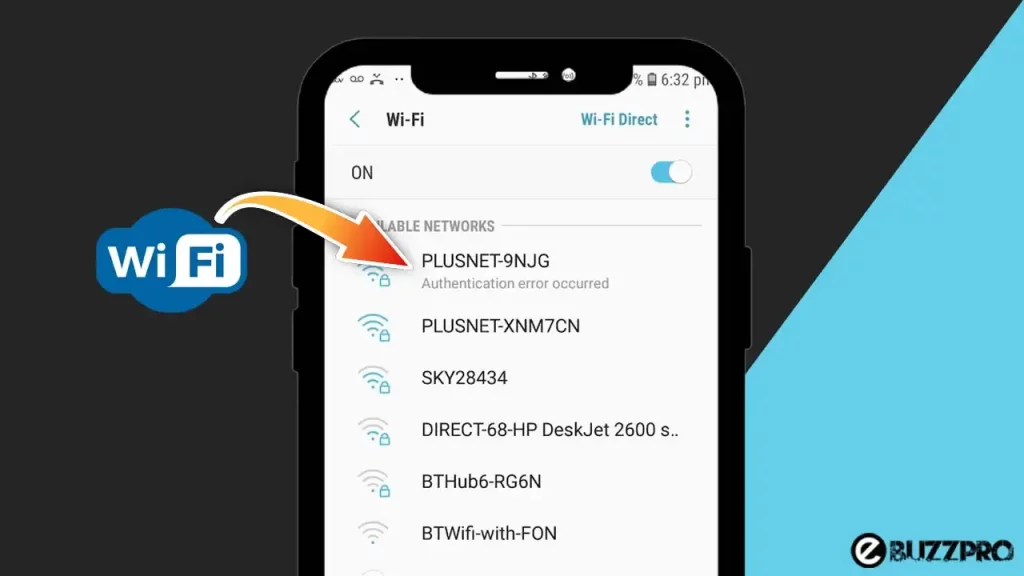
So today we will know through this post that why do we see WiFi Authentication Problem Occurred Message? And also know how can we get rid of WiFi Authentication Problem?
Also Read – My iPhone “Cannot Verify Server Identity”! Here’s How to Fix It?
Causes of WiFi Authentication Problem
The full name of WiFi is “Wireless Fidelity”. This is a popular Wireless Networking Technology. There is such a technology, through which today we are using Internet and Network Connection. In such a situation, all the communication related work is done nowadays, almost all these works are stored by WiFi only.
[quads id=1]
Friends, in such a situation, you can also get to face the wifi authentication problem. After that users come to the internet to find a solution to the wifi authentication problem. So let’s try to know how to solve authentication problem in wifi connection? So read the post till the bottom and follow the steps.
Also Read – How to Watch Instagram Stories Anonymously?
How to Fix “WiFi Authentication Problem” in Android?
Friends, nowadays many users have to face WiFi Authentication Problem. And in this case whether it is Android, Smart TV, ubuntu, Android tablet, peloton, kindle fire, fire tablet, or Windows 10 does it. But friends, today I will tell you about WiFi Authentication Problem Android. So follow the methods given below.
1. Enable Airplane Mode
Many times Android users try to connect WiFi, then they have to face WiFi Authentication Problem message. So in this case, you should enable Airplane Mode in your Android phone. Then you disable Airplane Mode. Then you try to connect WiFi again. Maybe you no longer have to face WiFi Authentication Error.
Also Read – How to Get the Ring Light on Snapchat?
2. Forget and Reconnect Wi-Fi Network
If you have tried by enabling and disabling Airplane Mode in your phone. Still you are facing WiFi Authentication Problem. So in such a situation, first of all you have to Forget and Reconnect your WiFi Network.
- Go to Settings.
- Tap on Wi-Fi.
- Tap on Connected Network.
- Now Choose “Forget This Network”.
[quads id=1]
3. Restart Wi-Fi Router
Even after following both the above mentioned methods, if you are facing WiFi Authentication Problem. So friends, now you should try restarting or rebooting your WiFi Router device once. Because many times it has been seen in such cases that problems like WiFi Authentication Problem Occurred arise due to the router.
4. Restart Your Phone
Friends, sometimes due to small bugs, we have WiFi Authentication Problem Message Show. So in such a situation, if you restart your device, then WiFi Authentication Problem is likely to be fixed. So you must try it once by rebooting your phone.
Also Read – How to Eject Water from iPhone Using Siri Shortcuts?
5. Reset Your Network Settings
Friends, if you have followed all the above mentioned methods, then you need to reset your network settings eventually. Friends, WiFi Authentication Problem will definitely be fixed by this. All you need to do is follow the steps given below to reset the network settings on your device.
- Go to Settings.
- Search “Reset Network Settings”.
- Tap on Reset Wi-Fi, Mobile Networks, and Bluetooth.
- Now Tap on Reset.
[quads id=1]
Conclusion – Friends, you have to read this “How to Fix WiFi Authentication Problem in Android“ How was the article? Do tell us by commenting below. And share this post as much as possible.