Way to Fix Cannot Verify Server Identity iPhone – Hello friends! Welcome to the eBuzzPro.com blog. And in today’s article we will know “My iPhone “Cannot Verify Server Identity”! Here’s How to Fix It?” About this. However, if you use iPhone, then you do not have to face much problems.
[quads id=1]
But sometimes strange errors or problems start appearing in your iPhone. One of them is this Cannot Verify Server Identity”. By the way, when I saw in Apple Discussions, this Cannot Verify Server Identity Error in iPhone 6 Plus, iPhone 7, iPhone 11, iPhone 12 as well as in iPhone 13 people also found this problem. Facing.
However, it was also discovered that the device which has iOS 13, iOS 14 as well as the latest iOS 15 runs. In that too, the Cannot Verify Server Identity iPhone Error logo has to be faced. As you also know that in the iPhone 13 Series, we get the latest OS of iOS 15.
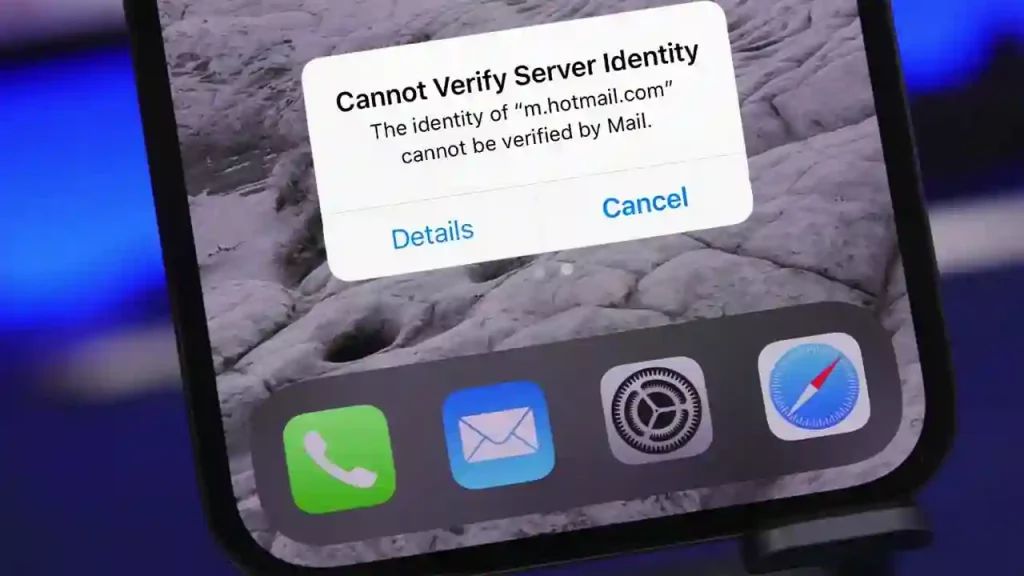
So below we will know if Cannot Verify Server Identity problem is coming in any of your iPhone. And if you are worried, then read and follow the steps given below carefully.
Also Read | How to Move Safari Address Bar to Top on iOS 15?
How to Fix Cannot Verify Server Identity in My iPhone?
[quads id=1]
1. Restart Your iPhone
Friends, if you have any iPhone. And your iPhone is showing “cannot verify server identity” error. So for this, first of all you should restart your iPhone by turning off internet data in your iPhone. Let me tell you that sometimes due to small software glitches in the iPhone, you may have to face such an error. So in such a situation, after restarting the iPhone, this error gets fixed.
To restart your iPhone, you must first press and hold the Power Button and hold the Volume Up button for 2 seconds, then release the Volume Up and press the Volume Down button for 2 seconds. Then your iPhone started restarting in a few seconds. You have to wait for some time. Then your iPhone will restart. And if there is a minor software glitch then you will get rid of this error.
2. Quit and Restart the Mail App
Friends, now you have to see whether there is any such app in your iPhone which is not working, that is, you are getting error in that app. It has often been seen that when the cannot verify server identity error appears in the iphone. Then the Mail App present in the iPhone is not working at that time. In such a situation, you have to close your Mail App and reopen it. It has been seen many times that the cannot verify server identity error gets fixed as soon as you close the Mail App and reopen it.
3. Remove Your Email Account and Add The Email Account Again
Friends, even after doing both the above mentioned methods, if the cannot verify server identity problem is displaying in your iPhone. So now you have to remove the login email id from your iPhone in such a situation. Don’t worry we are not asking you to delete email id. All you have to do is remove the email ID from your iPhone and log in again. Follow the steps given below to do this process successfully.
- Go to Settings on Your iPhone.
- Now Tap on Accounts & Passwords.
- Here Navigate to the Accounts Section.
- Now Tap to Select the Email Account that you want to delete.
- Tap on Delete Account Button at the Bottom Part of the Screen.
- Now Tap on Delete from My iPhone to Confirm that You Want to Delete the Email Account. The Selected Email will then be Removed.
- After Deleting the Email Account, Go Back to Settings-> Accounts & Passwords Menu.
- Then Tap the Option to Add Account.
- Select Your Email Service Provider.
- Enter All the Required Information.
[quads id=1]
4. Reset All Settings on iPhone
Above I have told you 3 such ways by which you can easily fix the error coming in your iPhone. But even after following these steps many times if you are facing “cannot verify server identity” error. So now there is another way in front of you to reset All Settings in your iPhone.
Note – Let me tell you that if you do Reset All Settings in iPhone. So all the data present in your iPhone which is in the settings of the iPhone will all be erased.
So if you want to reset all settings to your iPhone. So follow the steps given below carefully.
- Go to Settings on Your iPhone.
- Now Scroll and Tap on General.
- Here Tap on Reset.
- Now Tap on Reset All Settings.
Note – If you have a passcode or a Restrictions passcode, you’ll be prompted to enter them. Once you do, tap Reset All Settings when the confirmation alert appears at the bottom of your iPhone’s display.
Cannot Verify Server Identity – FAQs
How do I stop iPhone saying Cannot verify server identity?
If your iPhone is also showing you the cannot verify server identity error again and again. So you can easily fix this error in your iPhone by following the 4 steps given below.
1. Restart Your iPhone.
2. Quit and Restart the Mail App.
3. Remove and Email Account Again.
4. Reset All Settings on iPhone.
Can we fix cannot verify server identity on my iPhone or iPad?
Friends, if you are an iPhone user. And you are also facing server identity error in your iPhone or iPad. So friends, let me tell you that you can easily fix this error in your iOS device.
Where i can found “Cannot verify server identity” error in my iphone?
Friends, if you are an iPhone or iPad user. So you may have to face this Cannot verify server identity error on iPhone in Safari, in Maps, in Email, in wifi.
Conclusion – Friends, how did you like this “My iPhone “Cannot Verify Server Identity”! Here’s How to Fix It?” article? Do tell us by commenting below. Also, do share the post with your friends.