GPay (also known as Google Pay) is a mobile payments application developed by Google. It has been rolled out in India, Singapore, and the United States. in India GPay use UPI system to pay someone. but now plenty of users reporting that they’re facing “GPay Scanner Not Working” issue.
[quads id=1]
Why is GPay Scanner Not Working?
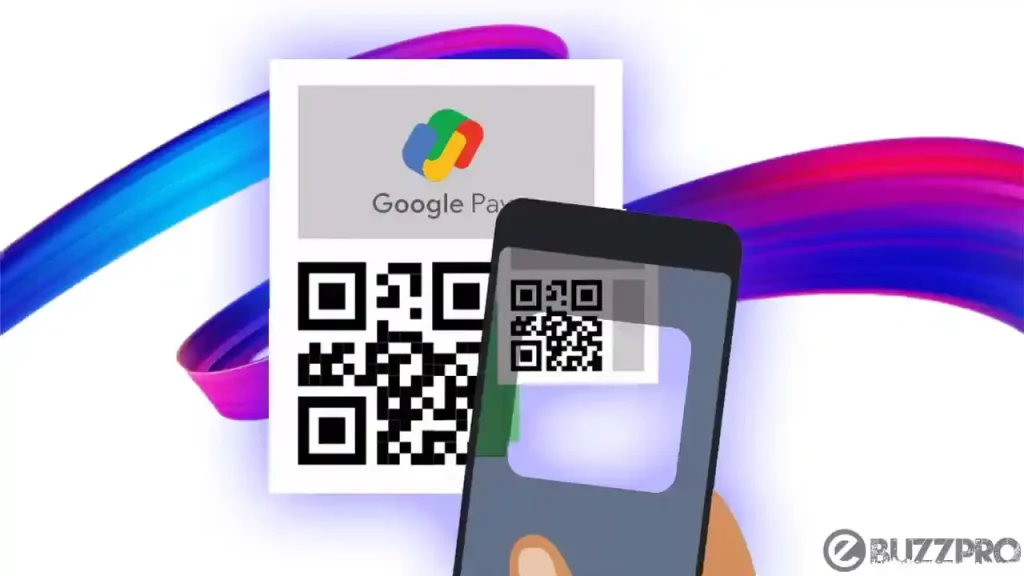
GPay allows users to make payments and send money to other people using their mobile devices. GPay is available for both Android and iOS devices. There can be various reasons why is the GPay scanner not working. Some common reasons include.
Also Read : How to Delete Transaction History in Google Pay?
[quads id=1]
- Permission issues: The GPay app may not have been granted the necessary permissions to access your phone’s camera. Without camera access, the scanner won’t work.
- Outdated app: If you are using an outdated version of the GPay app, the scanner may not work properly. It’s always a good idea to keep your apps updated to ensure that you have the latest features and bug fixes.
- App-specific issues: There could be app-specific issues causing the scanner to malfunction. Clearing the cache or data of the GPay app may help resolve these issues.
- Camera issues: The camera on your phone may not be working properly, which can cause issues with the scanner. Try opening your phone’s camera app to see if it’s working properly.
- Technical issues: There could be technical issues with the GPay app or the Google Pay servers that are causing the scanner to malfunction. In this case, reaching out to GPay support may be necessary.
Also Read : PhonePe App Not Working Today
How to Fix ‘GPay Scanner Not Working’ Problem?
Here are some steps you can try to fix the “GPay scanner not working” problem.
[quads id=1]
1. Grant camera permission
Make sure that the GPay app has permission to use your phone’s camera. You can check this in your phone’s settings and grant permission if it’s not already granted.
2. Restart the app
Close the GPay app and reopen it. Sometimes, this can help refresh the app and fix any temporary glitches.
3. Restart your phone
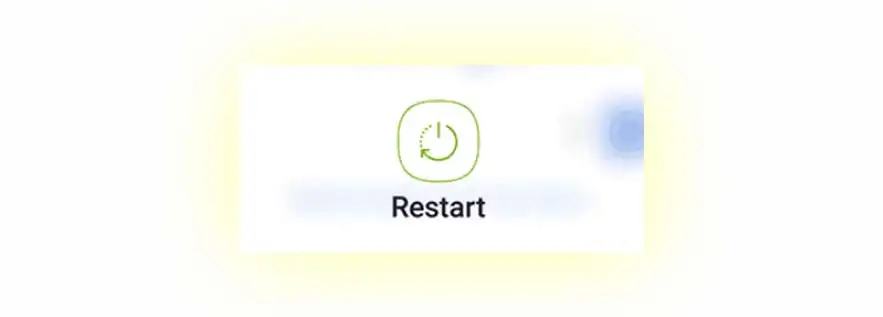
friends, if still GPay Scanner Not Working, Restarting your phone can help fix many issues, including problems with the GPay scanner.
4. Update the app
Make sure that you are using the latest version of the GPay app. You can check for updates in the Google Play Store or Apple App Store.
5. Clear cache and data

[quads id=1]
Clearing the cache and data of the GPay app can help fix any app-specific issues. You can do this in your phone’s settings.
6. Use a different scanner
If the GPay scanner is still not working, try using a different scanner app to see if the issue is with the GPay app or your phone’s camera.
Also Read : Disney+ Hotstar Error MN-1002
7. Contact support
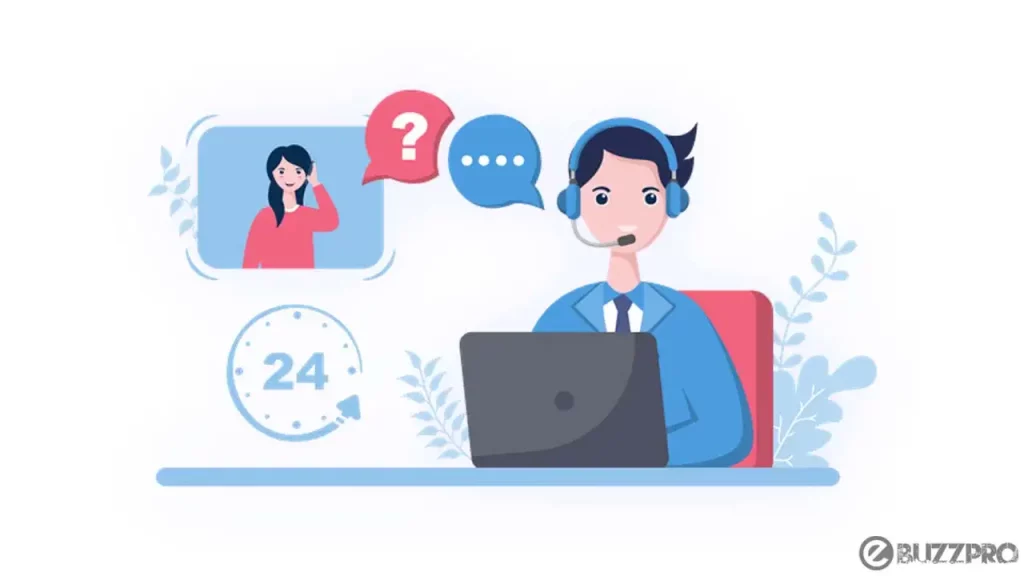
If none of the above steps work, contact GPay support for further assistance. They may be able to provide additional troubleshooting steps or escalate the issue to their technical team.
Conclusion – Friends, how did you like this “GPay Scanner Not Working” article? Do tell us by commenting below. Also, do share the post with your friends.