is “YouTube Modestbranding Not Working”? Don’t worry, you’re not alone! who is facing this issue. “Modestbranding” is a parameter in the YouTube embed code that allows you to remove the YouTube logo from the video player when the video is embedded on your website.
[quads id=1]
When the “Modestbranding” parameter is added to the embed code, the YouTube logo will still appear in the bottom right corner of the video player, but it will be much smaller and less noticeable. but if you’re facing “YouTube Embed Modestbranding Not Working” issue, then read this article till end to fix it.
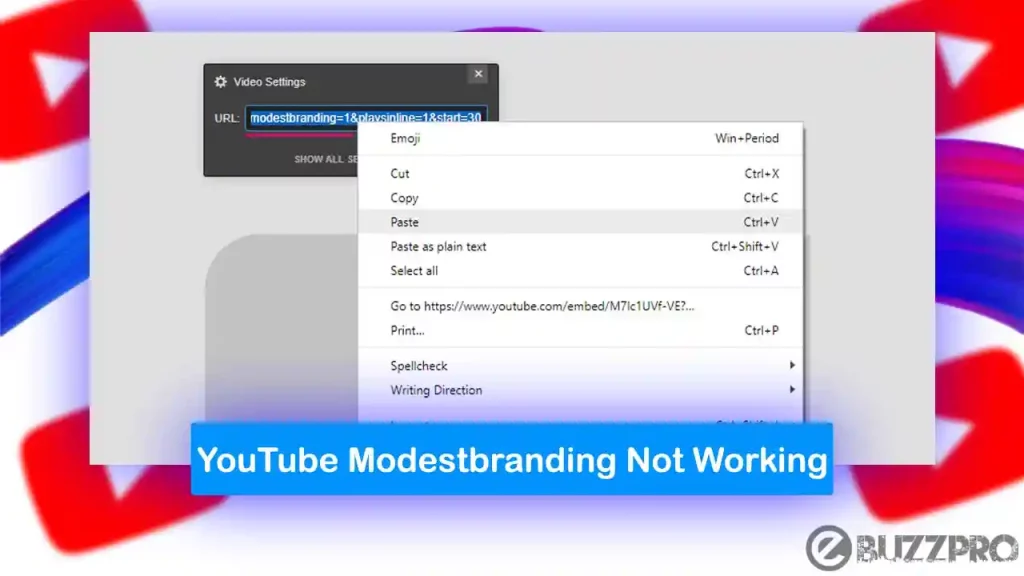
Also Read : [Fix] YouTube TV Library Not Working or Not Showing Up
[quads id=1]
Why is YouTube Modestbranding Not Working?
The “modestbranding” parameter is often used by website owners who want to provide a seamless viewing experience for their visitors without the distraction of the YouTube logo. There could be a few reasons why is the YouTube Modestbranding Not Working.
1. YouTube has Removed or Changed the Functionality
YouTube is known to make updates to its platform from time to time, and it’s possible that the “modestbranding” parameter is no longer supported or has been changed.
2. Incorrect Syntax
The syntax for the “modestbranding” parameter is “?modestbranding=1” (without quotes). If you’re not using the correct syntax, the parameter may not work.
3. Browser Cache
Sometimes, your browser cache can cause issues with YouTube. Clear your cache and try again.
4. YouTube Embed Code
Make sure that you have included the “modestbranding” parameter in the YouTube embed code. If it’s missing, you can add it manually.
[quads id=1]
5. Browser Extensions
Some browser extensions can interfere with YouTube’s functionality. Disable extensions and try again.
Also Read : 3 Ways to Block YouTube Ads on iPhone
How to Use YouTube Modestbranding Parameter?
This option allow you to remove youtube information from embedded videos.
- Go to the YouTube video that you want to embed on your website.
- Click on the “Share” button below the video.
- Click on the “Embed” button to get the embed code.
- Look for the “src” attribute in the embed code, and add “?modestbranding=1” (without quotes) at the end of the YouTube video URL. For example, if the original “src” attribute looks like this:
src="https://www.youtube.com/embed/VIDEO_ID"
Change it to:
src="https://www.youtube.com/embed/VIDEO_ID?modestbranding=1"
[quads id=2]
- Copy the modified embed code and paste it into your website’s HTML code.
- Save your changes and test the embedded video to make sure that the YouTube logo is no longer displayed on the video player.
Also Read : YouTube Activate Not Working Xbox One
How to Fix “YouTube Modestbranding Not Working” Problem?
If you’re having trouble with the “modestbranding” parameter on YouTube, here are a few things you can try to fix YouTube Modestbranding Not Working issue.
1. Check the Syntax
If YouTube Modestbranding Not Working, Make sure you’re using the correct syntax for the parameter. The correct syntax is “?modestbranding=1” (without quotes).
2. Clear Your Browser Cache
Sometimes, your browser cache can cause YouTube Modestbranding Not Working issues with YouTube. Clear your cache and try again.
3. Use a Different Browser
Browser extensions can interfere with YouTube’s functionality. Try using a different browser or disabling extensions to see if that fixes the issue.
[quads id=1]
4. Check the YouTube Embed Code
Make sure that the “modestbranding” parameter is included in the YouTube embed code. If it’s missing, add it manually.
5. Use a Different Video Player
If the still YouTube Modestbranding Not Working, you might need to consider using a different video player or service.
6. Check for YouTube Updates
YouTube sometimes makes updates to their platform that could affect the functionality of the “modestbranding” parameter. Make sure that you’re using the latest embed code and that your website is up to date.
Also Read : How to Fix YouTube Switch Account Not Working?
Conclusion – Friends, how did you like this “YouTube Modestbranding Not Working” article? Do tell us by commenting below. Also, do share the post with your friends.
Comments are closed.