Ways to Block YouTube Ads on iPhone – Hello friends! Welcome to the eBuzzPro.com blog. And in today’s article we will know “How to Block YouTube Ads on iPhone”? Friends, if you are fond of watching videos on YouTube. But you are having trouble with the ads coming in YouTube videos again and again.
[quads id=1]
So in such a situation, let me tell you that there are many iPhone users like you. Those who have to face Ads while watching YouTube videos again and again. Many iPhone 12 and iPhone 13 users have asked questions on some forums such as Reddit and Quora, what is the best way to block YouTube ads on iPhone?
Also Read | How to Enable MMS Messaging on iPhone?
Some people still use iOS 12, iOS 13, iOS 14 and some iOS 15 running iPhone. So let us know below how we can get rid of YouTube Ads on our iPhone or iPad?
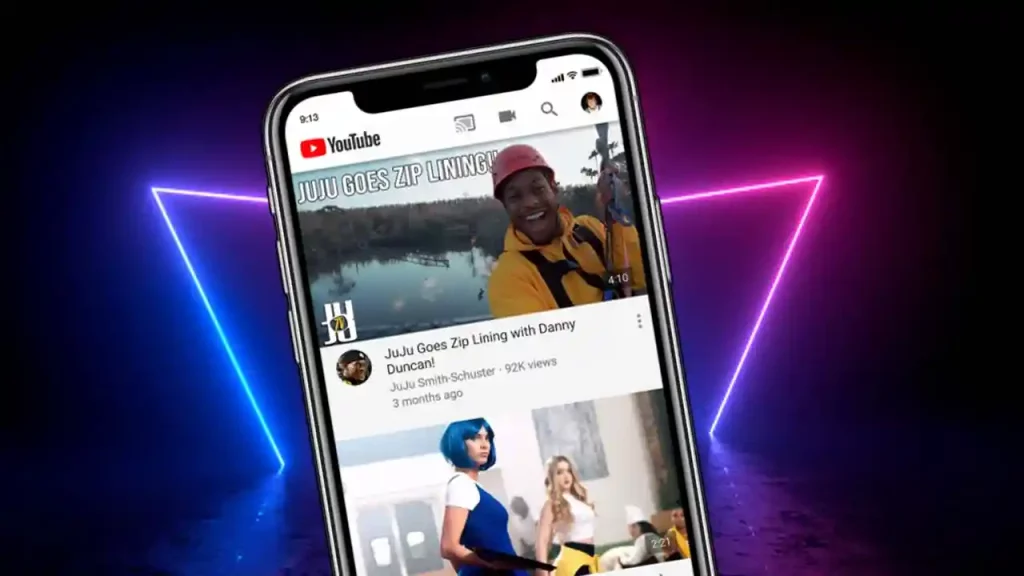
is There a Way to Block YouTube Ads on iPhone?
Friends YouTube is an American online video sharing platform. YouTube was launched by Google on February 14, 2005. And now we are shown Ads by Google in YouTube Videos. If you are a YouTuber then you must be well aware of this ad. But if you are an iPhone user and you are troubled by YouTube Advertisement.
So in such a situation, the question must be coming in your mind that is there any way by which we can block YouTube Ads on iPhone? So below I have shared some methods with you. By following those, you can probably block YouTube Ads in iPhone.
[quads id=1]
3 Ways to Block YouTube Ads on iPhone
Let’s know how do i block ads on Youtube app iPhone?
1. Using YouTube Premium
Friends, if you are an iPhone user, and you want to block YouTube Ads on your iPhone. So the first way is to take a YouTube subscription. However, let me tell you that YouTube subscription is Paid. So in such a situation, if you want to block YouTube Ads on your iPhone with the help of YouTube subscription, then you will have to spend money for it.
2. Blocking Ads using Apple Safari
Let’s talk about another way to block YouTube Ads on iPhone. So we can block YouTube Ads in our iPhone with the help of Apple Safari browser. Yes, friends, now if you do not want to spend money to block YouTube Ads, then follow the steps given below carefully.
- First of All Open Settings in iPhone.
- Now Select Safari Here.
- Next, Scroll Down and Turn on “Block Pop-ups”.
- Now Touch “Content Blockers” and Locate the App That You’ve Just Downloaded on iPhone.
- Next, Switch the Ad-Blocker Turn On and Restart Your iPhone.
[quads id=1]
3. Block YouTube Ads Using Pure Tuber
Friends, now let’s talk about the third way, so for this we have to use Pure Tuber in our iPhone. So let me tell you that Pure Tuber is a MOD version of YouTube. This Pure Tuber App is available on App Store for iPhone and Play Store for Android. When you install this app on your iPhone, you can block YouTube Ads and watch videos on your iPhone.
Conclusion – Friends, you have got this “3 Ways to Block YouTube Ads on iPhone! How to Block YouTube Ads on iPhone” How was the article? Do tell us by commenting below. And if you like this post, please share it as much as possible.
Comments are closed.