GPay (Google Pay) is a digital wallet and payment system developed by Google. GPay QR scanner is a feature within the GPay app that allows users to scan QR codes to make payments. Now plenty of GPay users are Complaining “GPay QR Scanner Not Working” or “Google Pay QR Code Scanner Not Working” issue.
[quads id=1]
QR codes are a type of two-dimensional barcode that contains information about the payment, such as the amount and recipient. The GPay QR scanner uses the camera on the user’s smartphone to scan the QR code and complete the transaction.
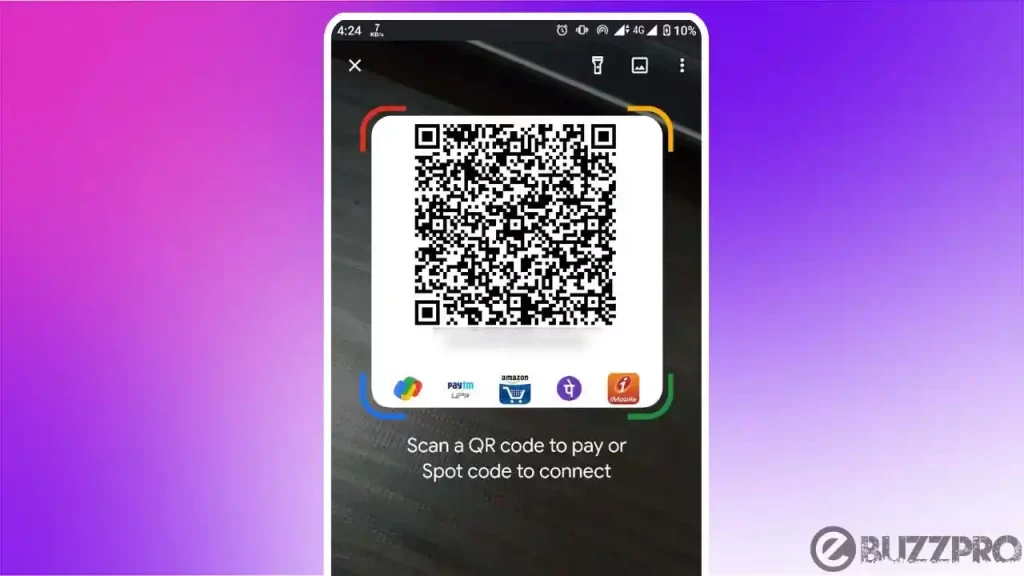
To use the GPay QR scanner, a user simply needs to open the GPay app on their smartphone, select the “Scan QR code” option, and point the camera at the QR code they wish to scan. So if GPay QR Scanner Not Working, then this article could help you to get rid from this error.
[quads id=1]
Read : PhonePe App Not Working Today
Why is GPay QR Scanner Not Working?
There could be several reasons why is the GPay QR scanner not working. Here are a few common reasons and possible solutions.
- Network issues – If you are experiencing network issues, such as slow internet speed or poor connectivity, the QR scanner may not work properly. Try scanning the code again in a different location or at a different time when the network is stronger.
- Permissions – Make sure that the GPay app has permission to access your camera. You can check this by going to your phone’s Settings > Apps > GPay > Permissions and enabling the camera permission.
- Poor Lighting – The QR scanner needs adequate lighting to read the code. Make sure that you are scanning the code in a well-lit area.
- Damaged QR Code – If the QR code is damaged or torn, the scanner may not be able to read it. Check the code for any damage and try scanning it again.
- Obstructed Camera Lens – If there is any obstruction in front of the camera lens, such as a smudge or a fingerprint, the QR scanner may not be able to read the code. Clean the camera lens with a soft, dry cloth and try scanning the code again.
- Outdated App Version – Make sure that you have the latest version of the GPay app installed on your device. If the app is outdated, it may not work properly.
- Phone Compatibility – Some older phones may not be compatible with the GPay app QR scanner. Check the system requirements for the GPay app and make sure that your phone meets the minimum requirements.
[quads id=1]
How to Fix “GPay QR Scanner Not Working” Problem?
If you are experiencing issues with the Google pay qr code scanner not working, here are some possible ways to fix this GPay QR Scanner Not Working problem.
1. Check Connectivity
Ensure that your device is connected to a stable network and there are no connectivity issues.
2. Check for App Updates
Make sure that you have the latest version of the GPay app installed on your device. Check the Google Play Store or Apple App Store for any available updates and install them.
3. Check App Permission
If still you’re experiencing GPay QR Scanner Not Working issue, Ensure that the GPay app has permission to access your camera. You can check this by going to your phone’s Settings > Apps > GPay > Permissions and enabling the camera permission.
[quads id=1]
4. Clean Camera Lens
If there is any obstruction or dirt on the camera lens, it may prevent the QR scanner from reading the code. Clean the camera lens with a soft, dry cloth and try scanning the QR code again.
5. Check QR Code
Check the QR code for any damage or distortion. If the code is damaged or torn, the scanner may not be able to read it properly. Try scanning a different QR code to see if the scanner is working.
6. Good Lighting
If you’re facing GPay QR Scanner Not Working problem, The QR scanner needs adequate lighting to read the code. Make sure that you are scanning the QR code in a well-lit area.
7. Restart the App
Sometimes, simply restarting the GPay app can solve the problem. Close the app and open it again to see if the QR scanner is working.
8. Uninstall and Reinstall the App
If none of the above solutions work for GPay QR Scanner Not Working issue, try uninstalling the GPay app and then reinstalling it from the Google Play Store or Apple App Store.
[quads id=1]
9. Restart Your Device
Restarting your device can also help to solve the problem. Turn off your device, wait a few seconds, and turn it back on again. Then, open the GPay app and try scanning the QR code again.
Conclusion – Friends, how did you like this “GPay QR Scanner Not Working” article? Do tell us by commenting below. Also, do share the post with your friends.