Are you facing “Play Store Error DF-DFERH-01” issue with Google Play Store? The “play store error df-dferh-01” is a common error that occurs on Android devices when trying to download or update an app from the Google Play Store. Now users are thinking Google Play Store is not working.
[quads id=1]
When this error occurs, users may receive a message that says Something Went Wrong “Error retrieving information from server. [DF-DFERH-01]” or “Error while retrieving information from server. [DF-DFERH-01]”. This error code can be frustrating for users as it prevents them from downloading or updating apps from the Play Store.
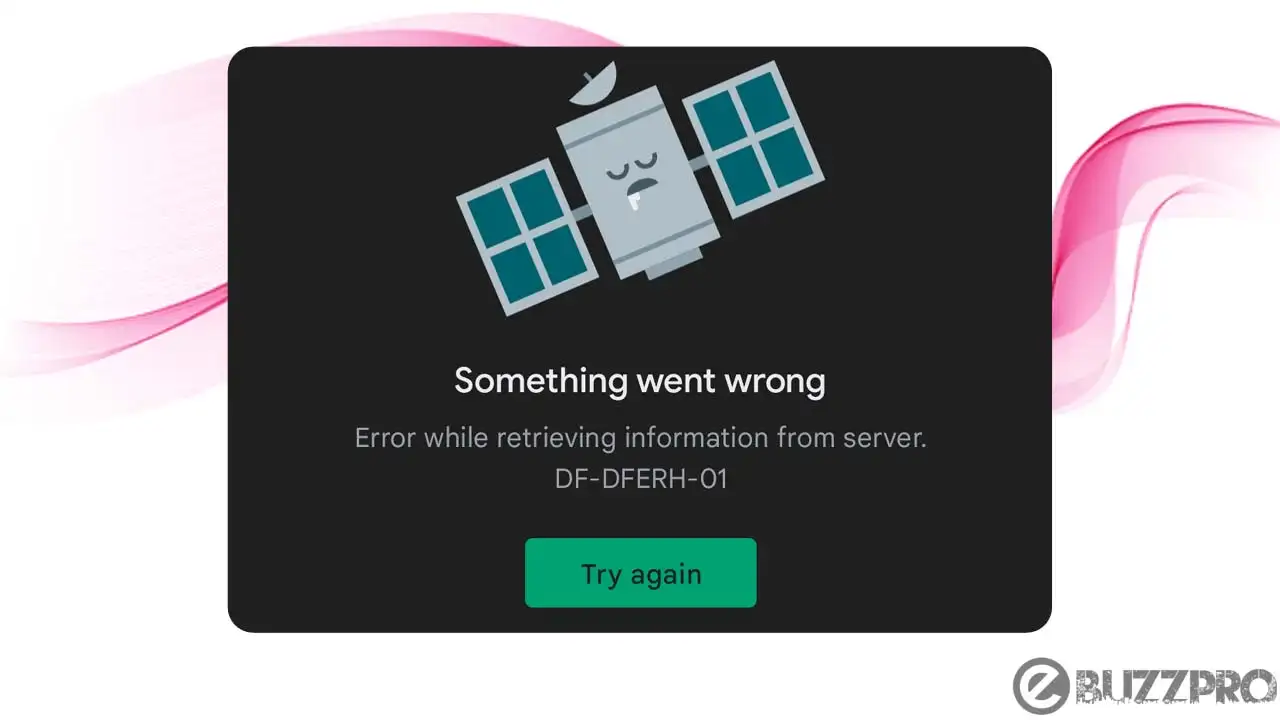
[quads id=1]
Why is Play Store Error DF-DFERH-01 Showing?
There could be several reasons why is the Play Store Error DF-DFERH-01 Message Showing. Here are some possible causes.
- Corrupted Cache Data – If the cache data of the Google Play Store app is corrupted, it can cause this error.
- Network issues: A poor or unstable internet connection can also cause this error. Make sure you have a strong and stable internet connection.
- Outdated Version of the Google Play Store App – If you are using an outdated version of the Google Play Store app, it can cause this error. Make sure your app is up-to-date.
- Account-Related issues – If there is an issue with your Google account, it can cause this error. Try removing and re-adding your Google account.
- Third-Party Apps Interfering with Google Play Store – Some third-party apps or settings on your device can interfere with the Google Play Store app and cause this error.
[quads id=1]
Potential Solutions for Play Store Error DF-DFERH-01
If you are experiencing issues with Play Store, here are some possible ways to fix this Google Play Store Error DF-DFERH-01 problem.
1.Clear Cache and Data of the Google Play Store App
Go to “Settings” > “Apps” > “Google Play Store” > “Storage” > “Clear Cache” and “Clear Data”.
2. Restart Your Device
Sometimes, a simple device restart can solve the problem.
3. Remove and Add Back Your Google Account
Go to “Settings” > “Accounts” > “Google” > Select your account > “Remove Account”. Then, add your account back by going to “Settings” > “Accounts” > “Add Account” > “Google”.
4. Check Your Internet Connection
Make sure you have a stable and strong internet connection.
[quads id=1]
5. Uninstall Updates from Google Play Store
Go to “Settings” > “Apps” > “Google Play Store” > “Three-dot Menu” > “Uninstall Updates”. This will restore the app to its factory version.
Read: How to Remove Followers on Twitter without Blocking?
6. Reset App Preferences
Go to “Settings” > “Apps” > “Three-dot Menu” > “Reset App Preferences”. This will reset all app preferences, including disabled apps, background data restrictions, and permission restrictions.
7. Perform a Factory Reset
This is a drastic measure, but if all else fails, you can perform a factory reset on your device. Note that this will erase all data on your device, so make sure to back up your important data before proceeding.
So friends, how did you like this “Play Store Error DF-DFERH-01“ article? Do tell us by commenting below. Also, do share the post with your friends.