Way to Enable Dark Mode on Google Play Store – Hello friends! Welcome to the eBuzzPro.com blog. And in today’s article we will tell you “How to Enable Dark Mode on Google Play Store”? Playstore is a product of Google itself. Which is developed by Google itself.
[quads id=1]
You can easily download any app on Google Play Store and install it directly on your phone. For information, let me tell you that Google Play store works on the Android operating system. And it is available in all Android devices. Not long ago, the Dark Mode (Night Mode) feature was rolled out.
Also Read | How to Remove Followers on Twitter without Blocking?
Since then, this feature is being liked by the people very much. By the way, this dark mode is now being used in websites too. So along with this, this feature has been rolled out on the Play Store as well. So through this post I have told you that “how to get dark mode on google play store”?
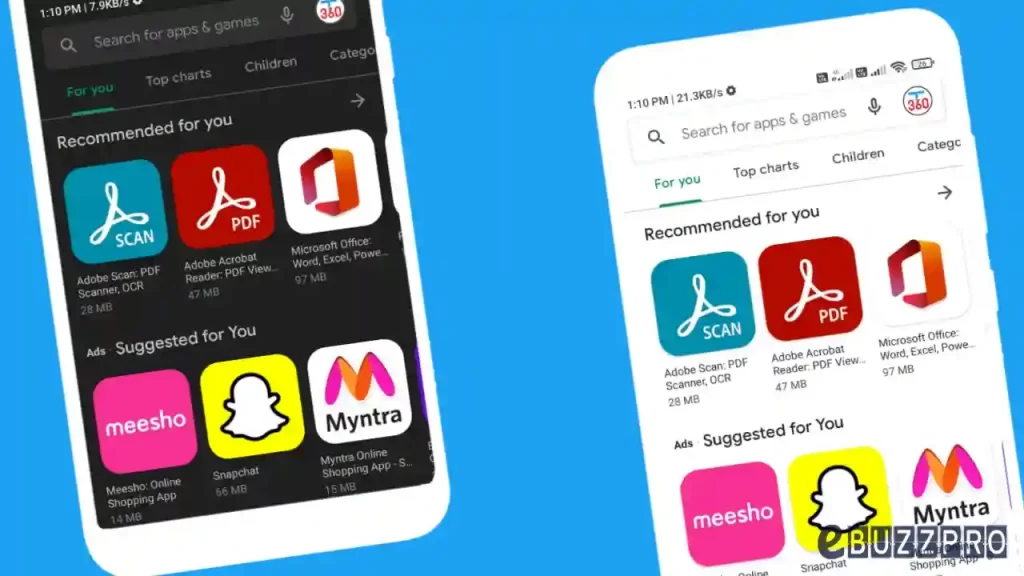
How to Enable Dark Mode on Google Play Store?
- Open Google Play Store App on Your Android Device.
- Now Tap on Profile in Top Right Menu.
- Here Click on Settings.
- Tap on General Option.
- Click on Theme and Select Dark.
- Thats All.
[quads id=2]
By following the above steps, teach yourself “How To Enable Google Play Store DARK MODE on Android”? As I told you above, it is a very simple process. And easily you will be able to activate Dark mode on Play Store.
Also Read | How to Fix “Ublock Origin Not Blocking Youtube Ads”?
Conclusion – Friends, you have to read this “How to Enable Dark Mode on Google Play Store” How was the article? Do tell us by commenting below. And share this post as much as possible.