The download bar at the bottom of Chrome is no longer available in the latest version of the browser. Google has moved the download notifications to a drop-down icon at the top right of the address bar, similar to Microsoft Edge. Now users are bothered about “Chrome download bar not showing at bottom” issue.
[quads id=1]
Now users are curious about how to get download bar back on Chrome at bottom. The new download bar is a small icon in the top right corner of the browser window. Even you have to click the icon to check the download progress of each file.
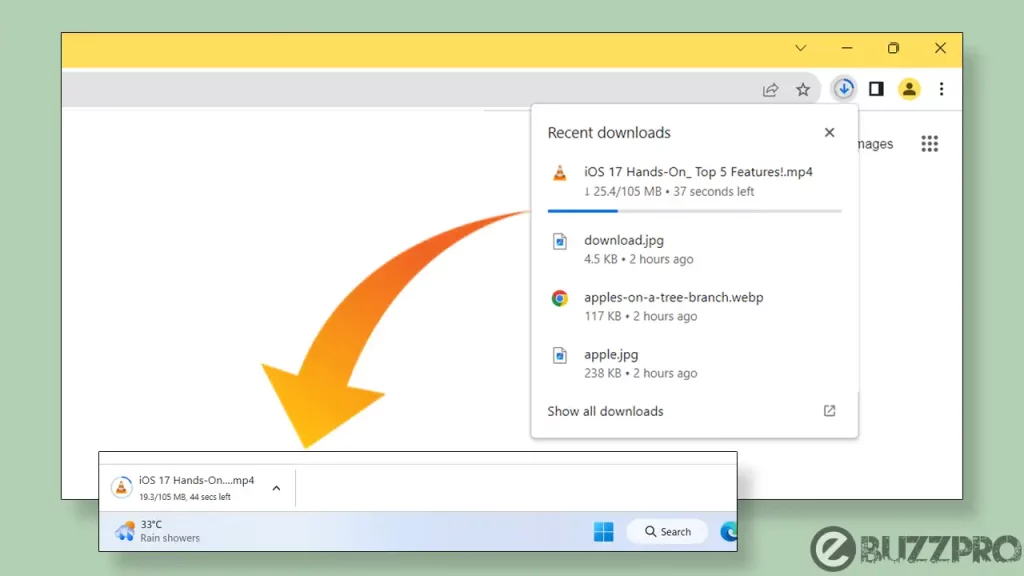
So friends, if you’re thinking that “Chrome browser not showing download progress bar”, this article could help you to bring back the download bar at the bottom of Chrome browser.
[quads id=1]
How to Fix “Chrome Download Bar Not Showing at Bottom” Problem?
If you are experiencing issues with the Chrome download status bar not showing at bottom issue, here are some possible ways to fix this Chrome Download Bar Not Showing at Bottom problem.
If you prefer the old download bar on chrome, you can still get it back by following these steps:
- Open Chrome Browser on Your PC or Computer (Windows 10/Windows11).
- Now Type ‘chrome://flags’ in the Address Bar.
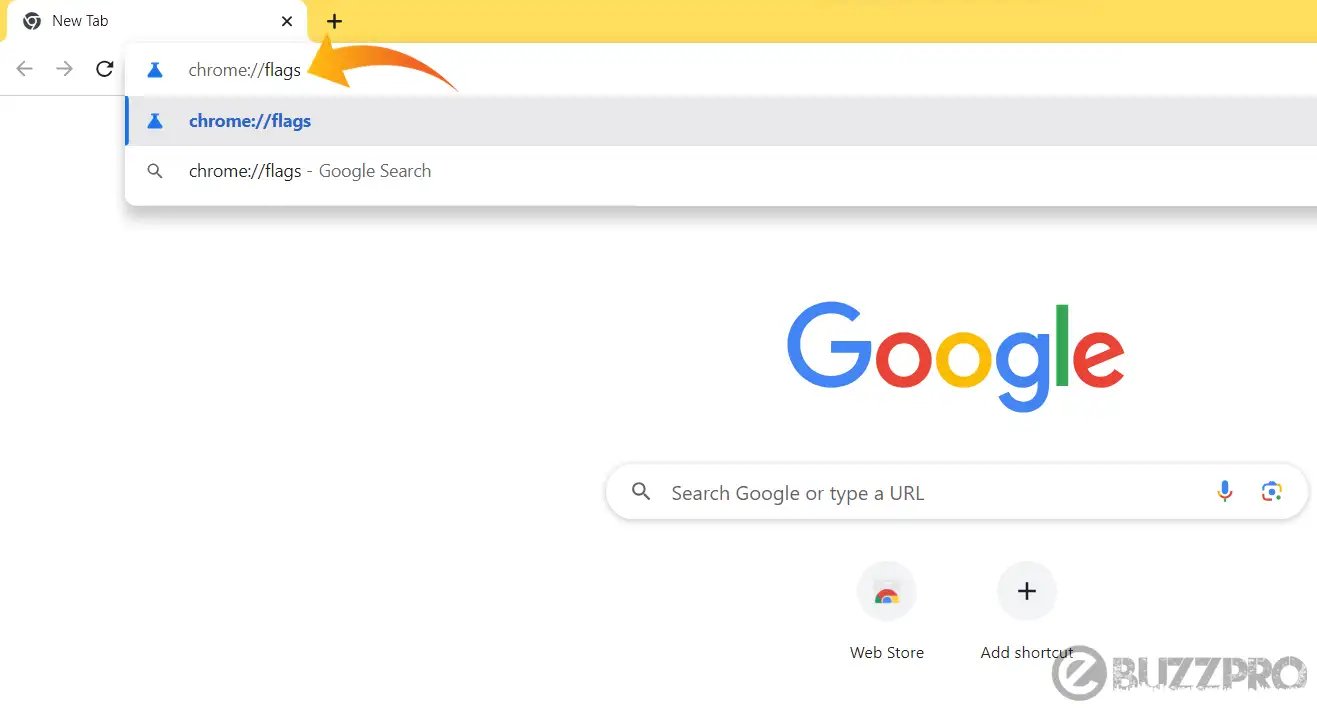
- In The Search Bar, Type ‘#download bubble’.

- The Enable Download Bubble Option will Appear. Click on The Drop-Down Menu Next to it and Select Disabled.
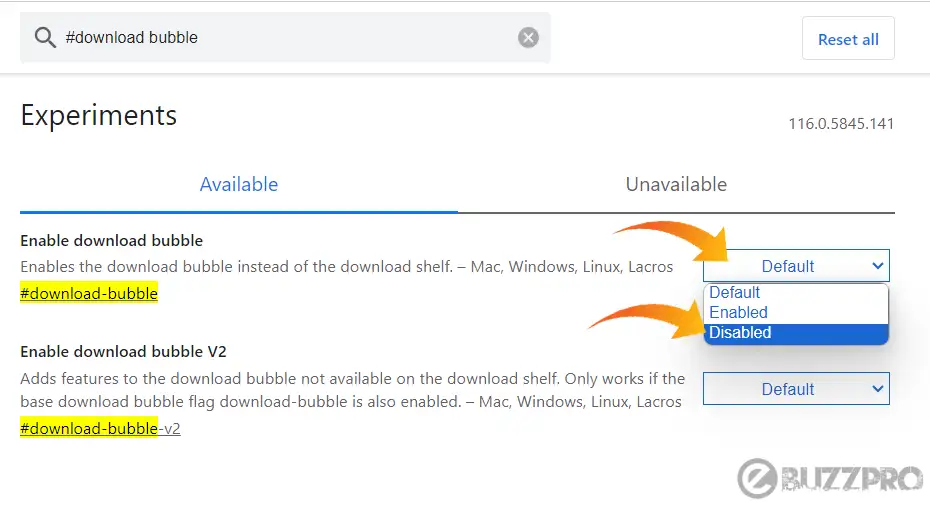
- Click on the Relaunch Button at Bottom Right Corner.
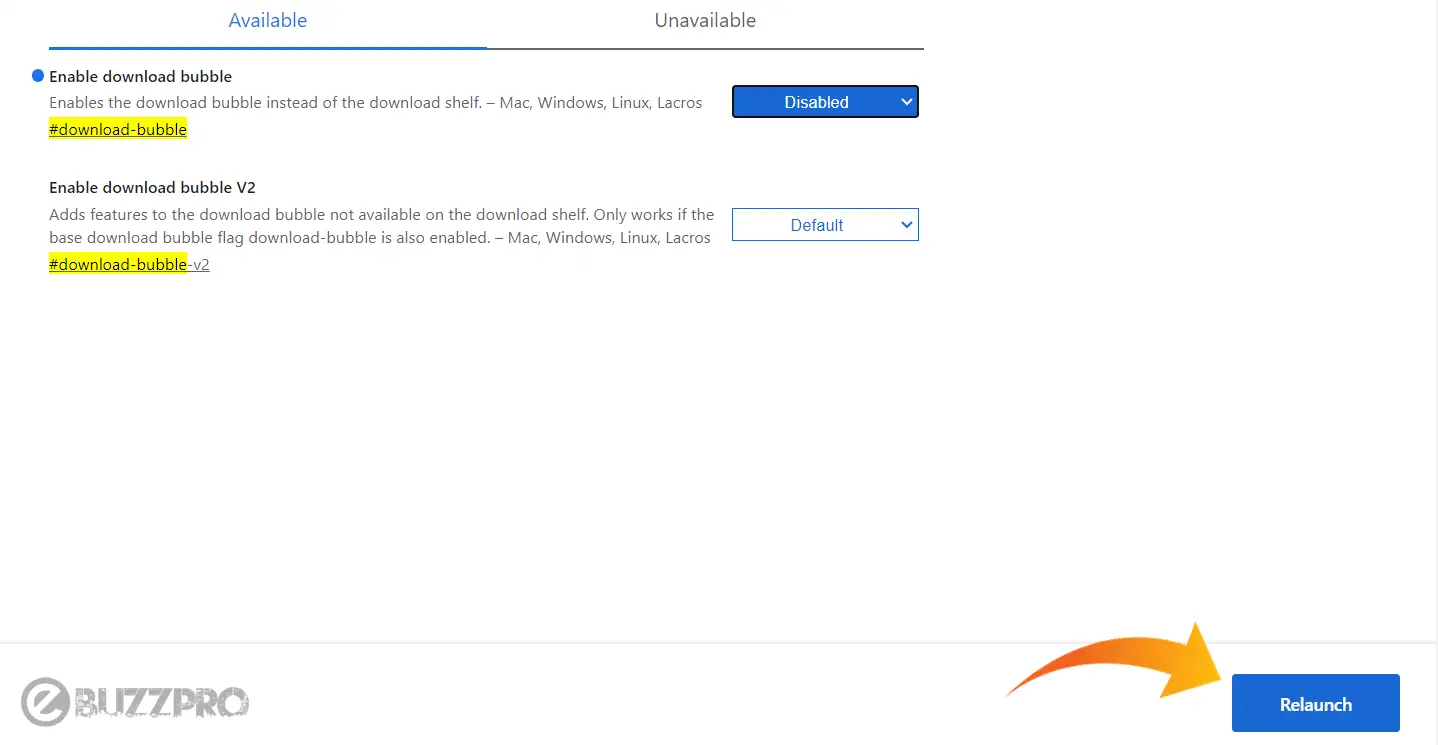
[quads id=1]
After Chrome has been restarted, the download bar will be restored to the bottom of the browser window.
Read : Fix ‘Google Meet Not Working on Chrome’ Problem
Conclusion: Friends, how do you like this article “Chrome Download Bar Not Showing at Bottom”? Be sure to let us know by commenting below. And if you like this post, then please share it as much as possible.