Dashlane Chrome extension is a browser extension that allows users to easily manage their passwords, personal information, and payment details while browsing the internet using Google Chrome. But now plenty of DashLane Extension users are facing problem on Chrome.
[quads id=1]
The extension integrates with the Dashlane password manager app and provides a secure and convenient way to autofill login credentials, credit card information, and other personal details on websites.
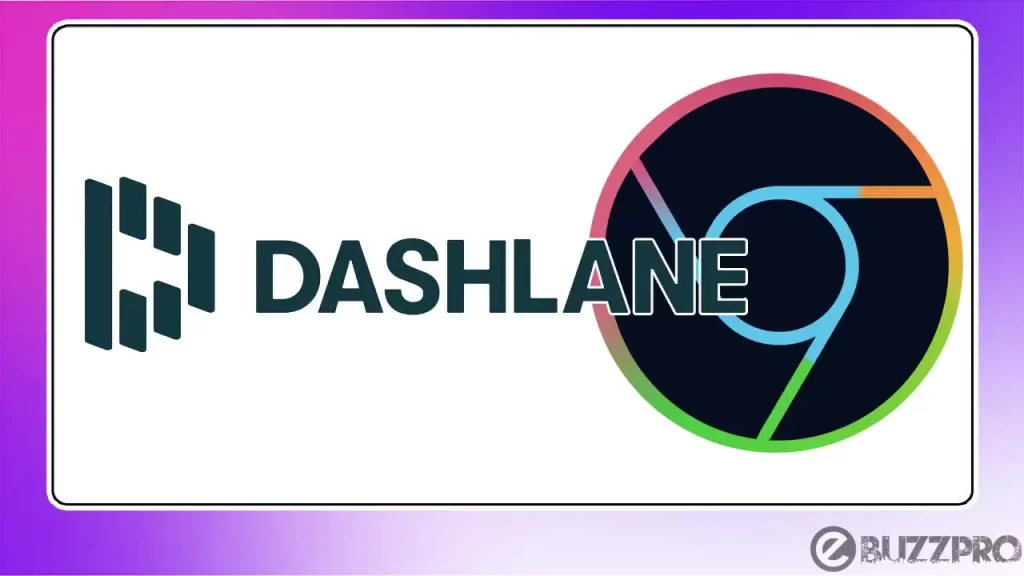
The Dashlane Chrome extension is available for free in the Chrome Web Store and can be used with a Dashlane account.
Reasons for DashLane Chrome Extension Problem
There are several reasons why is the Dashlane Chrome extension not working properly. Here are some possible causes.
[quads id=1]
- Outdated Browser – If you are using an outdated version of Google Chrome, it may not be compatible with the latest version of the Dashlane extension.
- Conflicting Extensions – Other browser extensions that you have installed may be conflicting with Dashlane.
- Corrupted Extension Files – If the extension files are corrupted, the extension may not work properly.
- Dashlane App not Running – The Dashlane app needs to be running on your device for the extension to work properly.
- Sync issues – If there is a sync issue between the extension and the Dashlane app, the extension may not work properly.
- Network issues – If there are network connectivity issues, the extension may not be able to connect to the Dashlane servers.
- Security Software – Your computer’s security software, such as an antivirus or firewall, may be blocking the Dashlane extension.
7 Easy Fixes for DashLane Extension Not Working on Chrome
If you are having issues with the Dashlane Chrome extension, there are several things you can try to fix problem with DashLane Chrome Extension.
1. Check Your Browser Version
Make sure you are using the latest version of Google Chrome. You can check for updates by clicking on the three dots in the top right corner of the browser window and selecting “Settings” > “About Chrome”. If there is an update available, Chrome will automatically download and install it.
2. Disable Conflicting Extensions
Other extensions installed on your browser may be causing conflicts with Dashlane. Try disabling other extensions to see if it resolves the issue. You can do this by clicking on the three dots in the top right corner of the browser window and selecting “More Tools” > “Extensions”. From there, you can disable extensions by toggling the switch next to them.
[quads id=1]
3. Clear Your Browser Cache
If still problem exist, Clearing your browser cache can sometimes resolve issues with extensions. To do this, click on the three dots in the top right corner of the browser window and select “Settings” > “Privacy and security” > “Clear browsing data”. Make sure “Cached images and files” is selected, then click “Clear data”.
[quads id=1]
4. Reinstall the Extension
Try uninstalling and reinstalling the Dashlane extension to see if it resolves the issue. To do this, click on the three dots in the top right corner of the browser window and select “More Tools” > “Extensions”. Find Dashlane in the list of extensions and click on the trash can icon to remove it. Then go to the Chrome Web Store and reinstall the extension.
5. Check Your Network Connection
Make sure your device is connected to a stable network connection. If you are having issues with your network, try restarting your router or modem.
6. Check the Dashlane App
Make sure the Dashlane app is running in the background. If it is not running, open the app and log in to your account. This should refresh the connection between the app and the extension.
7. Contact Dashlane Support
If none of these solutions work for DashLane Chrome Extension issue, you can contact Dashlane support for further assistance. They may be able to help you diagnose and fix the issue.