Hub Mode is a feature on the Google Pixel Tablet that allows you to use your tablet as a smart display when it is locked and docked. In Hub Mode, you can see your calendar, weather, news, and other information, as well as control your smart home devices. Unfortunately, Google Pixel Tablet Hub Mode isn’t Working for some Pixel Tablet users.
[quads id=1]
You can also use Google Assistant hands-free to get answers to your questions, play music, and more. Hub Mode is a great way to use your Pixel Tablet as a smart display when you’re not using it for other tasks. It’s a convenient way to stay organized, entertained, and connected.
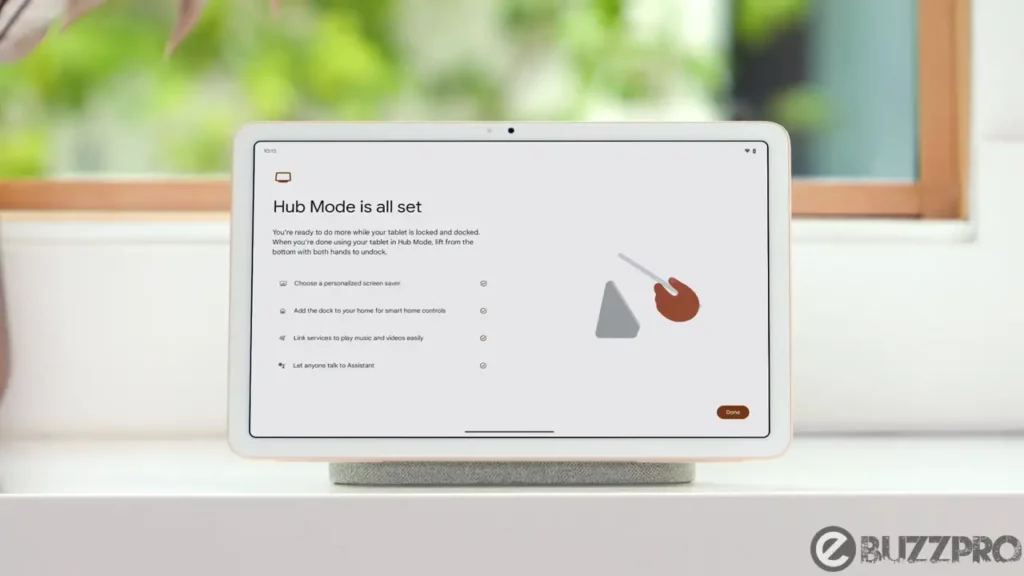
[quads id=1]
Why Google Pixel Tablet Hub Mode is Not Working?
There are a few reasons why is My Google Pixel Tablet Hub Mode Not Working. Some of the most common reasons include.
Read: Google Chrome Not Working on Pixel Phone
- Your Tablet is Not Docked Properly – Make sure that your tablet is securely connected to the dock and that the dock is plugged into an outlet.
- Your Tablet is Not Updated to the Latest Software – Hub Mode is a new feature, so it’s possible that your tablet needs to be updated in order to use it. Check for software updates and install any that are available.
- There is a Problem with Your Dock – If you’ve tried all of the above and Hub Mode is still not working, it’s possible that there is a problem with your dock.
- A Bug in the Hub Mode Software – Google is constantly releasing software updates for the Pixel Tablet, and it’s possible that a bug in the Hub Mode software is preventing it from working properly.
[quads id=1]
Potential Solutions for Google Pixel Tablet Hub Mode Issue
If you are experiencing issues with the Google Pixel Tablet Hub Mode Not Activating issue, here are some possible ways to fix this Google Pixel Tablet Hub Mode problem.
Read: Cinematic Wallpaper Pixel Not Working
1. Check Your Tablet’s Settings
Make sure that Hub Mode is enabled and that your tablet is docked properly. You can find these settings in the Settings app under Hub Mode. This step is important because if Hub Mode is not enabled, it will not work, even if your tablet is docked properly.
2. Restart Your Tablet
This can sometimes fix minor software problems. To restart your tablet, hold down the power button for about 10 seconds until the power menu appears. Then, tap Restart. Restarting your tablet can sometimes clear up any temporary glitches that might be preventing Hub Mode from working properly.
[quads id=1]
3. Clear the Cache and Data for the Hub Mode App
If still you’re experiencing Google Pixel Tablet Hub Mode Not Working issue, Clearing the cache and data for the Hub Mode app can sometimes fix problems that are caused by corrupted data. To do this, open the Settings app, tap Apps & notifications, tap Hub Mode, and then tap Storage & cache. Tap Clear cache and then tap Clear data.
4. Update Your Tablet’s Software
Google is constantly releasing software updates for the Pixel Tablet, and it’s possible that a bug in the Hub Mode software is preventing it from working properly. To check for updates, open the Settings app and tap System > System update. If an update is available, tap Download and install.
5. Reset Your Tablet to Factory Settings
This is a last resort, but it can sometimes fix more serious software problems. Before you do this, make sure to back up your data. To reset your tablet, open the Settings app and tap System > Reset options > Erase all data (factory reset).
[quads id=1]
So friends, how did you like this “Google Pixel Tablet Hub Mode isn’t Working“ article? Do tell us by commenting below. Also, do share the post with your friends.