PlayStation Store is an online digital marketplace. PlayStation Store search function is a feature within the PlayStation Store that allows users to search for specific games, add-ons, movies, TV shows, and other digital content available for purchase and download. Bot now plenty of users are facing “PlayStation Store Search Not Working” issue.
[quads id=1]
PlayStation Store search is not working, it means that the search function within the store is not functioning as expected or not providing any results. This can be frustrating when trying to find specific content or explore new items.
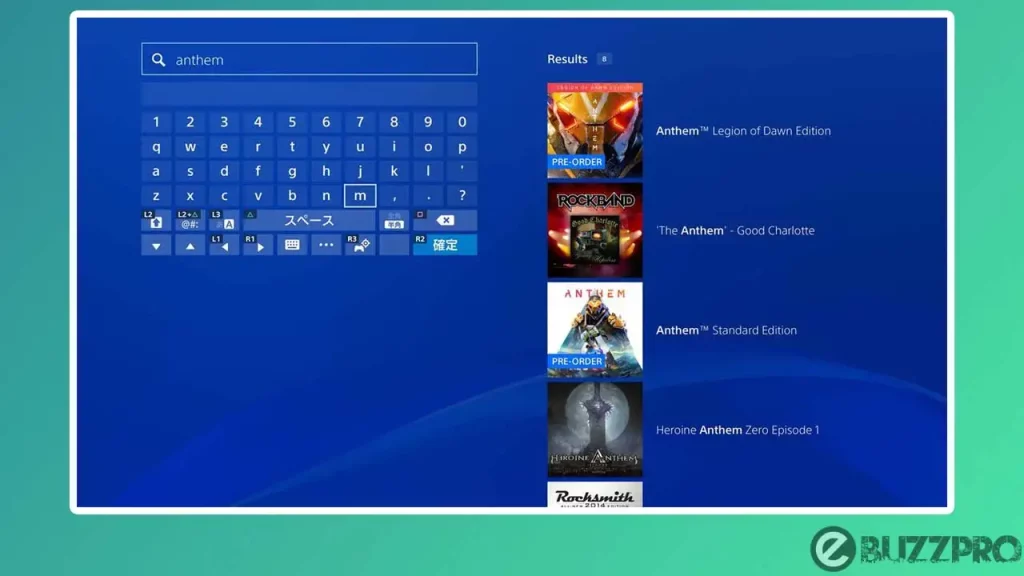
If PlayStation Store Search Not Working or PlayStation Store Search Not Showing Games, the this article could help you to get rid from this problem.
[quads id=1]
Why is PlayStation Store Search Not Working?
There could be several reasons why is the PlayStation Store Search Not Working. Here are some possible causes.
- Server Issues – The PlayStation Network (PSN) may be experiencing technical difficulties or undergoing maintenance, causing the search feature to be temporarily unavailable or slow.
- Internet Connection Issues – Your internet connection may be unstable or experiencing disruptions, which can affect the functionality of online services like the PlayStation Store search. Ensure that your internet connection is stable and try again.
- System Update – If your PlayStation console is in the process of downloading or installing a system update, certain features, including the search function, may be temporarily disabled until the update is complete. Check for any ongoing system updates and allow them to finish.
- Account-related Issues – If there is an issue with your PlayStation Network account, such as a billing problem or a restriction on your account, it may impact the search function. Verify that your account is in good standing and contact PlayStation Support if necessary.
- Cache or Data Corruption – Occasionally, cached data on your console can interfere with the proper functioning of the PlayStation Store search. Clear the cache on your console and see if it resolves the issue.
- Regional Restrictions – The availability of certain content on the PlayStation Store can vary depending on your region. If you’re searching for content that is not available in your region, it may not appear in the search results.
- Temporary Glitch or Bug – Like any software, the PlayStation Store may encounter temporary glitches or bugs that can affect specific features. Wait for a while and try again later to see if the problem resolves itself.
[quads id=1]
How to Fix “PlayStation Store Search Not Working” Problem?
If you’re experiencing issues with the PlayStation Store Search Not Working, here are some troubleshooting steps you can try to resolve the PlayStation Store Search Not Working problem.
1. Check Internet Connection
Ensure that your internet connection is stable and working properly. If you’re using a wireless connection, try switching to a wired connection to rule out any potential wireless interference. You can also restart your router to refresh the connection.
2. Restart Your Console
A simple restart can often fix minor software glitches. Power off your PlayStation console, wait for a few seconds, and then power it back on. Once it’s booted up, try using the search function again.
3. Clear Cache
If still you’re experiencing PlayStation Store Search Not Working issue, Clearing the cache on your console can sometimes resolve issues with the PlayStation Store search. To do this, go to the Settings menu, select Storage, and then choose System Storage. From there, select “Clear Cache” or “Clear Temporary Files”. Restart your console afterward and try the search function.
[quads id=1]
4. Update Your System Software
Make sure that your PlayStation console’s system software is up to date. Go to the Settings menu on your console and check for any available system updates. If an update is available, download and install it, and then try using the search function again.
5. Restore Default Settings
Restoring your console’s default settings can help fix persistent software issues. However, keep in mind that this will erase all your saved settings, so make sure to back up any important data before proceeding. To restore default settings, go to the Settings menu, select System, and then choose “Reset Options” or “Restore Default Settings.” Afterward, set up your console again and try using the search function.
6. Contact PlayStation Support
If none of the above steps resolve the PlayStation Store Search Not Working issue, it’s recommended to contact PlayStation Support for further assistance. They can provide more specific troubleshooting steps or determine if there’s a larger issue with the PlayStation Network that’s impacting the search function.
Conclusion – Friends, how did you like this “PlayStation Store Search Not Working“ article? Do tell us by commenting below. Also, do share the post with your friends.