Roblox FPS Unlocker is a third-party tool that allows users to increase the frame rate (FPS) of Roblox games beyond the default limit of 60 FPS. The tool works by modifying the game’s graphics settings to allow for higher frame rates. Now plenty of Roblox Players are facing “Roblox FPS Unlocker Not Working” issue.
[quads id=1]
The Roblox FPS Unlocker is a PC software that allows you to change the Roblox frame rate beyond the usual of 60 frames per second. The Roblox FPS Unlocker is particularly useful for players with high-end gaming rigs that are capable of running Roblox games at higher frame rates.
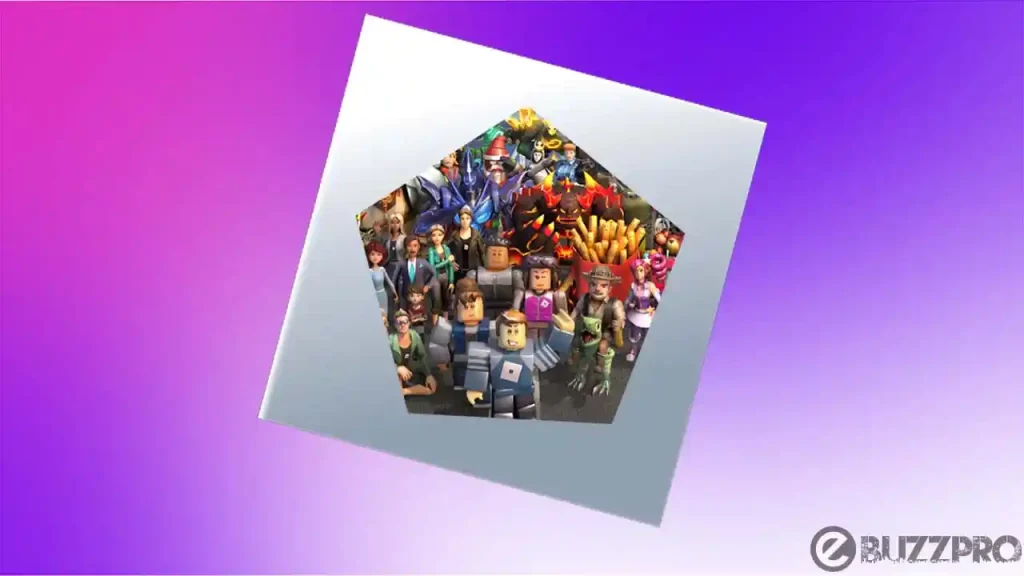
Since the number of users encountering issues in Roblox FPS Unlocker. So if you’re facing issue with roblox fps unlocker doesn’t work. then this article could help you to get rid from this Roblox FPS Unlocker Not Working error.
[quads id=1]
Read : [Fix] Roblox Voice Chat Not Working or Not Showing Up
Why is My Roblox FPS Unlocker Not Working?
There could be several reasons why is the Roblox FPS Unlocker not working. Here are some possible causes.
- Outdated Version – The FPS Unlocker may not work if it is not updated to the latest version. Make sure you have downloaded the latest version of the FPS Unlocker.
- Antivirus/Firewall – Some antivirus software or firewalls may block the FPS Unlocker from working. Check your antivirus or firewall settings and make sure they are not blocking the FPS Unlocker.
- Compatibility – The FPS Unlocker may not be compatible with your system. Make sure your system meets the minimum requirements for the FPS Unlocker.
- Incorrect Installation – If the FPS Unlocker is not installed correctly, it may not work. Follow the installation instructions carefully and make sure you have installed it in the correct location.
- Other Programs – Other programs running in the background may interfere with the FPS Unlocker. Close any unnecessary programs before running the FPS Unlocker.
- Roblox Update – Sometimes Roblox updates may break the FPS Unlocker. Wait for an update from the FPS Unlocker developer or switch to a different FPS Unlocker.
[quads id=1]
Read : [Fix] Apex Legends Not Working / Apex Ranked Not Working
How to Fix “Roblox FPS Unlocker Not Working” Problem?
If you are experiencing issues with the Roblox FPS Unlocker Not Working, here are some possible ways to fix this Roblox FPS Unlocker Not Working problem.
1. Update the FPS Unlocker
Make sure that you have the latest version of the FPS Unlocker installed. Check the developer’s website or GitHub repository for updates.
- Download the most recent updated version from GitHub.
- Extract 32-bit or 64-bit version zip files (according to your OS version) into a folder.
- Run rbxfpsunlocker.exe before or after starting Roblox.
- Get more than 60 fps instantly.
2. Disable Antivirus/Firewall
Temporarily disable your antivirus software or firewall and see if the FPS Unlocker works. If it does, add an exception for the FPS Unlocker in your antivirus or firewall settings.
3. Run as Administrator
If still you’re experiencing Roblox FPS Unlocker Not Working issue, You need to run as administrator, To run Right-click on the FPS Unlocker executable file and select “Run as administrator.” This can give the program the necessary permissions to run correctly.
[quads id=1]
4. Compatibility Mode
Try running the FPS Unlocker in compatibility mode for an earlier version of Windows. Right-click on the FPS Unlocker executable file, select Properties, click on the Compatibility tab, and select an earlier version of Windows.
5. Reinstall Roblox
If none of the above solutions work for Roblox FPS Unlocker Not Working issue, try reinstalling Roblox. Sometimes, a corrupted or outdated installation of Roblox can cause issues with the FPS Unlocker.
6. Use a Different FPS Unlocker
If the Roblox FPS Unlocker still doesn’t work, try using a different FPS Unlocker. There are several FPS Unlockers available, so try a few and see if any work for you.
Conclusion – Friends, you have got this “Roblox FPS Unlocker Not Working” How was the article? Do tell us by commenting below. And if you like this post, please share it as much as possible.
Comments are closed.