YouTube double tap is a gesture that allows you to quickly skip forward or backward in a video by double-tapping on the left or right side of the screen. By default, this skips 10 seconds, but you can customize the skip time to be anywhere from 5 to 60 seconds. Unfortunately, users are facing YouTube Double Tap not working problem.
[quads id=1]
YouTube double tap is a handy gesture that can save you a lot of time when you’re watching videos. It’s especially useful for skipping over intros and outros, or for jumping back to a specific part of a video.
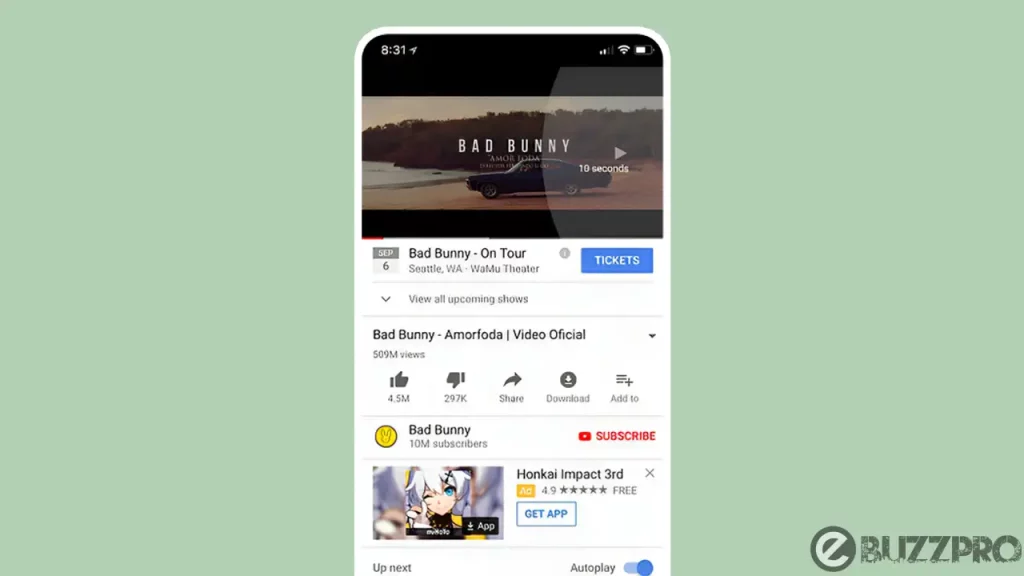
So if you’re also a victim of the YouTube Double Tap not working problem, this article could help you get rid of the YouTube Double Tap not working on Android and iPhone issue.
[quads id=1]
Why is YouTube Double Tap Not Working?
There are a few reasons why is YouTube Double Tap not working properly. Some of the most common reasons include.
- Outdated Version of the YouTube App. YouTube regularly updates its app with new features and bug fixes. If you’re using an outdated version of the app, it’s possible that the double tap feature is not working properly.
- Double Tap to Seek is Disabled – By default, double tap to seek is enabled in the YouTube app. However, it’s possible that you or someone else has disabled this feature.
- You’re not Tapping in the Right Spot – To skip forward or backward in a video using double tap, you need to tap on the left or right side of the screen, If you’re tapping too close to the edges, the double tap gesture may not be registered.
- Device is Experiencing a Software Glitch – Sometimes, software glitches can cause problems with the YouTube double tap feature.
- Problem with the YouTube App itself – It’s also possible that there is a problem with the YouTube app itself. If you’ve tried all of the above and YouTube double tap is still not working, then it’s possible that there is a bug in the app.
[quads id=1]
How to Fix “YouTube Double Tap Not Working” Problem?
If you are experiencing issues with the YouTube Double Tap not working issue, here are some possible ways to fix this YouTube Double Tap not working problem.
1. Make Sure YouTube App is Updated
Make sure you’re using the latest version of the YouTube app. YouTube regularly updates its app with new features and bug fixes. If you’re using an outdated version of the app, it’s possible that the double tap feature is not working properly. To check for updates, open the Google Play Store or the App Store and search for “YouTube.” If there is an update available, tap on the “Update” button.
2. Enable Double Tap to Seek
By default, double tap to seek is enabled in the YouTube app. However, it’s possible that you or someone else has disabled this feature. To check if double tap to seek is enabled, open the YouTube app and tap on your profile picture in the top-right corner. Then, tap on “Settings” and then on “General”. On Android devices, select “Double-Tap to Seek”. On iPhone and iPad devices, select “Skip Forward and Back”. Make sure that the toggle next to “Double-Tap to Seek” is turned on.
3. Clear the YouTube App’s Cache and Data
If still you’re experiencing YouTube Double Tap not working issue, Clearing the YouTube app’s cache and data can help to fix minor software glitches. To do this, go to your device’s Settings app and find the YouTube app. Then, tap on “Storage & cache” and then on “Clear cache” and “Clear storage”.
[quads id=1]
4. Restart Your Device
Sometimes, software glitches can cause problems with apps and features. If you’re experiencing problems with YouTube double tap, try restarting your device. This may fix the problem. To restart your device, simply press and hold the power button for a few seconds until the power menu appears. Then, tap on “Restart”.
5. Uninstall and Reinstall the YouTube App
If you’ve tried all of the above and double tap to seek is still not working, you can try uninstalling and reinstalling the YouTube app. This can help to fix more serious software problems.
6. Try using a Different Device
If you have another device, try using YouTube on that device to see if the double tap feature is working. If it is working on another device, then the problem is likely with your original device.
Conclusion: Friends, how do you like this article “YouTube Double Tap Not Working”? Be sure to let us know by commenting below. And if you like this post, then please share it as much as possible.