Way to Check Hardware Specs of Windows 11 PC – Hello Friends! Welcome to the eBuzzPro.com blog. And in today’s article we will know that “How to Check Hardware Specifications in Windows 11”? Recently after Windows 10 by Microsoft, Windows 11 has also been officially launched.
[quads id=1]
But this update is not available for all Laptops or PCs or Computers around the world. For your information, let me tell you that in order to install this Windows 11 or to get updates of Windows 11, you must have some specific hardware support in PC/Laptop/Computer.
Also Read | How to Install Windows 11 on Android Phone?
So if you also want to get Windows 11 update on your PC or laptop or want to install Windows 11. So you have to go to Microsoft’s website and read the necessary criteria to install Windows 11. After which you will be able to install Windows 11 on your PC.

And if you have installed Windows 11 in your PC or Laptop. And you want to check Hardware Specifications in your PC or Laptop. So you have come to the right place. Because in this post I have told you that “How to Check Hardware Specs of Windows 11 PC”?
[quads id=1]
For now, only the Windows 11 update is being received on mid-range and flagship laptops. So for more information you should follow the steps given below. Because by following these steps, you can easily check the Hardware Specifications of your Laptop-PC.
Also Read | How to Cool Down Android Phone Temperature?
How to Check Hardware Specifications in Windows 11?
By the way, there are different tricks and different ways to check the hardware specifications of Windows 11. But today I will tell you the most simple way, with the help of which you can check the hardware specifications of your PC or computer in just a few seconds. For this you have to follow the steps given below.
[quads id=2]
Step 1: First of all you have to open Run as administration by clicking Windows (⊞) button and typing “cmd”.
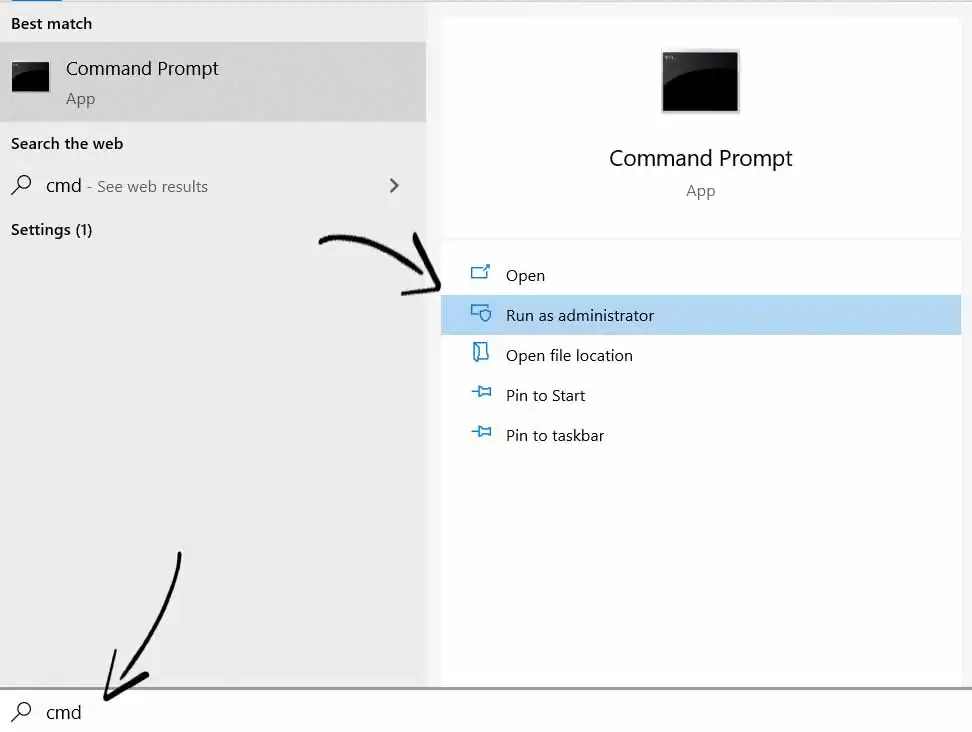
Step 2: Now Command Prompt Editor will open in front of you. Now you have to copy and paste systeminfo and press the Enter button.
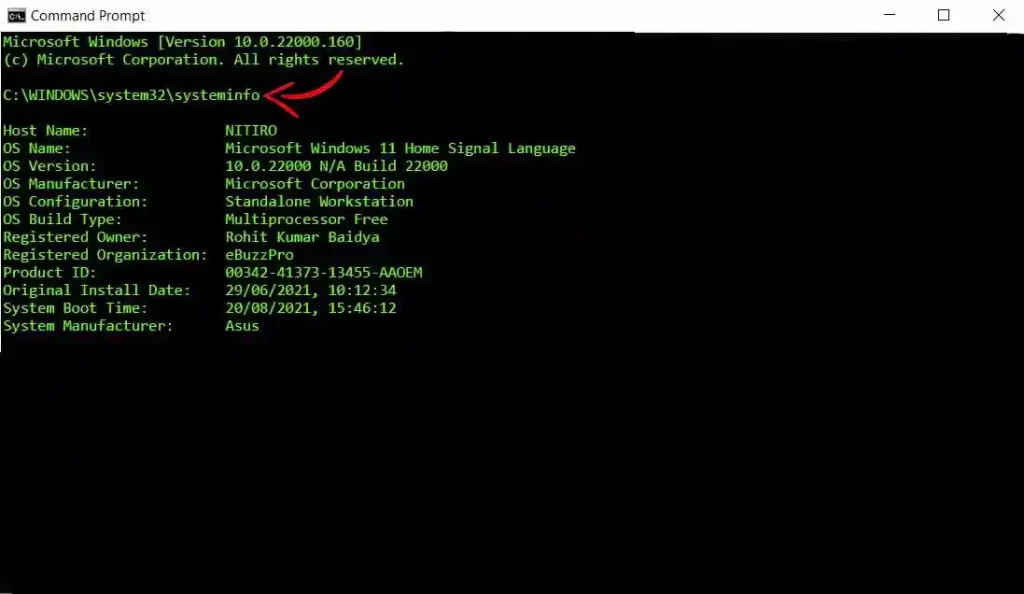
Step 3: After copying and pasting systeminfo and pressing Enter, all the Hardware Specs of your Windows 11 will be shown in front of you. Which you can analyze well.
Conclusion – Friends, you have got this “How to Check Hardware Specifications in Windows 11” How was the article? Do tell us by commenting below. And if you like this post, please share it as much as possible.