If you are an iPhone user and your iPhone is working on iOS 16 or the latest iOS version, so today, with the help of this post, you will know “how to mark messages as unread on the iPhone iOS 16”. Often, iPhone users receive many messages daily. But many times, users want to reply to these messages later.
[quads id=1]
And in such a situation, you want to keep these messages in the Unread section. So friends, let me tell you that iOS 16 is now present in all iOS 16 supported devices with the “Mark Messages as Unread” feature. That is, if you have read any message from the iPhone message, then you can put it again in the list of unread messages.
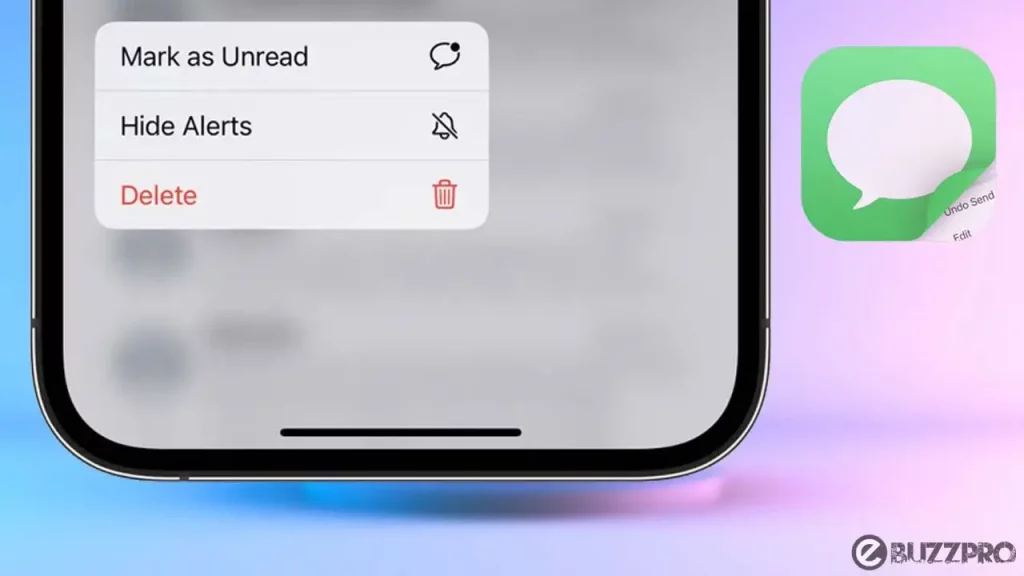
Let me tell you that this “Mark Messages as Unread in iOS 16” feature works correctly in both iMessages and SMS messages.
How to Mark Messages as Unread on iPhone in iOS 16?
Below I have told you some steps to mark messages as unread on iPhone iOS 16?
[quads id=1]
Step to Mark Messages as Unread iOS 16 using Swipe
- Open Messages App on Your iPhone (running iOS 16).
- Find the Message You want to Mark as Unread (But Don’t Tap It).
- Swipe the Message from Left to Right to Reveal a “Mark as Unread” Option.
- The Message will Immediately be Marked as Unread.
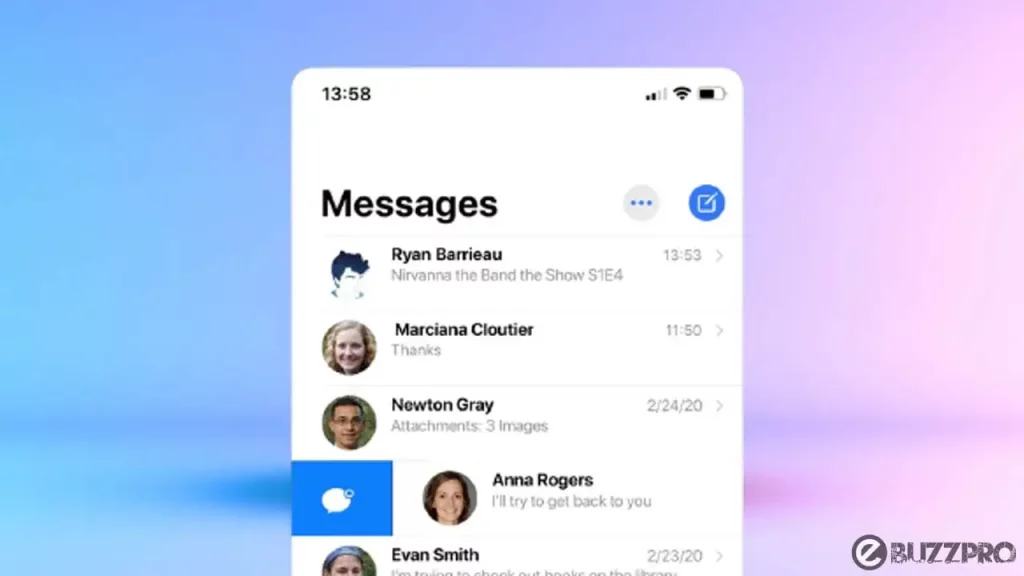
Note – Mark as Unread Message will Indicated by the Little Dot Icon Next to the Left of the Persons Avatar
[quads id=1]
Step to Mark Messages as Unread iOS 16 using Long Press
- Open the Messages App on Your iPhone.
- Find the Message You want to Mark as Unread.
- Long Press on Message That You Want to Mark as Read.
- Tap on “Mark as Unread”.
Also Read
- How to Remove Get ready for your new iPhone Message?
- How to Show / Enable Battery Percentage on iOS 16?
- 3 Ways to Block YouTube Ads on iPhone
Conclusion – Friends, you have to read this “How To Activate 5G in Jio on Android and iPhone“ How was the article? Do tell us by commenting below. And share this post as much as possible.