Way to Use Snapchat Dual Camera Mode – Hello friends! Welcome to the eBuzzPro.com blog. And in today’s article we will know that “How to Use Snapchat Dual Camera Feature”? Snapchat is a very popular social media app all over the world. And nowadays Snapchat is used all over the world to take selfies. Because there are many latest and viral selfie filters available in Snapchat.
[quads id=1]
Now Snapchat dual camera feature has been rolled out by Snapchat in its app. With the help of this feature, you can use front and back camera at the same time through snapchat camera at once. If you use snapchat dual camera feature, then your device screen will be split.
Also Read : How to Get Butterfly Filter on Snapchat?
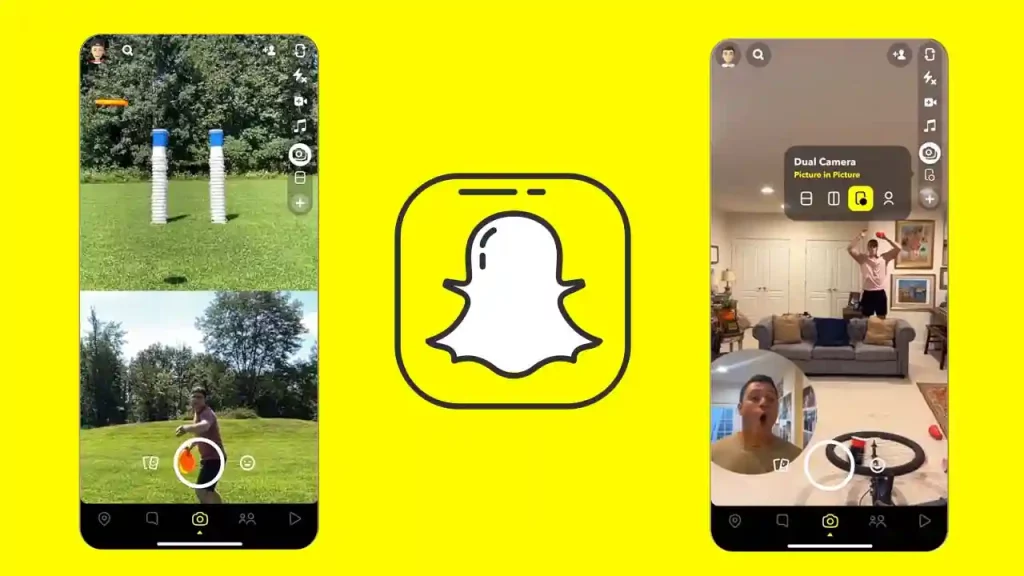
Snapchat Dual Camera Feature Eligible Devices
iPhone XS, iPhone XS Max, iPhone XR, iPhone 11 Pro, iPhone 11 Pro Max, iPhone SE, iPhone 12 Pro, iPhone 12 Pro Max, iPhone 13 Pro, iPhone 13 Pro Max, iPhone 14 Pro and iPhone 14 Pro Max.
Also Read : Fix “Please Check Your Connection and Try Again” on Snapchat
[quads id=1]
How to Use Snapchat Dual Camera Mode?
- First of All Open Snapchat App.
- Now Tap on Camera Menu to Open Camera Screen.
- Next Tap on Dual Camera icon in Camera Toolbar.
Note – The Dual camera has four different layouts- Vertical, Horizontal, Picture in Picture and Cutout.
- Now You Have to Select Desired Layout.
- Now You Can capture Your Photo or Video by Tapping on Circle.
Also Read : Snapchat Notifications Not Working! How to Fix?
Conclusion – Friends, you have to read this “How to Use Snapchat Dual Camera Mode” How was the article? Do tell us by commenting below. And share this post as much as possible.