Frustrated because Nearby Share isn’t working on Android device? You’re not alone! This handy file-sharing feature can be a lifesaver, but it can also be finicky sometimes. Don’t worry, though, this guide will diagnose the problem and get your files flying across devices in no time.
[quads id=1]
At times, it may not initiate a scan for nearby devices or display the specific device you intend to transfer files to. Recently, some Android users have reported on Reddit that Nearby share not showing up on Android phones.
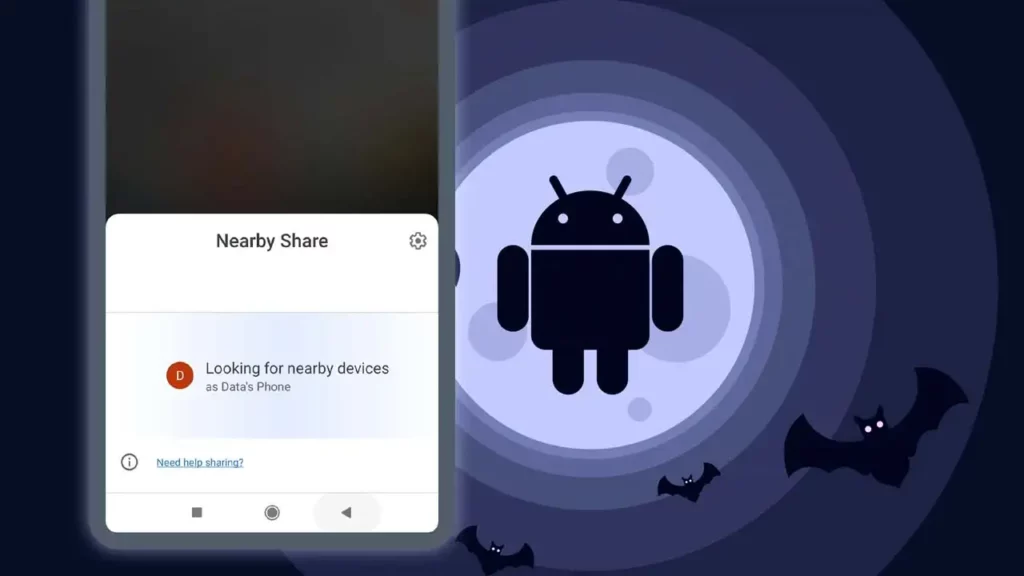
Read: Fix Discord Notifications isn’t Working on Android
Reasons Why Nearby Share Might Not Be Working
[quads id=1]
- Essential services are off: Nearby Share relies on Bluetooth and Location to detect nearby devices.
- Device visibility settings: Your device might be hiding. Under Quick Settings, check if Nearby Share is visible to “Everyone” or “Contacts.”
- Outdated software: Bugs and compatibility issues can arise with outdated software.
- Bluetooth or Wi-Fi interference: Other connected devices or nearby networks can disrupt Nearby Share. Disconnect unnecessary connections and move to a less crowded area.
- Compatibility Issues: Nearby Share might not work with older devices or those running different Android versions.
Read: Fix Voice to Text Not Working on Android
Potential Solutions for Nearby Share Issues on Android
If you’re experiencing issues with Nearby Share on your android phone, here are some troubleshooting steps you can try to resolve the problem.
[quads id=1]
1.) Double-check the basics: Ensure Nearby Share, Bluetooth, and Location are enabled on both sending and receiving devices.
- Turn on Nearby Share: Settings > Google > Device connections > Nearby Share.
- Enable Bluetooth and Location: Settings > Connections > Bluetooth and Location.
- Adjust Device Visibility: Settings > Google > Device connections > Nearby Share.
2.) Check Your Nearby Share Visibility Settings: In Nearby Share settings, check your visibility setting. Choose “Everyone” for maximum discoverability, but remember to switch back to “Contacts only” for privacy after troubleshooting.
To check visibility Open Settings > Connected devices > Connection preferences > Nearby Share and set “Device visibility” to “Everyone” for temporary ease of troubleshooting.
Read: How to Open Null File on Android?
3.) On-Off Airplane Mode: Sometimes, a quick on-and-off tango with Airplane mode can reset Bluetooth and other connections, giving Nearby Share a fresh start.
4.) Check Your OS Compatibility: Ensure both devices are running recent versions of Android 6 or later. Nearby Sharing only works if both Android devices are running Android 6.0 Marshmallow and later.
[quads id=1]
5.) Clear Google Play Services Cache: Google Play Services is the backbone of Nearby Share. Go to Settings > Apps > Google Play Services > Storage & cache, then tap “Clear Cache”.
6.) Nearby Share App Force Stop & Update: In Settings > Apps, find “Nearby Share”, tap “Force stop”, then launch the app again. Check for updates in the Google Play Store for good measure.
7.) Reinstall Google Play Services: If clearing the cache doesn’t work, try uninstalling Google Play Services updates and reinstalling them. Be sure to back up your data beforehand.
So friends, how did you like this “Nearby Share isn’t Working on Android” article? Do tell us by commenting below. Also, do share the post with your friends.