OpenRGB is a free and open-source software that allows you control over various RGB lighting components in your computer and and other devices. Some users are reporting on eBuzzPro Community and Reddit that OpenRGB isn’t detecting devices such Fans, CPU, GPU, Keyboard properly.
[quads id=1]
Why OpenRGB isn’t Detecting Devices?
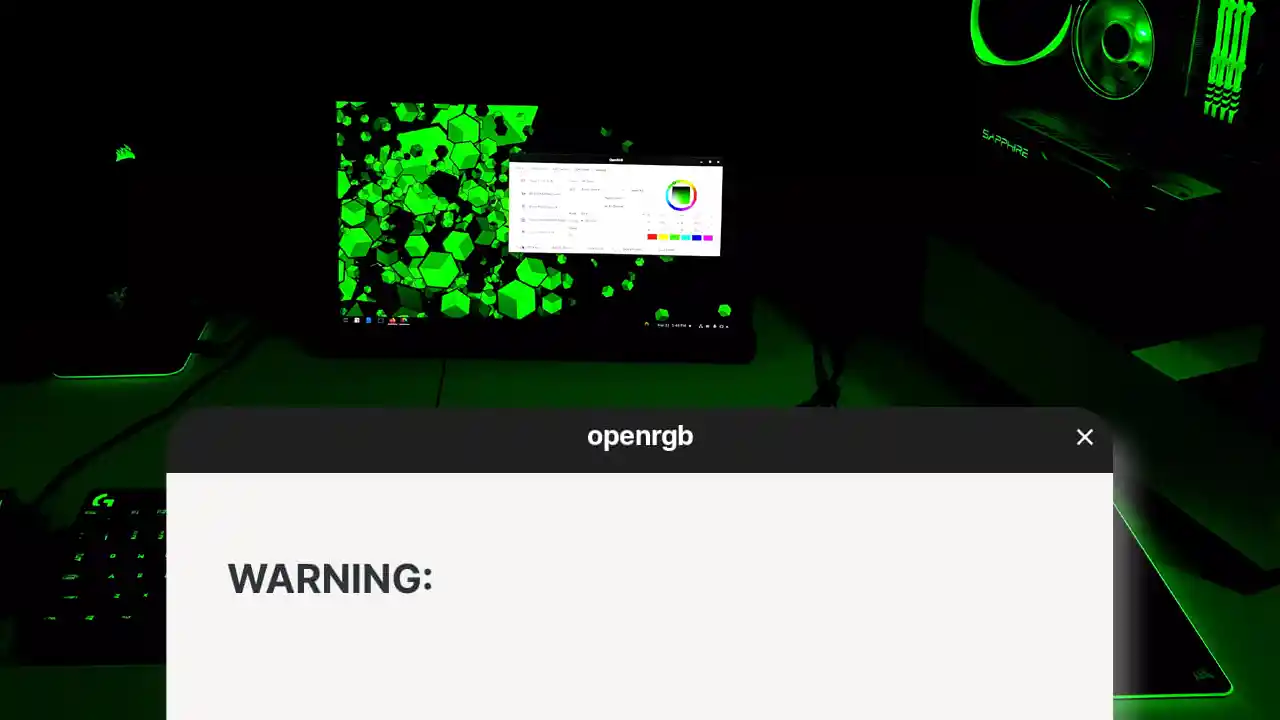
It seems that OpenRGB users are currently experiencing some technical issues. Several users have reported on Reddit encountering OpenRGB not changing color problem.
Here’s Few reasons behind the OpenRGB problems:
[quads id=1]
- Unsupported Devices: Not all RGB devices are compatible with OpenRGB. Check the official compatibility list to ensure your specific devices are supported.
- Outdated Software: Outdated OpenRGB software can generate issue with detection.
- Permissions Issues: OpenRGB might require administrative privileges to access hardware components.
- Conflicting Software: Other RGB control software from manufacturers might interfere with OpenRGB.
- USB Connectivity Issues: Inspect USB connections for loose or damaged cables.
- Device Firmware: Outdated firmware on devices can lead to communication problems.
- Hardware Faults: In rare cases, hardware issues within the devices themselves might prevent detection.
Read : How to Enable and See Clipboard History in Windows 11
Potential Solutions for OpenRGB Issue
If you’re experiencing issues with OpenRGB, here are some troubleshooting steps you can try to resolve the problem:
[quads id=1]
1.) Compatibility Checkup: Before diving into troubleshooting, a quick compatibility check is crucial. Head over to OpenRGB’s website1 and scour their extensive list of supported devices. If your specific hardware isn’t listed, you might be out of luck.
2.) Check for Software Update: Outdated software can be a sneaky culprit. Ensure you’re running the latest version of OpenRGB. Updates often bring new device support and bug fixes, so don’t underestimate their power.
3.) Run as administrator: OpenRGB might need admin privileges to access your hardware’s inner workings. Right-click the software’s executable and choose “Run as administrator” to grant it the necessary access.
4.) Close Other Running Software: Other RGB control apps can be territorial, leading to detection clashes. Close or disable any conflicting software before launching OpenRGB and reclaim control of your lighting domain.
[quads id=1]
5.) Check USB Connection: Loose or faulty USB connections can disrupt the communication between your PC and devices. Inspect the cables and try different ports. Some offer better power delivery or compatibility.
6.) Firmware Update of RGB gear: Outdated firmware on your devices can be like a rusty key in a gleaming lock. Check for available firmware updates from your hardware manufacturers and unlock the full potential of your RGB gear.
7.) Restart Your Computer: Sometimes, the simplest solution is the most effective. Restart your computer after making any software or firmware changes. This allows the changes to take effect and can often resolve temporary glitches.
8.) Reinstall OpenRGB: A clean slate can work wonders. Completely uninstall and reinstall OpenRGB, ensuring you download the latest version and follow the installation instructions carefully.
[quads id=1]
So friends, how did you like this “OpenRGB isn’t Detecting Devices” article? Do tell us by commenting below. Also, do share the post with your friends.
Source/Via