is YouTube Vanced History Not Working? Having trouble keeping track of your watched videos on YouTube Revanced? You’re not alone. Many users are reporting issues on Reddit with their watch history not working, showing or updating properly within the app.
[quads id=1]
This can be frustrating, especially if you rely on it to revisit past content or discover new recommendations based on your viewing habits. Let’s dive into some potential solutions to get your YouTube Vanced history back on track.
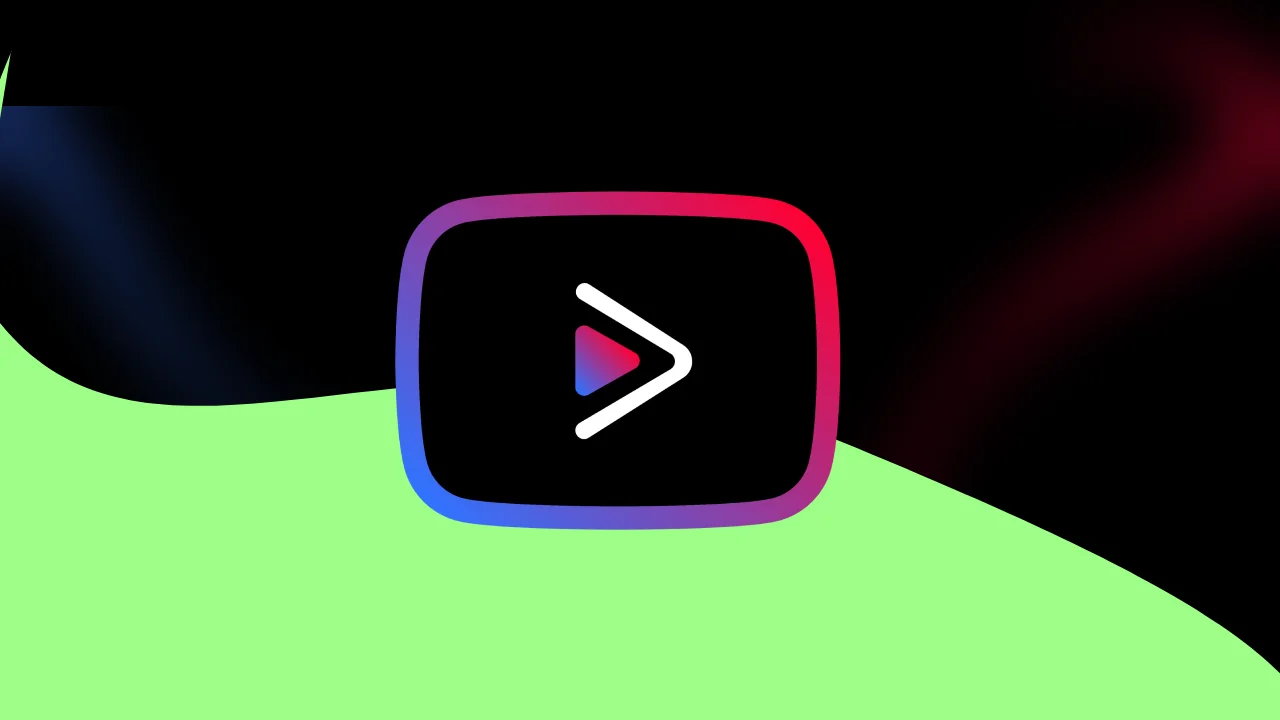
Why is YouTube Revanced History Not Working?
Ever feel like your YouTube Revanced Extended watch history has gone missing or stuck in the past? You’re not alone! Here’s the reasons why your history might not be working or not updating with latest watched videos.
[quads id=1]
- Outdated App: Using an outdated version of YouTube Vanced can lead to various functionalities not working as intended, including watch history.
- Cache Issues: Corrupted or outdated app cache can cause glitches within the app, affecting features like watch history.
- Background Restrictions: If your device restricts background activity for apps, it might limit YouTube Vanced from syncing watch history data in the background.
- MicroG Issues: MicroG, a necessary component for Vanced to function, might be encountering problems that affect watch history functionality.
- Known Issue: While rare, there could be an underlying issue with watch history specifically within YouTube Vanced that the developers are aware of and working to address.
- Conflicting Apps: In some cases, other apps on your device, especially those related to VPNs, DNS settings, or ad-blocking, might interfere with YouTube Vanced’s ability to access and store watch history data.
Also Read:
- YouTube Vanced Not Working
- YouTube Vanced App Not Installed
- YouTube Vanced The Following Content is Not Available
- ReVanced Extended Not Working
Possible Troubleshoots for YouTube Vanced History Not Working Problem
If you’re experiencing YouTube Vanced not saving search history issue on your android phone, here are some troubleshooting steps you can try to resolve the problem:
[quads id=1]
1.) Update the YouTube Vanced App
Ensure you’re using the latest version of YouTube Vanced. Outdated versions can cause various problems, including watch history malfunctions. Check the official sources for updated builds.
2.) Clear YouTube Vanced App Cache
Corrupted cache data can disrupt app functionality. Try clearing the YouTube Vanced app cache. This usually won’t erase your watch history, but it’s recommended to back up your data beforehand if you’re concerned.
To clear the cache of YouTube Vanced App, Go to > Settings > Apps > YouTube Vanced > Clear Cache.
3.) Manage Background Activity
Make sure YouTube Vanced is allowed to run in the background. This allows it to sync watch history data even when not actively used. Navigate to your device’s settings > Apps > YouTube Vanced > Battery and ensure “Background activity” is enabled.
4.) Reinstall MicroG and YouTube Vanced
Sometimes, reinstalling the apps can resolve issues related to MicroG or YouTube Vanced itself. Completely uninstall both apps and then reinstall them, following the recommended installation process.
5.) Check for Updates or Workarounds
Stay informed about known issues and potential workarounds. You can search online communities or forums dedicated to YouTube Vanced for information from developers or other users.
[quads id=1]
6.) Disable Conflicting Apps
If you suspect other apps might be interfering, try temporarily disabling them to see if the watch history issue persists. This can help identify potential conflicts.
7.) Report the Issue
If none of these solutions work, consider reporting the issue to the developers through their official channels. This can help them identify and address the problem in future updates.
So friends, how did you like this “YouTube Vanced History Not Working” article? Do tell us by commenting below. Also, do share the post with your friends.