Way to Fix Please Unlock The Win Key to Activate This Feature – Hello Friends! Welcome to the eBuzzPro.com blog. And in today’s article we will know that “How to Fix ‘Please Unlock The Win Key to Activate This Feature’ in ASUS”? Friends, if you are also using ASUS Gaming Laptop.
[quads id=1]
In which Windows 11 OS is installed. So perhaps you must have also faced this problem that suddenly Windows Key (Win Key) is not working in your ASUS laptop keyboard. And a Pop-Up Notification shows on your Down-Right Corner Display. In which it is written that “Please Unlock The Win Key to Activate This Feature”.
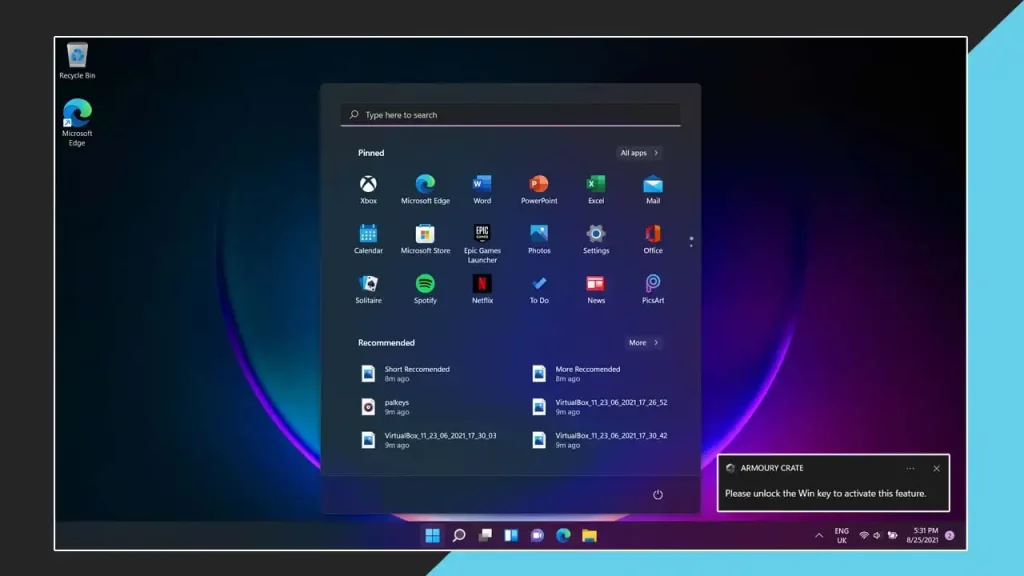
However, so far this problem has been faced by most Asus Windows 11 users. Although friends, we have a solution to this problem today. So let’s know how to enable win key in asus laptop?
Also Read – How to Check Internet Usage on Windows 11?
Why Win Key Disabled in Asus Laptop (Windows 11)?
Friends, if you also have an Asus gaming laptop, then you must have also faced the win key disabled in asus laptop problem at some point. So the question must have arisen in your mind that why suddenly the Win key is not working in Asus Gaming laptop?
[quads id=1]
So let me tell you that we get special gaming mode feature in Asus Gaming Laptop. Which sometimes automatically disables the Win Key. Or many times we accidentally press a key. Due to which this Win key becomes Lock or Disable in Asus Window 11. and you want to know that How to unlock Win key in ASUS laptop?
Below I have described the solution of this problem, this method is 100% working in all these ASUS Gaming as well as other laptops of ASUS in which Armory Crate feature support has been provided.
Also Read – How to Scan Windows 11 PC for Malware?
How to Fix ‘Please Unlock The Win Key to Activate This Feature’ in ASUS?
Friends, if you are an ASUS Gaming laptop user, then you get the “Armoury Crate” feature in your Gaming laptop. Friends, in this feature, we will get an option to please unlock the win key to activate this feature armoury crate. With the help of which we can unlock or enable Win key in our ASUS Laptops. So let’s know below that how to enable win key in armory crate?
[quads id=2]
Step 1. If your Win Key is not working, then first click on Windows Function in Taskbar with the help of Mouse Touch Pad.
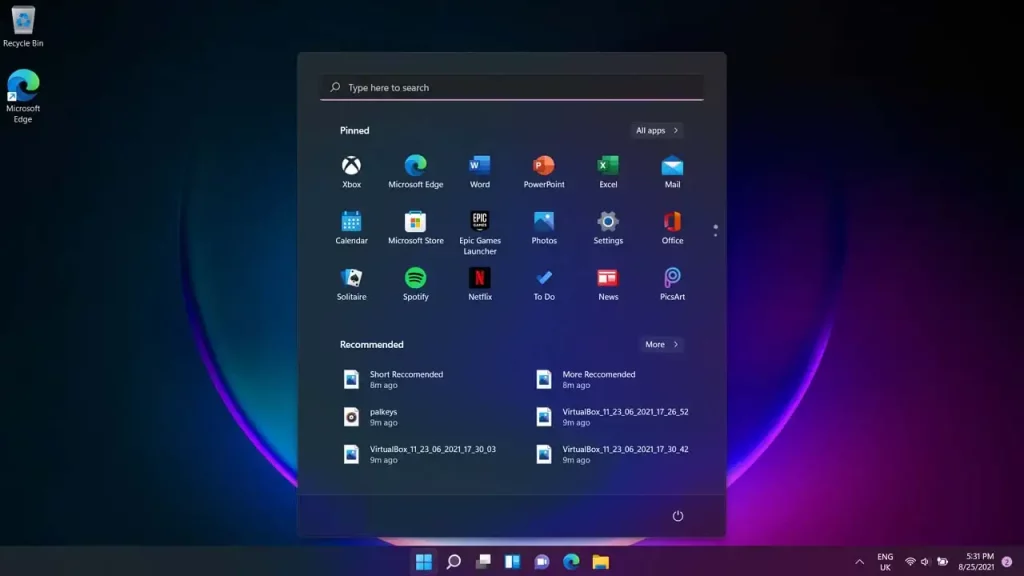
Step 2. Here with the help of keyboard search “Armoury Crate” and press Enter Button.
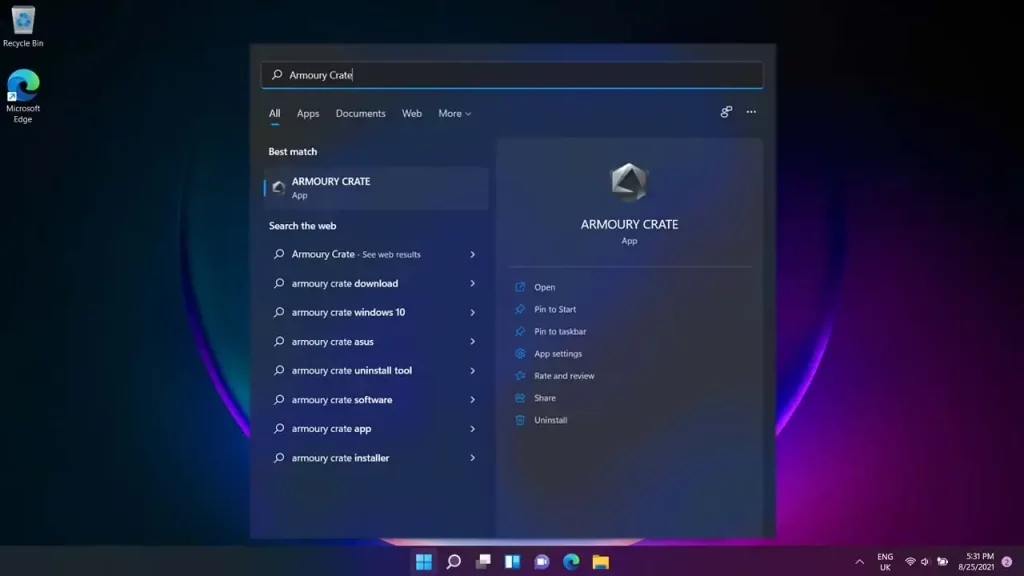
Step 3. Here you will see the Futurestick Dashboard. In which you will see many other data like CPU Stats, Memory and Storage, Fan Speed, System Configuration and GPU Stats.
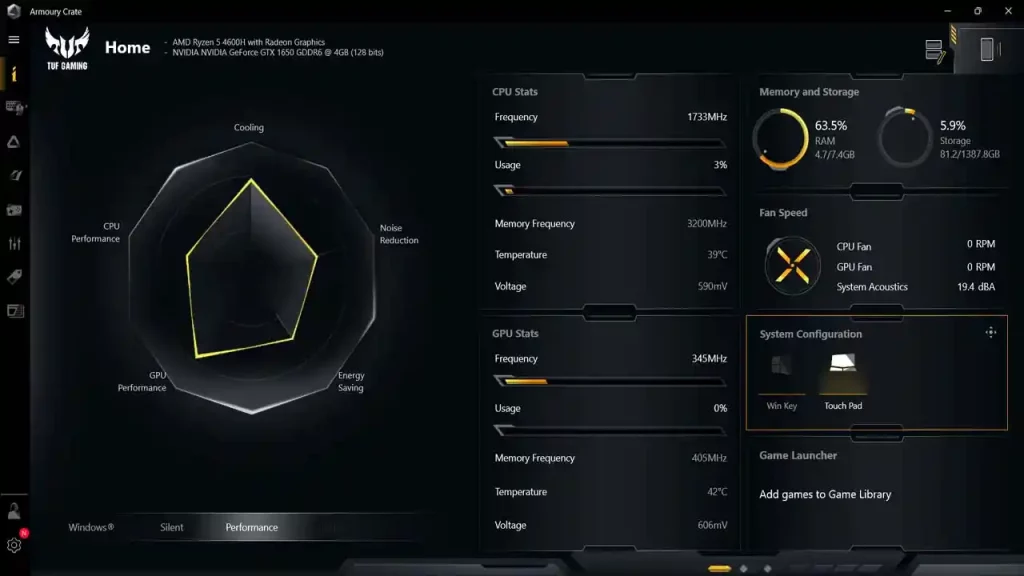
[quads id=1]
Step 4. Now you get two options Win Key and Touch Pad in System Configuration. In this you will get to see the Win Key option Disabled. Click on Win Key Option with the mouse cursor.
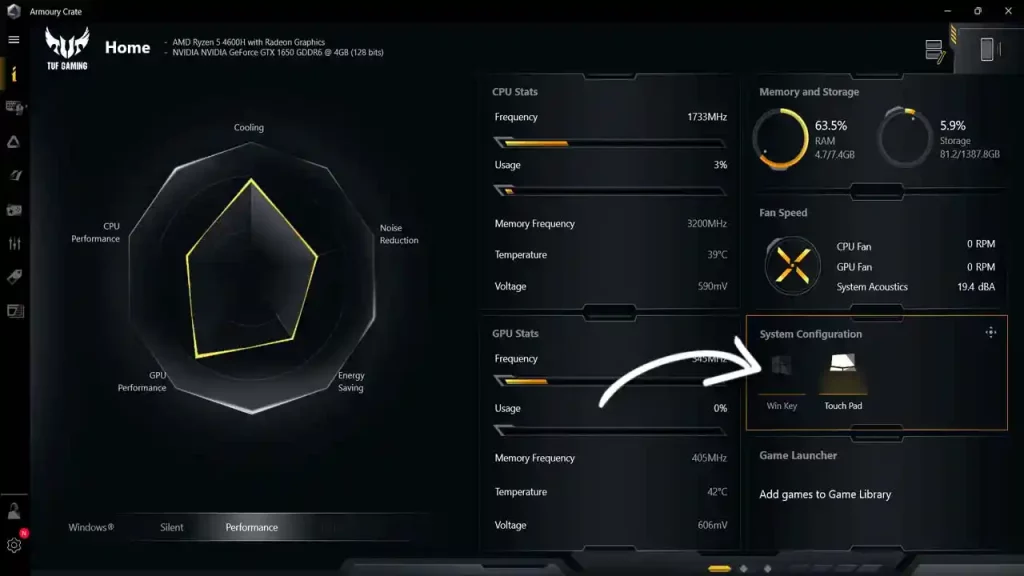
Congratulations guys! Now Win Key is working in your Asus laptop.
Also Read – How to Run Disk Cleanup in Windows 11?
Conclusion – Friends, how did you like this “How to Fix Please Unlock The Win Key to Activate This Feature in ASUS Laptop” article? Do tell us by commenting below. Also, do share the post with your friends.
Comments are closed.