Way to Enable PIP Mode for Spotify and Apple Music – Hello friends! Welcome to the eBuzzPro.com blog. And in this article of ah we will know “How to Enable Picture in Picture Mode for Spotify and Apple Music on iPhone”? The craze of iPhone is now speaking on everyone’s head. And in such a situation, the iPhone is also known for its features.
[quads id=1]
Friends, you must have heard about picture in picture mode or PIP mode. Nowadays this picture in picture mode is very much discussed in Android and iOS. Because this picture in picture makes our multitasking very easy.
By the way, this Picture in Picture Mode is being used on a regular basis in iPhone 12, iPhone 13, iPhone 13 Mini, iPhone 13 Pro, and iPhone 13 Pro Max. By the way, some people also ask the question that many times Picture in Picture Mode is not working in iOS 14 and iOS 15.
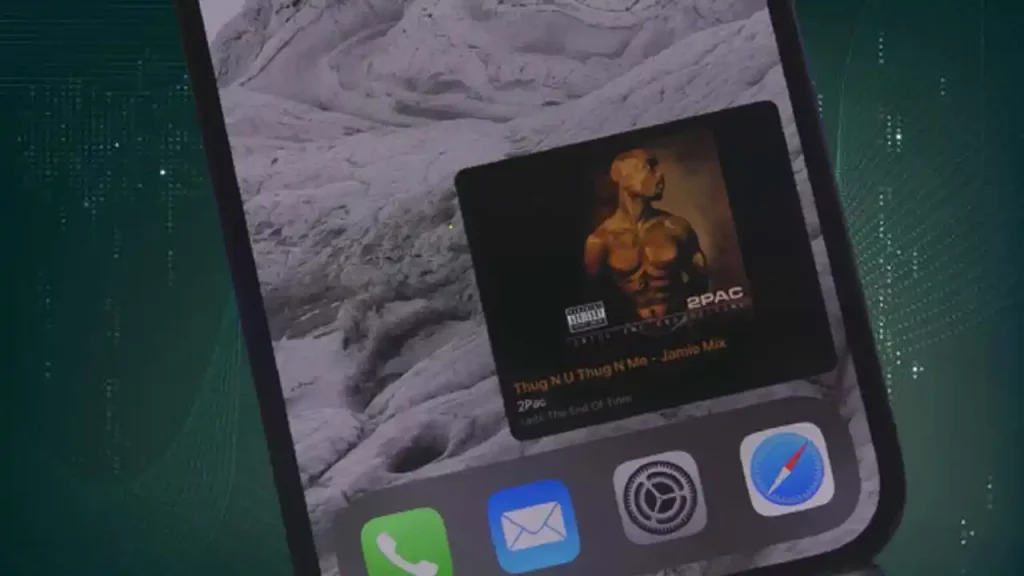
Enable Picture in Picture Mode for Spotify and Apple Music on iPhone
For your information, let me tell you that with the help of Picture in Picture Mode, you can float some apps. And nowadays, iPhone users want to use Picture in Picture Mode in every app like YouTube, Whatsapp. But due to lack of some information, they are not able to do this.
But now let me tell you that you can easily enable Picture in Picture Mode for Spotify and Picture in Picture Mode for Apple Music on your iPhone. Friends, for this, you just have to follow the steps given below carefully.
[quads id=1]
How to Enable Picture in Picture Mode for Spotify on iPhone?
- Go to App Store on Your iPhone.
- Download & Install FloatingPlayer App.
- Now Open FloatingPlayer App on Your iPhone.
- You’ll Two Options in Bottom Screen.
- Now Tap on “Continue with Spotify”.
- Now Your Spotify is in Picture in Picture Mode.
How to Enable Picture in Picture Mode for Apple Music on iPhone?
- Go to App Store on Your iPhone.
- Download & Install FloatingPlayer App.
- Now Open FloatingPlayer App on Your iPhone.
- You’ll Two Options in Bottom Screen.
- Now Tap on “Continue with Music”.
- Now Your Apple Music is in Picture in Picture Mode.
[quads id=2]
Picture in Picture Mode on iPhone FAQ
Is this possible to enable PIP mode for Spotify on iPhone?
Yes, this is possible. you can enable Picture in Picture mode for Spotify on iPhone using FloatingPlayer app.
Is Picture in Picture Working on iPhone?
Yes, Picture in Picture mode is Working on iPhone.
Conclusion – Friends, you have got this “How to Enable Picture in Picture Mode for Spotify and Apple Music on iPhone?” How was the article? Do tell us by commenting below. And if you like this post, please share it as much as possible.