YouTube Picture-in-picture (PiP) is a feature that allows you to continue watching a YouTube video in a small window while doing other tasks on your device. But now plenty of YouTube users are facing “YouTube Picture in Picture Not Working” problem.
[quads id=1]
Note that not all videos on YouTube support Picture-in-Picture, and the feature may not be available in all regions or on all devices. Additionally, some devices or operating systems may require you to enable PiP in your settings before you can use it.
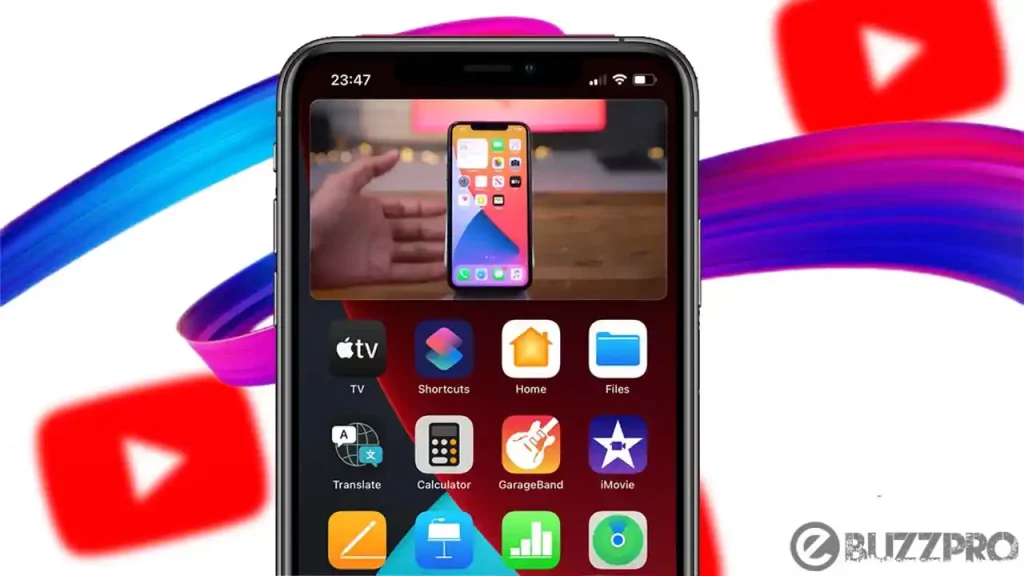
PiP is available on the YouTube app for both Android and iOS devices. However, not all videos on YouTube support PiP. If you’re facing YouTube Picture in Picture Not Working issue, Then this article will help you to get rid from this issue.
Also Read : Fix YouTube Vanced Not Working
[quads id=1]
Why is YouTube Picture in Picture Not Working?
The video will continue playing in a small window that you can move around and resize as needed. You can also pause, play, rewind, and fast-forward the video from the PiP window. There can be several reasons why YouTube Picture in Picture Not Working. Here are some possible causes.
1. Unsupported Device or OS
PiP may not be supported on older devices or operating systems. Make sure that your device and OS support PiP and that it is enabled in your settings.
2. Outdated Software
Make sure that your YouTube app and operating system are updated to the latest version. Outdated software can cause issues with PiP.
3. Limited Availability
PiP may not be available in all regions or on all devices. Check if PiP is supported in your region and on your device.
4. Incompatible Video Format
PiP may not work for certain video formats, such as videos with restricted access or videos played through an embedded player.
[quads id=1]
5. Ad-Blocking Software
Some ad-blocking software can interfere with PiP. Try disabling any ad-blockers you have installed and see if the issue is resolved.
6. YouTube Account Restrictions
PiP may not be available if you have restrictions on your YouTube account, such as parental controls or restricted mode.
7. App-Specific issues
Sometimes, app-specific issues can cause PiP to stop working. Clearing the cache and data of the YouTube app or reinstalling the app can help fix these issues.
Also Read : Fix ‘YouTube Modestbranding Not Working’ Problem
How to Fix “YouTube Picture in Picture Not Working” Problem?
If you’re having trouble getting the YouTube Picture in Picture Not Working, here are some troubleshooting steps you can try.
[quads id=1]
1. Check if Picture-in-Picture is Enabled
Make sure that PiP is enabled in your device settings.
To enable Picture in Picture Mode on an Android device:
- Go to Settings.
- Next Tap on Apps & Notifications.
- Then Select Advanced.
- Special App Access.
- Then, Picture-in-Picture.
- Now Toggle on YouTube.
On an iOS device, go to Settings > General > Picture-in-Picture > Toggle on YouTube.
2. Check for Updates
If YouTube Picture in Picture Not Working, Make sure that your YouTube app and operating system are updated to the latest version. Outdated software can cause issues with PiP.
Also Read: Block YouTube Ads on iPhone
3. Try a Different Video
If YouTube Picture in Picture Not Working for a specific video, try another video to see if the issue persists. Some videos may not support PiP.
4. Clear Cache and Data
Clearing the cache and data of the YouTube app can help fix various issues with the app, including PiP. To do this on an Android device, go to Settings > Apps & notifications > YouTube > Storage > Clear cache/Clear data. On an iOS device, go to Settings > General > iPhone Storage > YouTube > Offload App.
5. Restart Your Device
Sometimes, restarting your device can help fix YouTube Picture in Picture Not Working issues.
[quads id=1]
6. Disable Restrictions
If you have restrictions enabled on your device, such as parental controls or screen time limits, PiP may not work. Disable any restrictions and see if the issue is resolved.
7. Try a Different App
If PiP is still not working on the YouTube app, try using PiP on a different app to see if the issue is with the YouTube app or your device.
Conclusion – Friends, how did you like this “YouTube Picture in Picture Not Working” article? Do tell us by commenting below. Also, do share the post with your friends.