Combine Two Columns in Excel – Hello friends! Welcome to the eBuzzPro.com blog. And in today’s article we will know “How to Combine Two Columns in Excel”? Friends, you must have used Microsoft’s product Microsoft Excel. If you do not do it, then it does not matter, you will find many tutorials of Microsoft Excel on YouTube.
[quads id=1]
By the way, you have opened this post only when you want to know that “How to Combine Two Columns in Microsoft Excel”? So friends, today we tell you, how you will be able to combine two columns in your Microsoft Excel with the help of Comma, Dash, space in between.
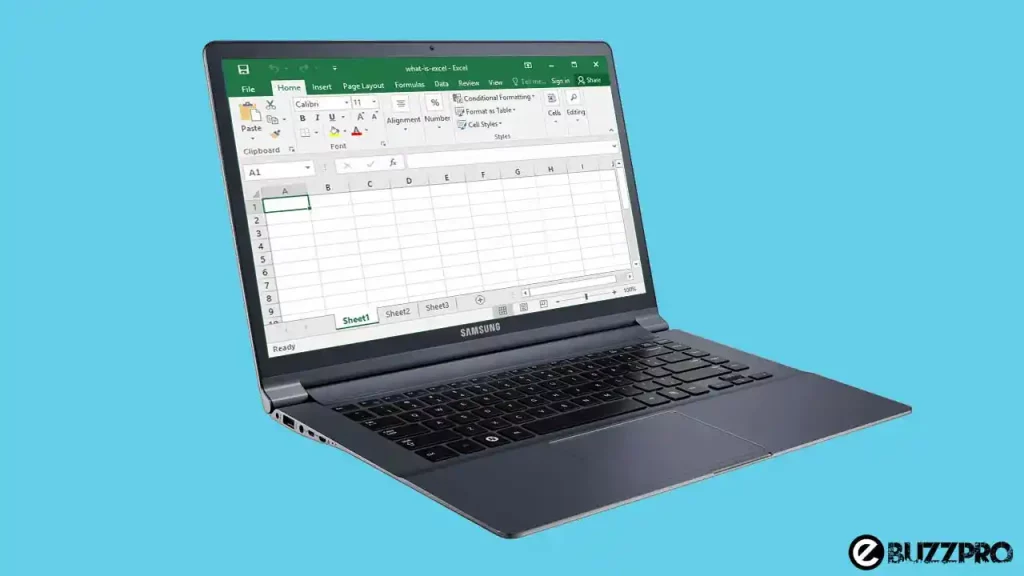
Also Read – How to Open Null File on Android, iPhone, Windows?
However, in such a situation, many Microsoft Excel users search “Combine Two Columns in Excel Formula” on the Internet. So friends, today I have told you many ways at the same time. Which will help you a lot.
How to Combine Two Columns in Excel?
[quads id=1]
How to Combine Excel Columns With the Ampersand Symbol?
Step 1: Click the cell where you want the combined data to go.
Step 2: Type =
Step 3: Click the first cell you want to combine.
Step 4: Type &
Step 5: Click the second cell you want to combine.
Step 6: Press the Enter key.
Also Read – How to Scan Windows 11 PC for Malware?
How to Combine Excel Columns With the CONCAT Function?
- First, Click the cell where you want the combined data to go.
- Now Type =CONCAT(
- Next Click the first cell you want to combine.
- Now Type ,
- Next Click the second cell you want to combine.
- Type )
- Now Press the Enter key.
Also Read – How to Flush and Reset The DNS Cache in Windows 10?
Conclusion – Friends, you have to read this “How to Combine Two Columns in Excel“ How was the article? Do tell us by commenting below. And share this post as much as possible.