Way to Schedule WhatsApp Messages – Hello friends! Welcome to the eBuzzPro.com blog. And in today’s article we will know “How to Schedule WhatsApp Messages on Android and iPhone”? By the way, if we talk about Whatsapp, then in Whatsapp, we get to use more than one beneficial feature than before.
[quads id=1]
As you should now know that WhatsApp is no longer being operated by Facebook Company but by ‘Meta‘. And now in Whatsapp, we are getting all the features from audio recording feature to muting the audio of the video before sending the video.
But for some time, users have made many tweets to launch the “schedule whatsapp messages feature” from Whatsapp. But till now Whatsapp has not made an official announcement regarding this feature. In such a situation, users are looking for a trick to use this feature through reddit to schedule whatsapp messages.
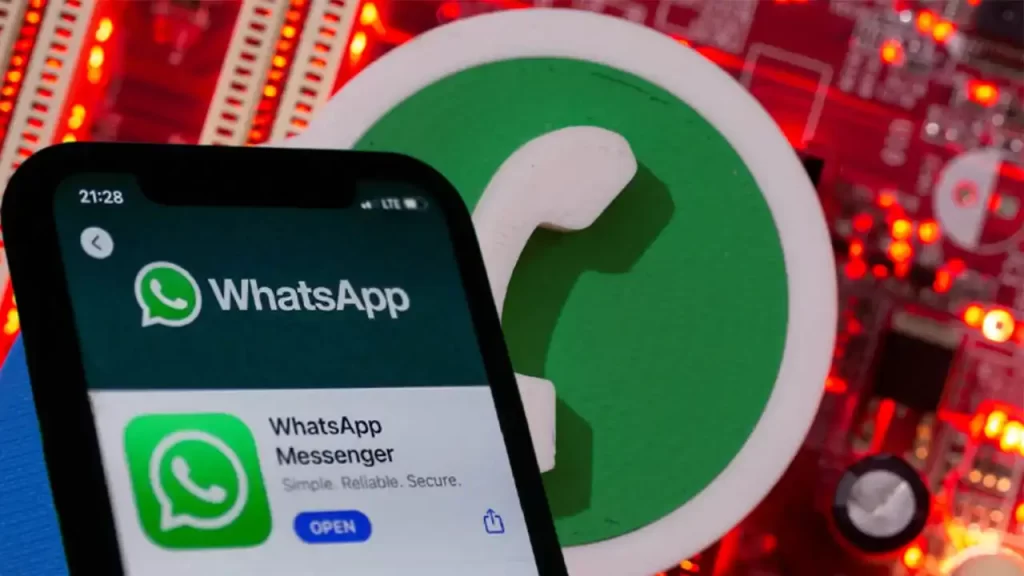
How to Schedule WhatsApp Messages on Android?
As I told you above that in Whatsapp App we do not get to use Schedule WhatsApp Messages feature yet officially. But do not worry, I have told you the steps of some Whatsapp Tricks below. With the help of which you will be able to easily use Schedule WhatsApp Messages feature in WhatsApp on your Android phone.
[quads id=1]
- First of All Open Google Play Store on your android phone.
- Download the SKEDit mobile app from here.
- After that log-in to the app.
- Here tap on the option of WhatsApp from the menu.
- Click Enable Accessibility.
- Go to SKEDit and turn on the toggle.
- Now tap on Allow.
- After doing this go back to the app.
- Now you will get the option of ask me before sending, turn it off.
- After this the message will be sent automatically at the specified time.
How to Schedule WhatsApp Messages on iPhone?
Friends, above I have told you that how you can use tasker schedule whatsapp message feature in Whatsapp app in Android? But now if you are an iPhone user, then now you have to read and follow the steps given below carefully.
Note – There is no third party software for iPhone users through which to schedule messages. But need not worry, we have a solution. Siri Shortcuts app is the answer, all you have to do is download it and use it as your own.
- Open on iPhone.
- Now go to the Automation tab.
- Create personal automation by tapping on the plus symbol.
- Select the time of day when you want your automation to run.
- Here select the date and time.
- After doing this, click on Action and search by typing WhatsApp in the search bar.
- Here enter the message and select the time and tap on Next.
- After this the message will be sent automatically after the specified time.
[quads id=1]
Schedule WhatsApp Messages FAQs
Q 1. is Schedule Whatsapp Message Feature Available on Whatsapp?
Ans – Friends, for your information, let me tell you that till now the schedule whatsapp message feature is not officially available in whatsapp. But if you want to use this feature in Android or iOS. So some steps have been given above. Read and follow them carefully.
Q 2. Should we use Schedule WhatsApp Messages feature with the help of Third Party App?
Ans – Friends, as I have told you above, the Schedule WhatsApp Messages feature is not yet officially available. But we can use this feature with the help of third party apps. Now it depends on you whether you will use this Schedule WhatsApp Messages feature in your whatsapp from third party app or not.
Q 3. Is the SKEDit App available on the Play Store?
Ans – Yes, to use Schedule WhatsApp Messages feature on Whatsapp, this SKEDit App is Officially available on google playstore.
Q 4. Can WhatsApp messages be scheduled?
Ans – Yes, now you can schedule your whatsapp message easily with SKEDit Android App. but remember one thing that SKEDit app is third party android app. this app is not powered by Whatsapp.
Conclusion – Guys you will like this “How to Schedule WhatsApp Messages on Android and iPhone?” How was the article? Do tell us by commenting below. And if you like the post, do share as much as possible.
Comments are closed.