Way to Play YouTube Videos in Background – Hello friends! Welcome to the eBuzzPro.com blog. And in today’s article we will know “How to Play YouTube Videos in Background on Android and iPhone”? YouTube which may be a product of Google. But YouTube is such a video platform, which is famous all over the world.
[quads id=1]
By the way, YouTube is testing more than one feature for its users in beta version. And YouTube is also adding it to the global version. In such a situation, friends, a feature which is becoming very popular from different streaming apps to many other platforms. Its name is Videos in Background or Picture in Picture mode.
In such a situation, many users had asked on YouTube Forum how to watch youtube videos in the background on Android, iPhone and iOS 14, iOS 15. We have told you about this in detail below.
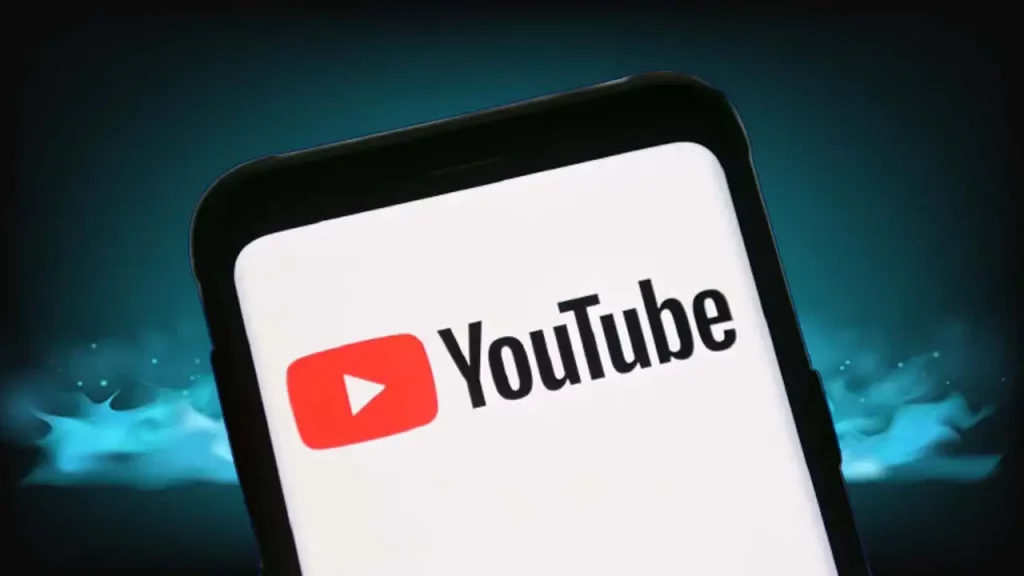
Play YouTube Videos in Background
As we told you about picture in picture mode. And this is also the way to play YouTube videos in the background. And friends, people are often showing great interest in knowing that how to keep youtube playing on android while using other apps? YouTube has not made any official announcement for this feature yet.
So friends, I have also told you below that how you can play YouTube videos in background on iPhone or iPad. Friends, let me tell you that till some time ago iOS 14 was running in iPhone 12. But after the arrival of iPhone 13 Series, iOS 13 is working in iPhone 12 including iPhone 13. So let’s know about it below.
[quads id=1]
How to Play YouTube Videos in Background on Android?
- Open YouTube.com on Google Chrome Browser.
- Now Tap on Vertical Tree-Dots (⋮) Icon on Top Right Corner.
- Here Select Desktop Site.
- Now Search Any Video You Want to See and Open it.
- On the Next Page, Video will Start Playing.
- Now Pull Down the Notification Shade.
- You will See the Media Controls of the Video That you Just Played.
- Tap on Play Button and Your Video will Start Playing in the Background.
How to Play YouTube Videos in Background on iPhone?
- Open Youtube.com on Safari.
- Once Page is Loaded, Tap on aA icon on The Top-Left, in the address bar, Followed by Request Desktop Website.
- Next Search Any Video and Play it.
- Exit to the Home Screen When the Video Starts.
- Control Centre by Swiping Down from the Top-Right on iPhones with Face ID or Swiping Up from Bottom of the Screen on iPhones without Face ID.
- You will See Music Controls.
- Simply Tap Play to Resume Playing Video in Background.
[quads id=1]
Conclusion – Guys you will like this “How to Play YouTube Videos in Background on Android and iPhone?” How was the article? Do tell us by commenting below. And if you like the post, do share as much as possible.