Way to Turn Off Night Mode on iPhone – Hello friends! Welcome to the eBuzzPro.com blog. And in today’s article we will know “How to Turn Off Night Mode on iPhone”? Friends, nowadays if someone has an iPhone, then their status becomes different.
[quads id=1]
Friends, nowadays many people have phones of different series of iPhone. And in such a situation, iPhone 13 Mini, iPhone 13 Pro and iPhone 13 Pro Max of iPhone 11, iPhone 12 and iPhone 13 series have been launched by Apple. And we all know that iOS operating system works in iPhone.
Also Read | How to Fix Bad iPhone 12 Battery Life?
So just recently iOS 15.2 was released by Apple in iPhone. And in such a situation, in every update of iOS, we get more than one feature in iPhone. So in today’s post we have tried to tell you about turn off night mode on iPhone camera.
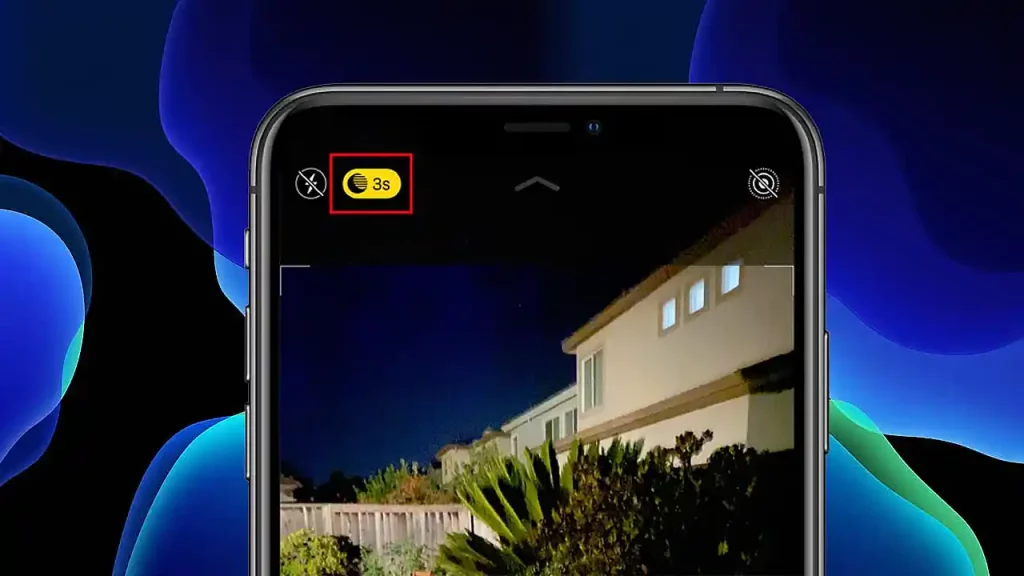
Switch or Turn Off Night Mode on iPhone
Friends, as I told you above that Apple company is always providing some new features in its latest iPhone Series. And now the Night Mode feature has been added to the iPhone as well. But some people do not like this night mode feature. So in such a situation, they want to know that how to switch off night mode on iPhone 12, in phones like iPhone 11. So its information has been given to you in some steps below. Read and follow them carefully.
[quads id=2]
How to Turn Off Night Mode on iPhone?
- First of All Go to Settings on Your iPhone.
- Now Scroll Down and Camera Option.
- Here Tap on Preserve Settings.
- Now Toggle On the Night Mode Switch.
- Now Go Back to Camera App & Tap on Night Mode Icon on Top-Left Corner.
Conclusion – Friends, you have got this “How to Turn Off Night Mode on iPhone” How was the article? Do tell us by commenting below. And if you like this post, please share it as much as possible.