Way to Enable Clipboard in Windows 11 – Hello friends! Welcome to the eBuzzPro.com Blog. And in today’s article, we will know that “How to Enable Clipboard History in Windows 11”? We all always copy something in our PC / Laptop / Computer, whether it is Text, Link or Images.
[quads id=1]
And after copying something recent, we forget what we copied last time? In such a situation, the windows clipboard history feature is going to be very useful for you. If you are a Windows 11 user and you want to know How to Enable Clipboard History in Windows 11 as well as how to open clipboard history in windows 11?
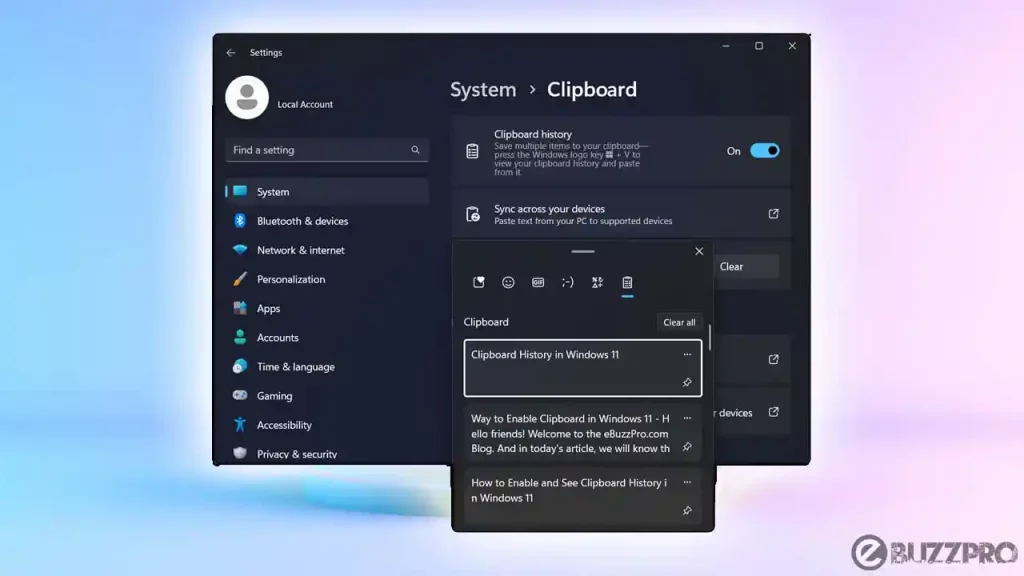
Then this article is for you. In this article we will tell you how to view clipboard in windows 10? So let’s read about it in detail below.
[quads id=1]
Read Now : How to Find IP Address in Windows 11?
How to Enable and See Clipboard History in Windows 11
First introduced with Windows in 2018, the clipboard has made a long way since then and is now available in Windows 11 as well.
Step 1. Press Windows + I Button to Open Settings in Windows 11.
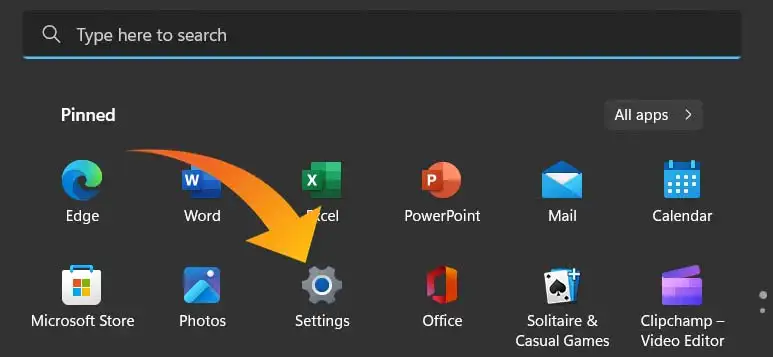
Step 2. Search ‘Clipboard’ in Search Bar and Click on ‘Clipboard Settings’.
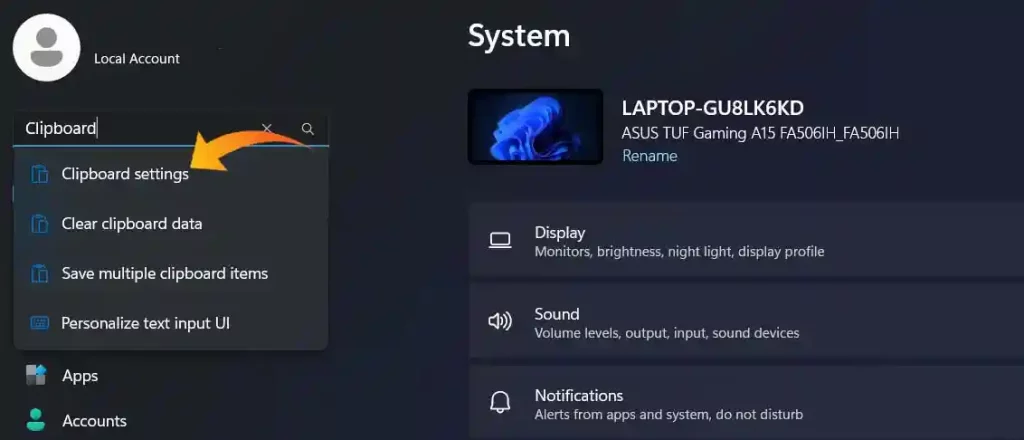
Step 3. Now Turn On Clipboard History.
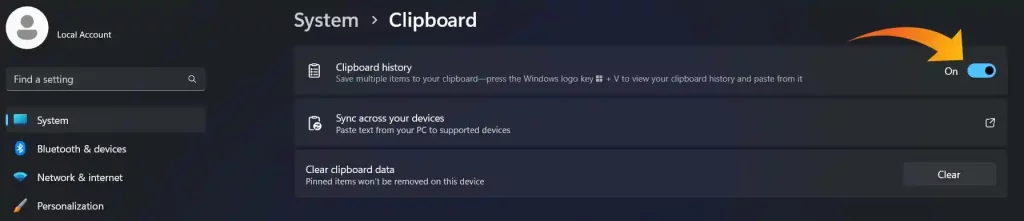
Step 4. Now Press Windows + V Button on Keyboard to View Clipboard History.
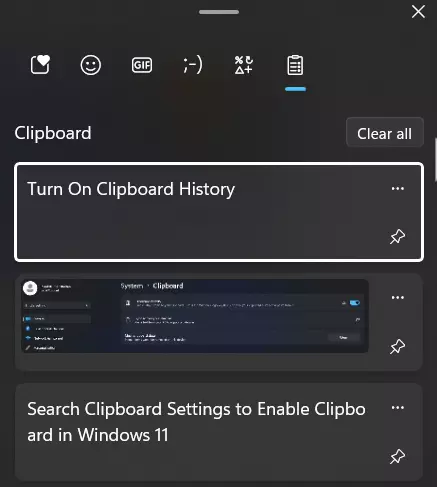
Step 5. Now You’ll See Here All Recent Copied History and You Can Copy Again It From Here.
[quads id=1]
How to Clear Clipboard History in Windows 11
Step 1. Press Windows + I Button to Open Settings in Windows 11.
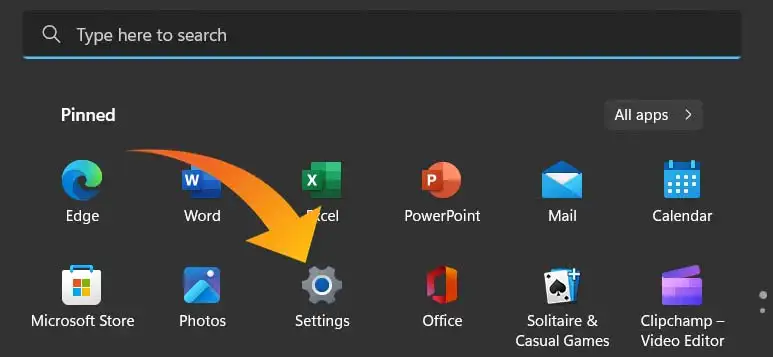
Step 2. Search ‘Clipboard’ in Search Bar and Click on ‘Clipboard Settings’.
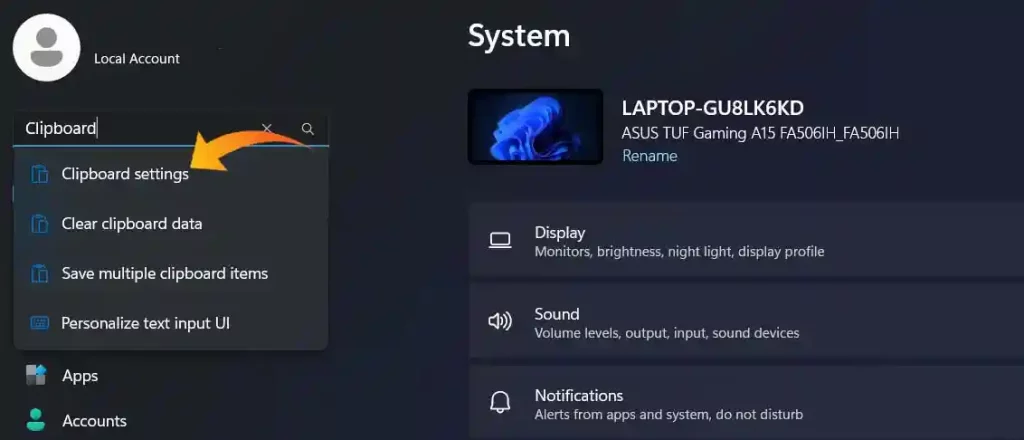
[quads id=2]
Step 3. Now Tap on ‘Clear’ Button to Clear Clipboard Data.
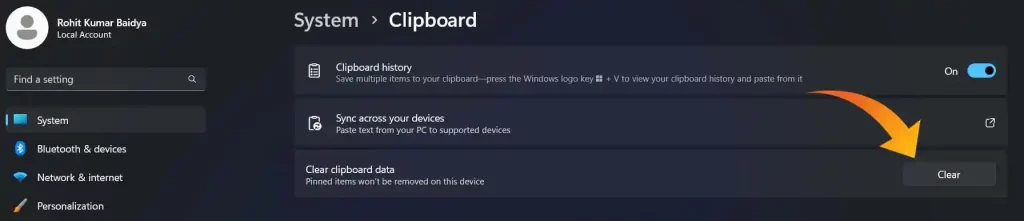
Step 4. Now Your Windows Clipboard History has Been Cleared.
Also Read:-
Conclusion – Friends, you have to read this “How to Turn On Clipboard History in Windows 11″ How was the article? Do tell us by commenting below. And share this post as much as possible.